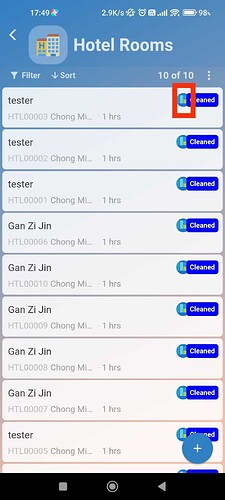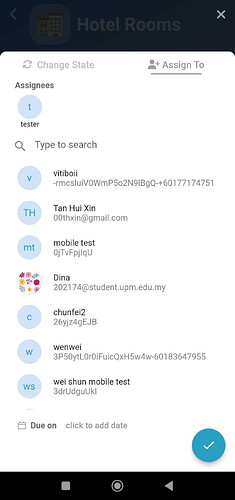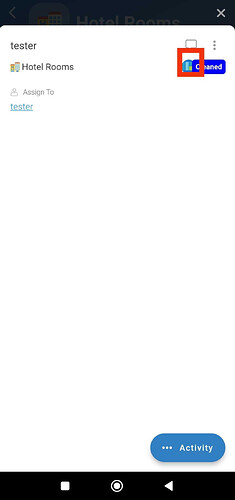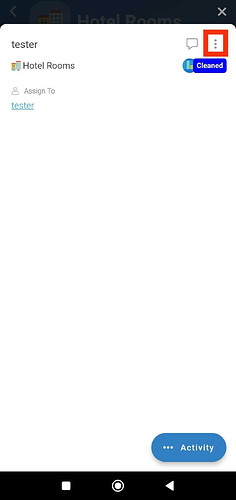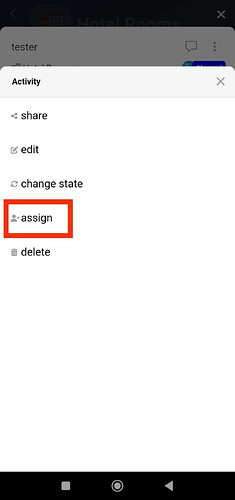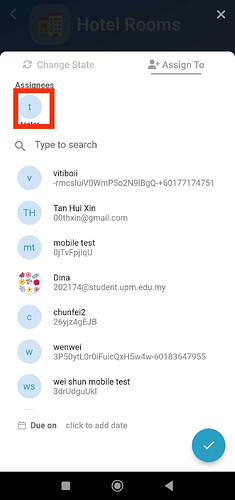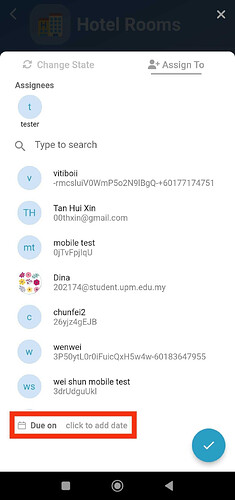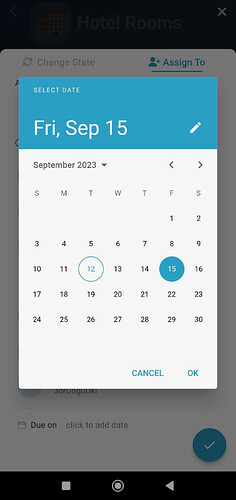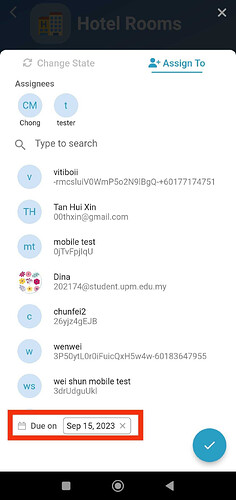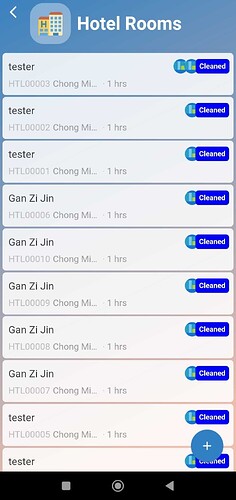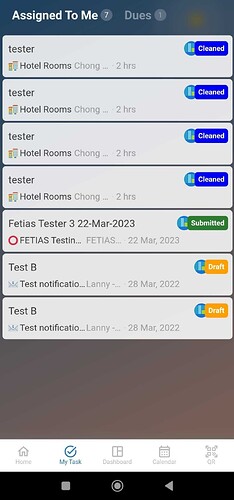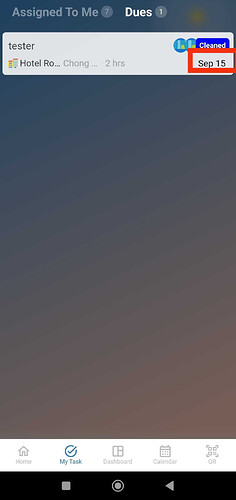Goal:
To show users how to assign entries to a user in the mobile app using three different methods, how to remove assignees, and how to add a due date.
Description:
![]() Hi community!
Hi community!
This post will guide you through the three ways to use the Assign To feature in the mobile app.
Steps:
There are ![]() ways to achieve this:
ways to achieve this:
- From Listing
-
Click the user shown on the top right of the entry.
-
Select/Search and click the user that you want to assign to. After that, click
 to save the changes.
to save the changes.
- When view entry
-
Select an entry and click the user shown below the three dots.
-
Select/Search and click the user that you want to assign to. After that, click
 to save the changes.
to save the changes.
- Execute activity assign
-
Select an entry and click three dots.
-
Select and execute activity assign
-
Select/Search and click the user that you want to assign to. After that, click
 to save the changes.
to save the changes.
Remove existing Assignees
- If you want to remove the existing Assignees, you can just click on the user shown in the Assignees section.
Add Due date
-
You can click to add a due date for the task.
![]() All three methods give the same and successful result .
All three methods give the same and successful result .
View ‘My Task’, assign to without due date show at Tab ‘Assigned To Me’
View ‘My Task’, assign to with due date show at Tab ‘Dues’