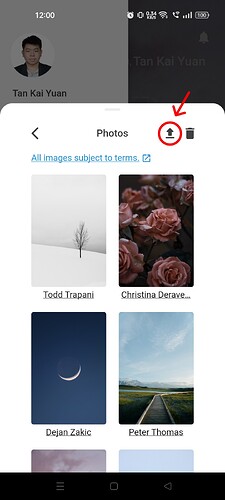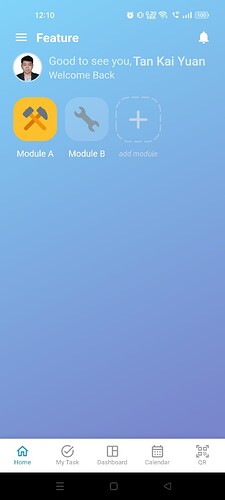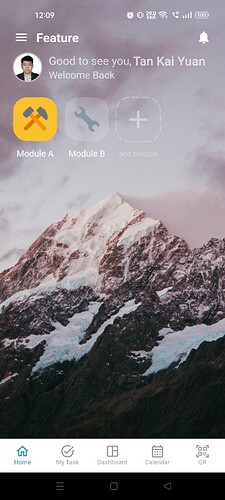Hi Inistate community! Are you finding your own default workspace background very boring? Fear not! I’ll help you through each step and show you how to set and change your workspace background into something attractive.
Goal:
Guide Workspace Owners on how to customize their workspace background using color or photo options via the Inistate mobile app.
Description:
If you’re bored with the default Inistate workspace background, you can easily switch things up! This guide walks you through how to change your workspace background to either a solid color or an image of your choice. Please note that only Workspace Owners (or Admins with access) can make these design changes via Design Mode.
Prerequisite: Enable Design Mode (available for role Workspace Owner ONLY)
May refer how to enable Design Mode here ![]()
Set/Change Workspace Background
-
In the Inistate App, click the three bars icon on the top left corner.
-
Click Settings.
-
Click Background.
-
Pick Colors or Photos.
i) If you have picked Colors, you can choose any colours as your liking.
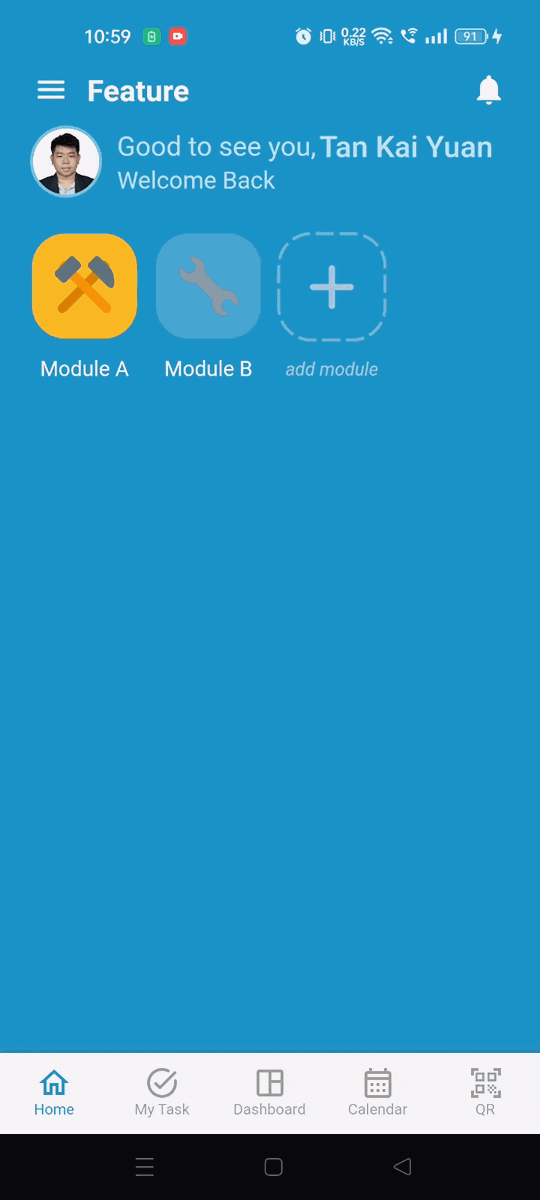
ii) If you have picked Photos, you can choose any photos available or upload an image as background yourself.

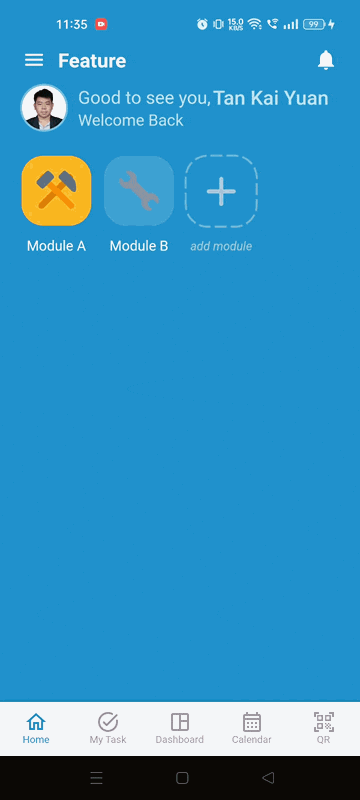
Upload button next to the trash icon
Final Result
Here are the final results! ![]()
Colors
Photos
Now you know to make the changes to your workspace background! Enjoy using Inistate App to be creative! ![]()