Hey there, Inistate community! ![]()
Goal:
To teach users how to enhance listings using customizable text settings and images, with different font styles, sizes, and image orientations/ratios.
Description:
Want to make your listings stand out visually on Inistate? This guide shows you how to customize text size, font weight, and image layout (portrait or landscape) for a professional and engaging look.
Prerequisite:
Enable Design Mode (available for role Workspace Owner ONLY)
May refer how to enable Design Mode here ![]()
Step 1: Setting Text in Your Listing 
- Open Your Listing
- Start by opening the listing you wish to customize.
- Navigate to the text field where you want to make changes.
- Choose the Font Size
- You can select from three font sizes: Small (S), Medium (M), and Large (L).
- Tap on the font size option and choose the one that fits your content best.
- Select the Font Weight
- Inistate app provides three font weights: Light, Normal, and Bold.
- Use ‘Light’ for a subtle appearance, ‘Normal’ for regular text, and ‘Bold’ to emphasize important information.
- Apply the Changes
- As soon as you set the font size and weight, the system will automatically save the changes.

Adjusting Text Settings in Listings
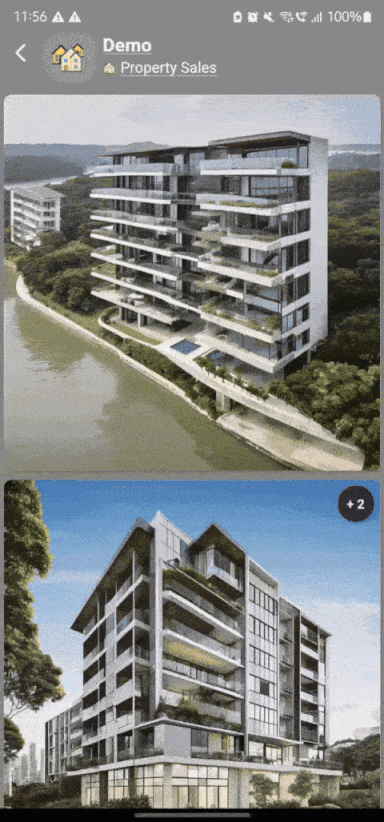
Step 2: Adding and Customizing Images 
- Select Image Orientation
- Tap on Image Information, and choose whether you want the image to be displayed in portrait or landscape orientation. This will set the layout for how the image appears in your listing.
- Choose the Image Ratio
- You can select from the available ratios: 1:1, 3:2, 4:3, or 16:9, depending on how you want the image to be displayed.
- Apply and Save the Changes
- As you set the image orientation and ratio, the system will automatically save the changes.

Setting a Portrait Image in Listings
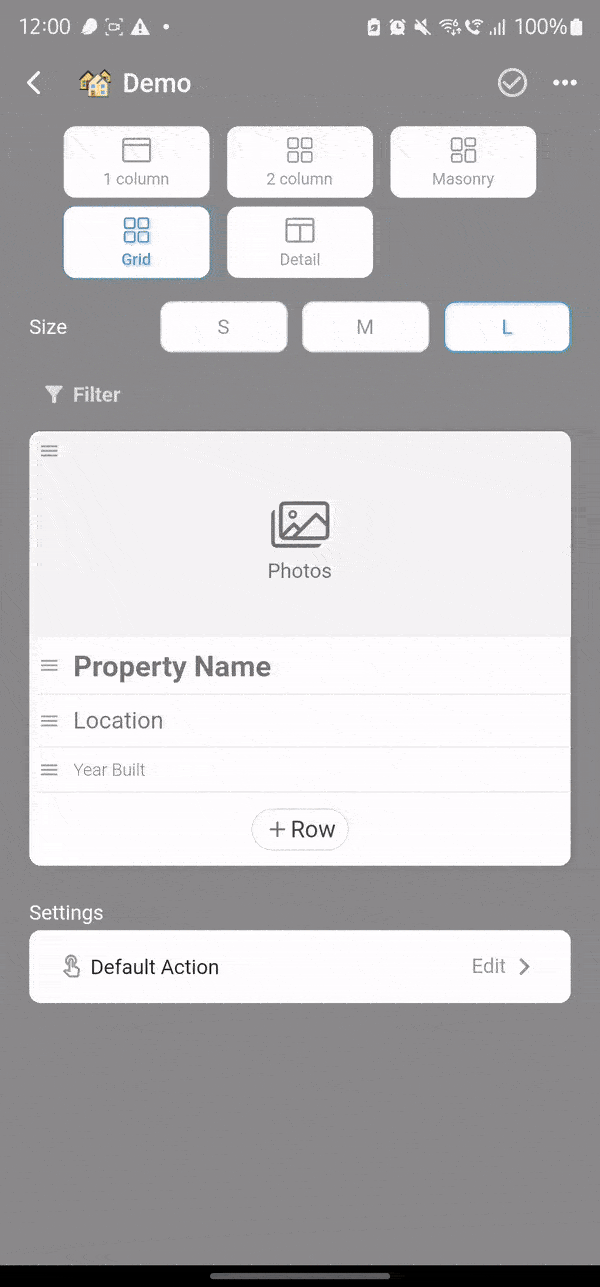
Setting a Landscape Image in Listings
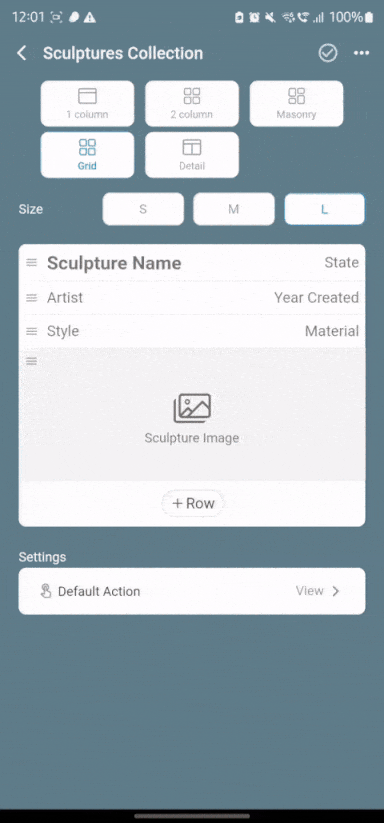
With these simple steps, you can easily customize text and images in your Inistate listings to make them stand out and look professional. Use the options for font size and weight, and adjust image settings to create a visually appealing listing that suits your content. Experiment with different text styles and image orientations to see what works best for your needs. ![]()
Got any questions? Drop them in the comments below! ![]()