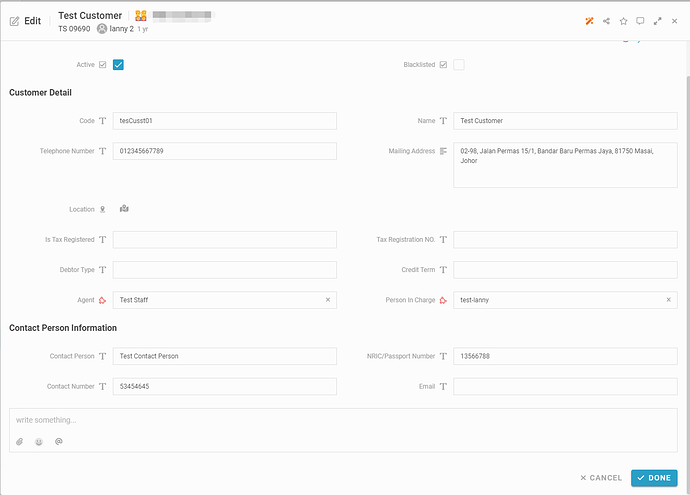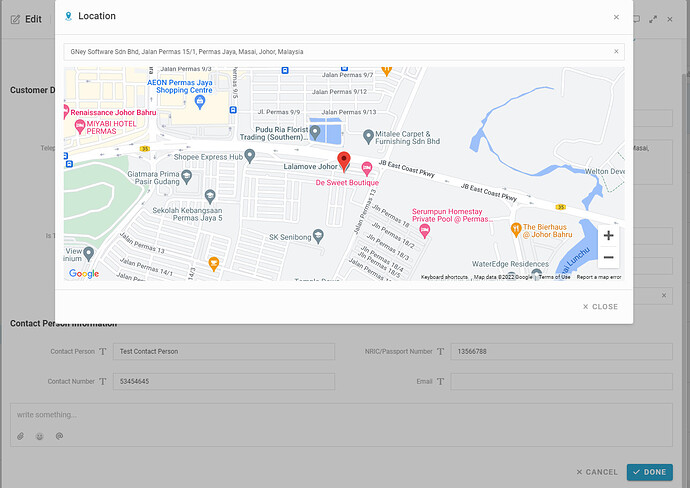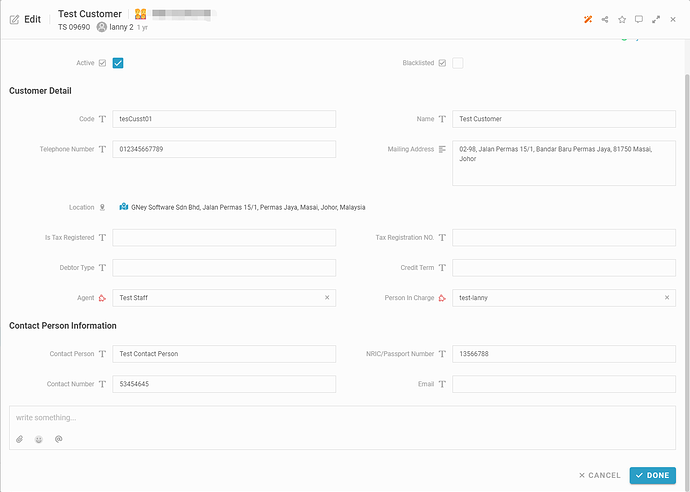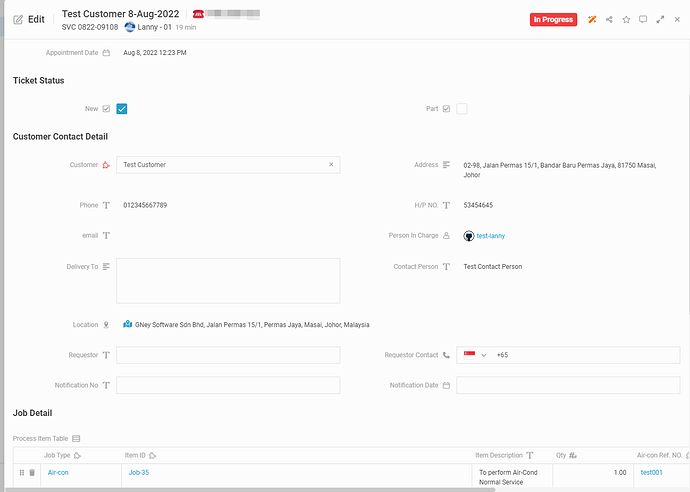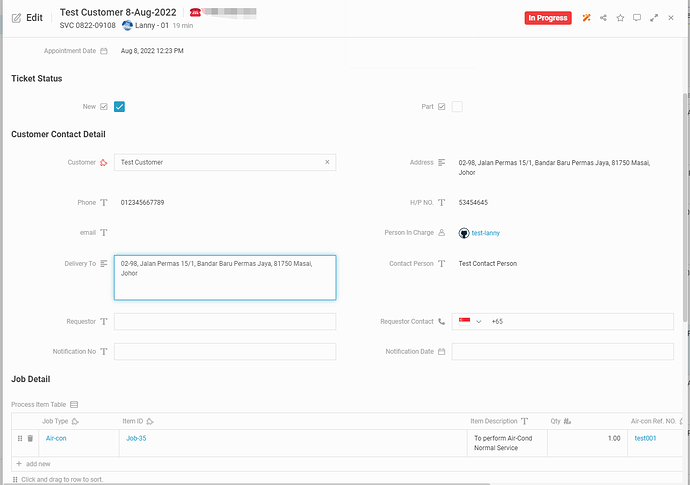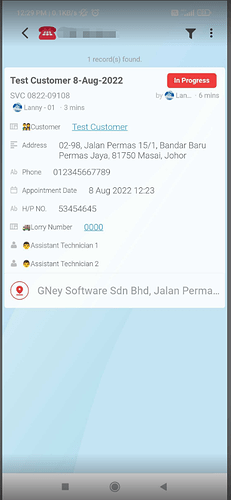Firstly, we need to allocate customer’s location correctly
-
Click grey location icon and input costomer name or nearby location
-
select relevant location from google map *Subscribed version
-
Click button ‘Close’ to close the map then save the customer
Then, we can add the customer with location in Service
-
Select Customer name, Location with blue map icon show
-
In case you have Customer with different delivery address, please input in Delivery To. The Location will not be shown.
-
When technician view the Service with Location, they are able to allocate location easily.