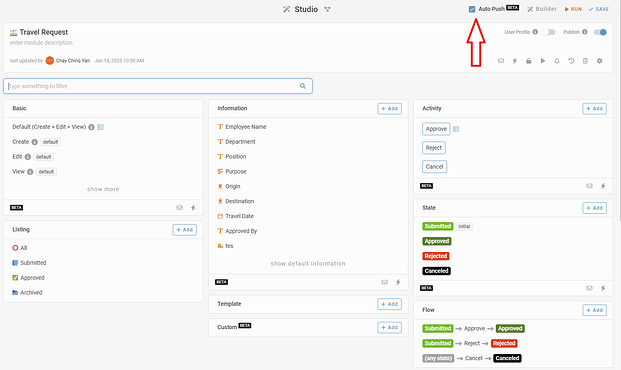This feature is currently under BETA.
Only consultant role is able to use this feature, please contact your administrator if you don’t have access.
Hi Inistate community ![]()
Let’s take a look at how to manage updates with the Auto Push function in Studio.
In this tutorial, you will learn how to use the Auto Push feature to control how updates in the Studio are applied to their respective modules. With this feature, you can manage updates more efficiently and enjoy greater flexibility when working on modules.
What is Auto Push?
- The Auto Push icon can be found in the top-right corner of the Studio page, just beside the Builder icon.
- Enabled: Updates made in Studio will automatically be pushed to the respective module.
- Disabled: Updates will remain in Studio without being applied to the module.
How to Manage Auto Push?
- By default, Auto Push might be enabled. If you want to prevent automatic updates, uncheck the Auto Push option before making changes.
- Disabling Auto Push allows you to test and refine updates within Studio without affecting live modules.
Best Practices
- Always double-check the Auto Push setting in the top-right corner before making significant changes to ensure updates are applied as intended.
- Use Auto Push when confident about updates to streamline your workflow.
- Disable Auto Push for more control during module customization or testing.
![]() Let’s master this feature to streamline your workflow and maintain full control over your updates!
Let’s master this feature to streamline your workflow and maintain full control over your updates! ![]()