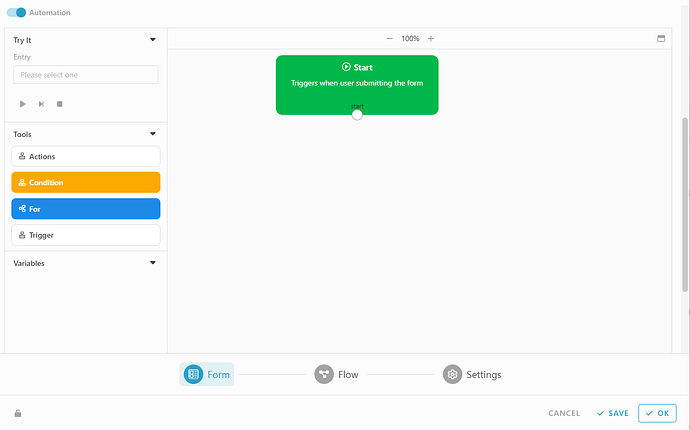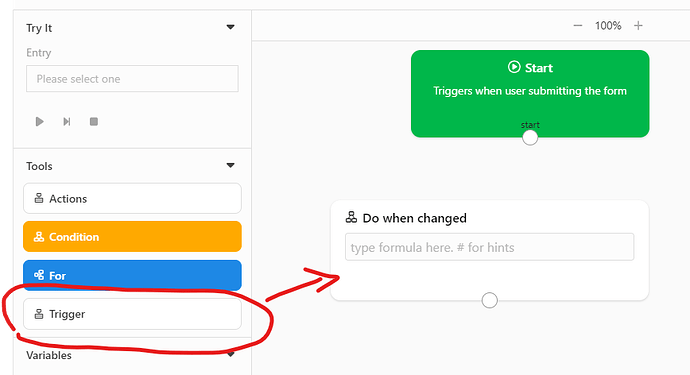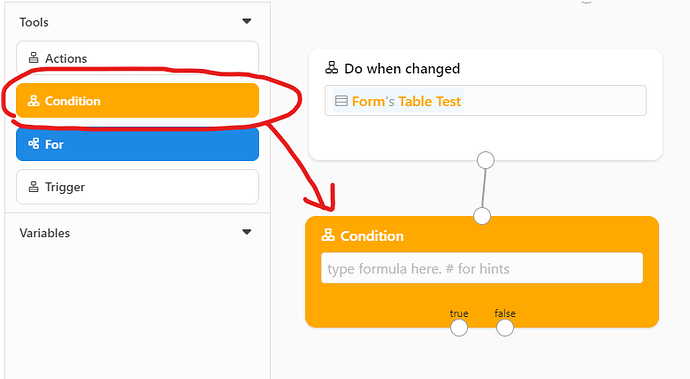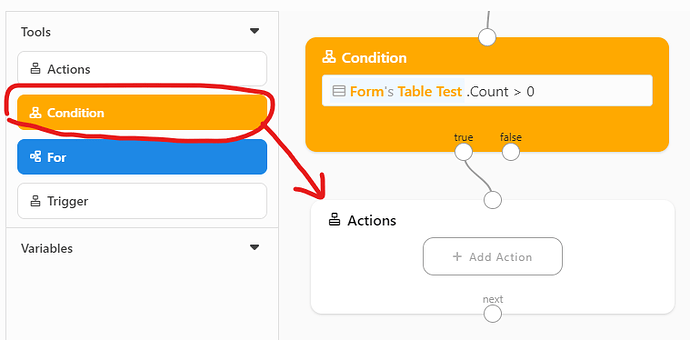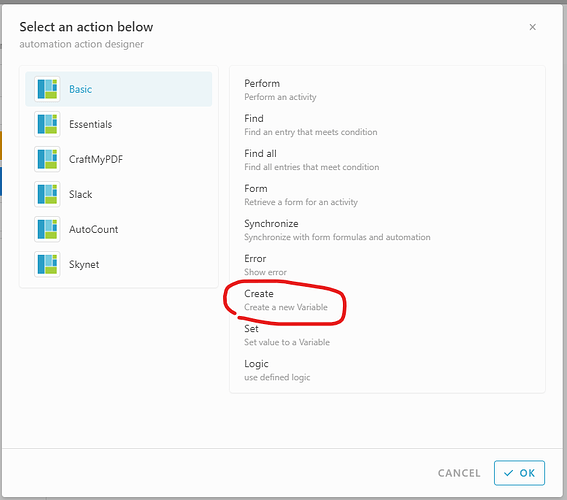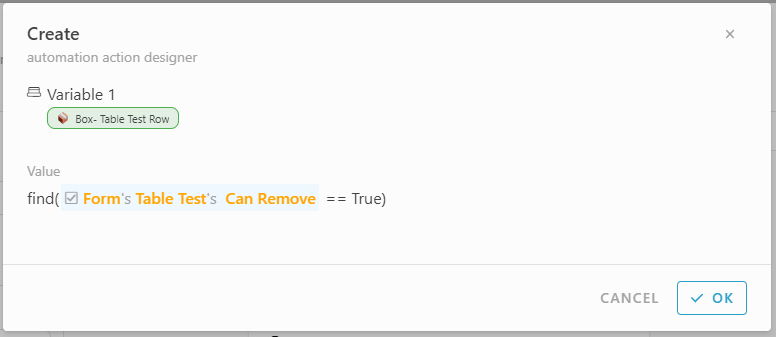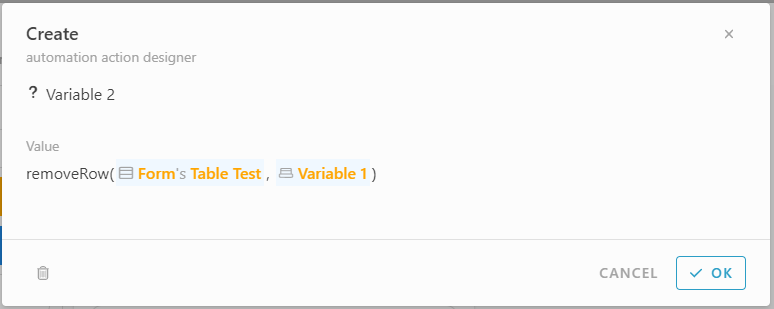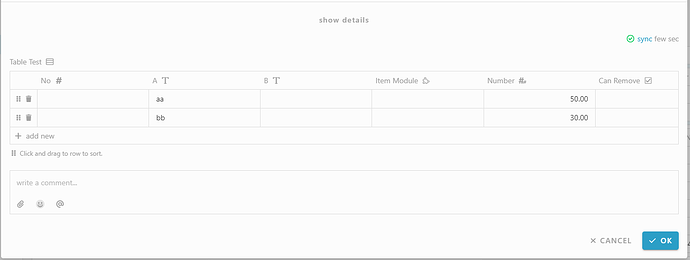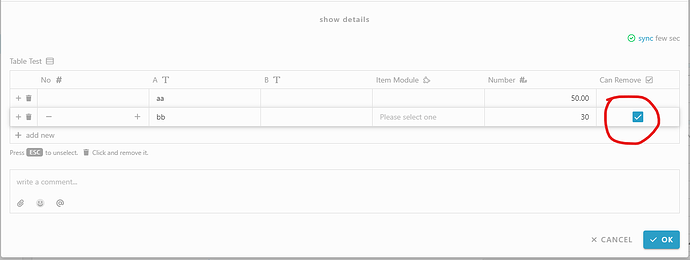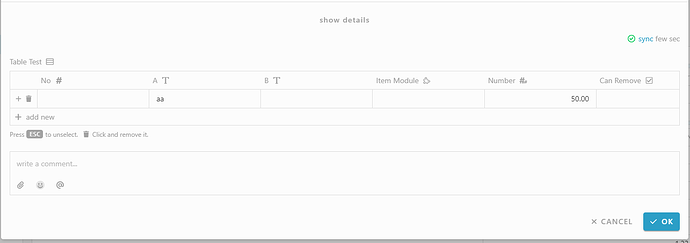Hi everyone, here to guide you how to use automation block to remove row from table in form.
You may set this automation block in any form under Basic / Activity:
Basic:
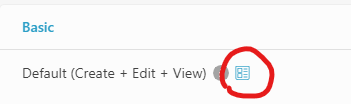
Activity:
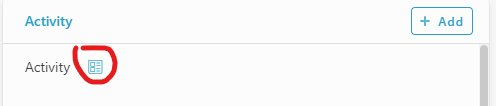
-
In form, trigger “Automation”
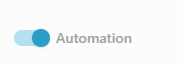
The automation place will show up after trigger it
-
Drag “Trigger” tool to right place
Key in #Form#Table Test (I had an information call “Table Test” in form, you may change to your own) to set it will be trigger once that information got changed
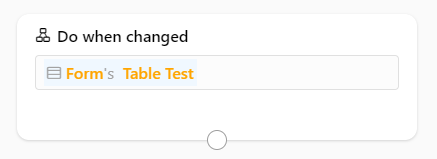
-
Drag “Condition” tool to right place, link it with trigger tool above.
Key in #Form#Table Test.Count > 0
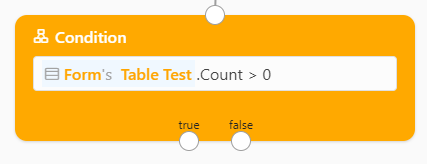
-
Drag “Actions” tool to right place, link it with “true” path by condition tool above.
Click “+ Add Action”, select “Create” action designer
In Value, fill in: #find(#Form#Table Test#Can Remove == True) (In my Table Test information, it has a column call “Can Remove”. I want to find a row that had marked as can remove)
There’s the result after set
 . Variable 1 = the row that we found in table
. Variable 1 = the row that we found in table
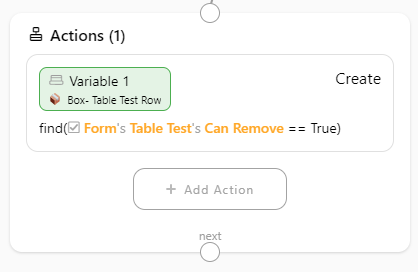
-
Drag another “Condition” tool to right place, link it with Actions(1) tool above.
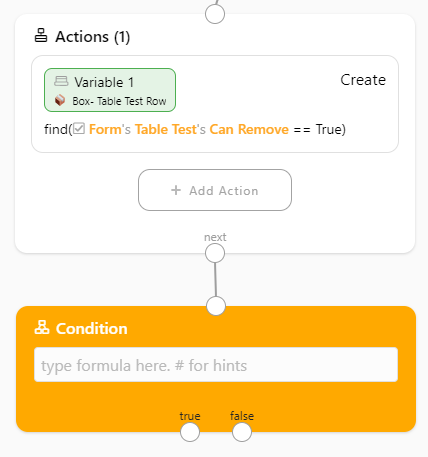
Key in #Variable 1 by Actions(1) above (It used to check Variable 1 is None or not)
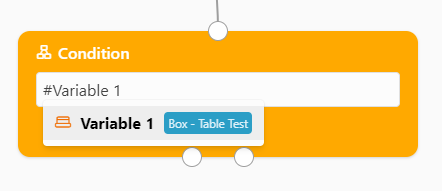
-
Drag another “Actions” tool to right place, link it with “true” path by condition tool above.
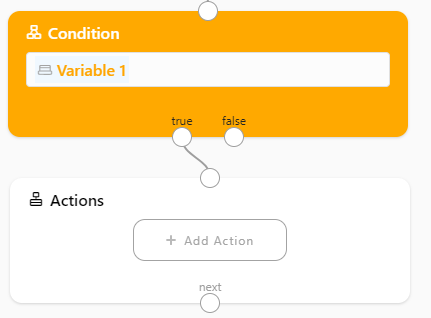
Same as previous Action(1), click “+ Add Action”, select “Create” action designer.
In Value, fill in: #removeRow(#Form#Table Test, #Variable 1) (It means will remove row that we found out from table side)
There’s the result after set

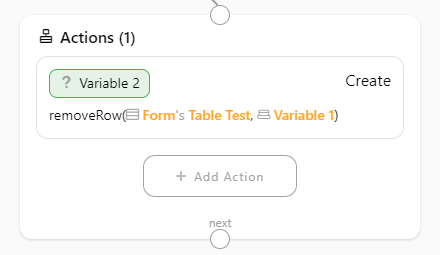
The automation block is done. Now you may try it in client side.
Let’s try in client side !!!
-
In the client page, go to the form that has set this automation block
-
Select either 1 row in table, tick the checkbox in column call “Can Remove”
-
The row that marked as “Can Remove” is got removed in table
That’s all to show for how to make an automation block to remove the row from table.
Thank you. ![]()