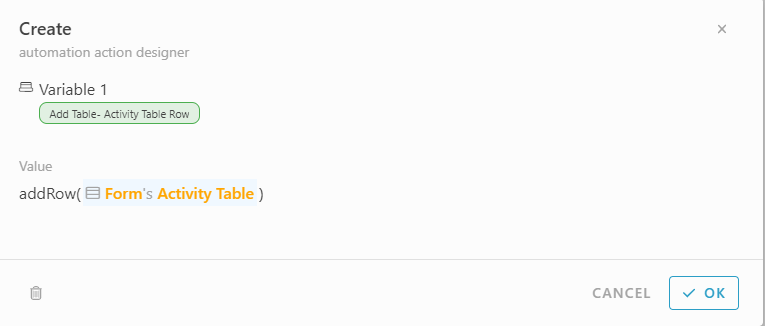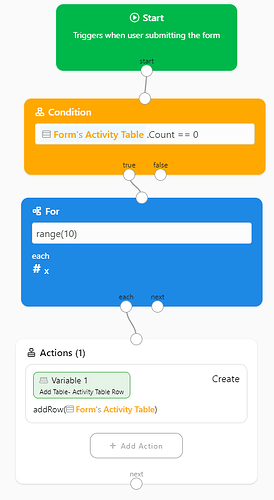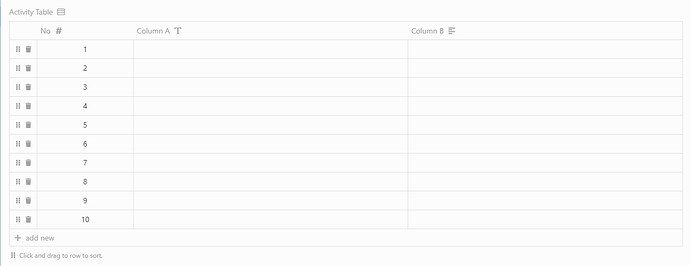This sample shows how to fix table rows. For example, I want to fix 10 rows for my table.
- Form design
- Enable automation
- Drag & Drop Condition block
- Write #Form#ActivityTable.Count <= 0
#Activity Table is the table name in this form. I have to set the variable in this table rows when the table is empty (Count <=0 or Count == 0)
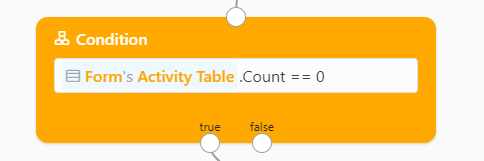
- Drag & Drop For block
- Type range(10) and each type ‘x’ (any name to define each of the items from the variable)
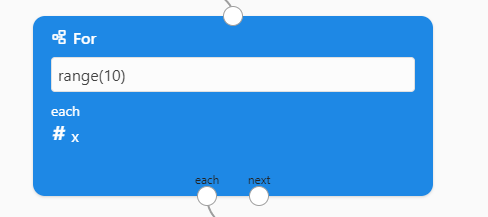
- Drag & drop Action block
- Click Add action
- Select ‘Create’
- Add Value: #addRow(#Form#Table)
- Click OK
Here is the full view of the automation
Result in Client
Note:
No column is set Formula to set the auto row number.