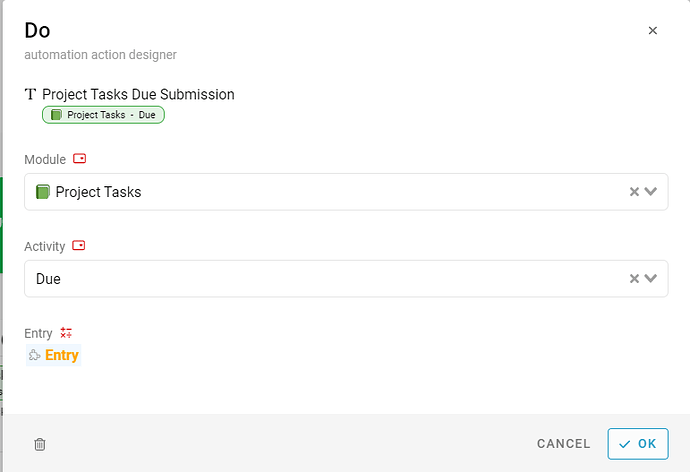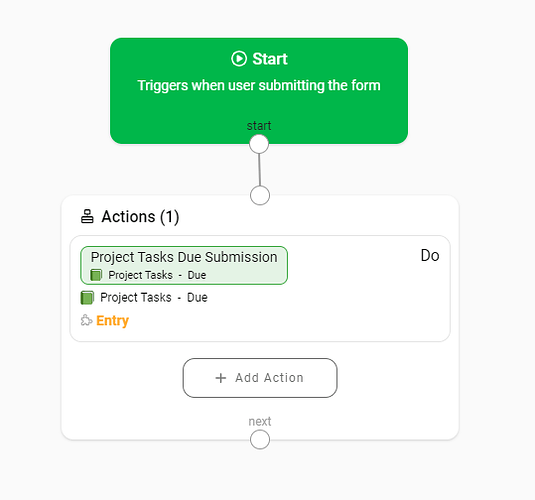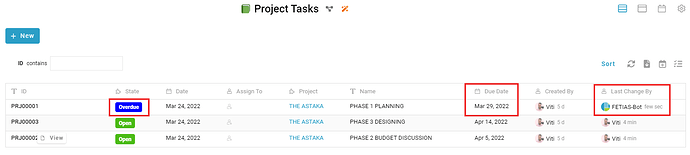Example: When the project task due date is due, change to Overdue state.
Module: Project Tasks
- Go to Project Tasks > Information: Due Date > Automation
When Due Date is due, do Automation
- After executing
- Drag & drop Action block
- Click + Add Action
- Select ‘Perform’
- Select ‘Module’: Project Tasks
- Activity: Due
- Type ‘Entry’: #Entry
- Click ‘OK’
Result
When the project task PRJ0001 reaches the due date, the system triggers the automation change to the Overdue state.