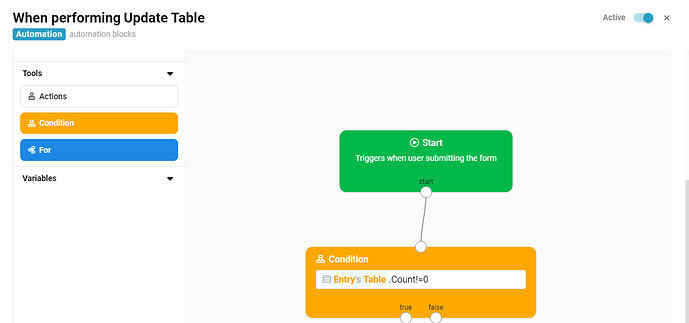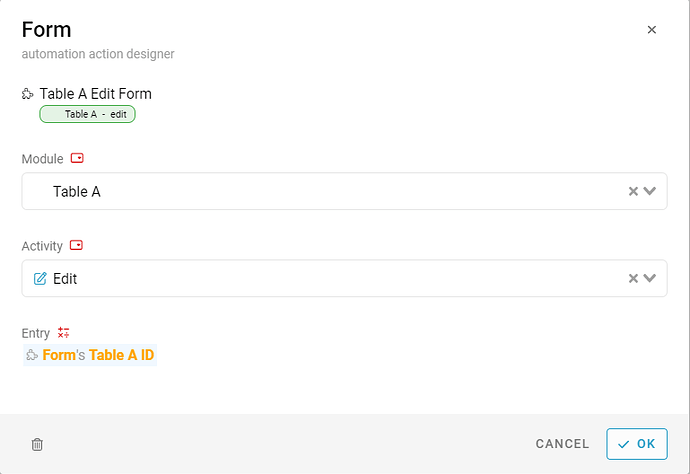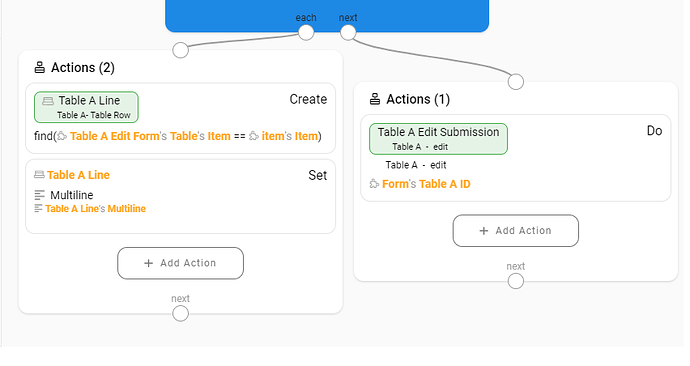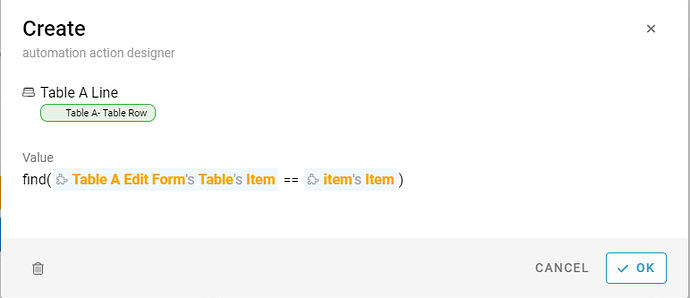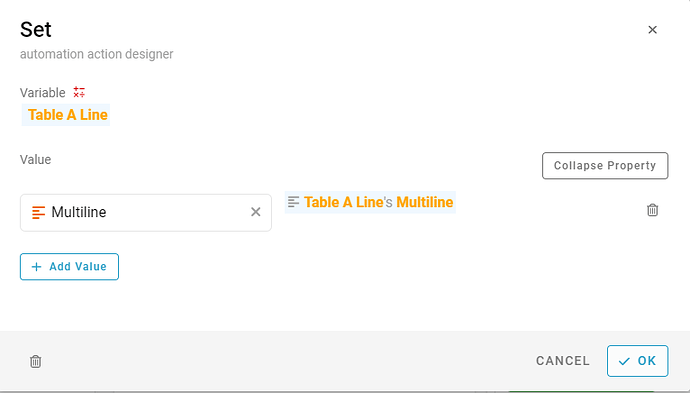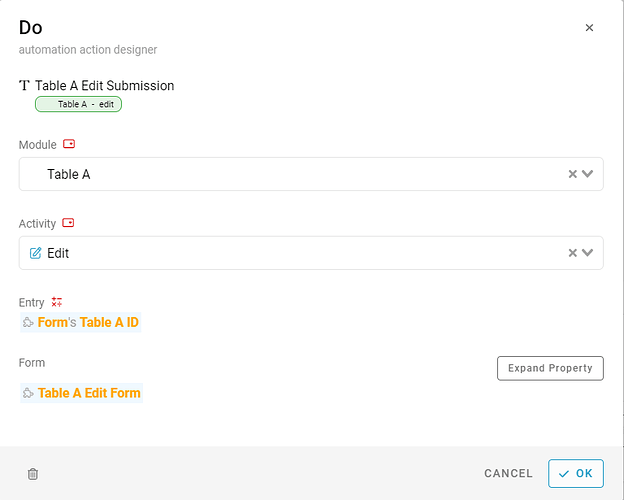Introducing new feature ‘BLOCK’ (Beta)
You can find a new automation block in the studio.
Let me guide you on how to update the table column from one module to another module with a block.
For example,
Edit Table in Module Table B column Multiline, update Table A column Multiline by finding matching Item and pass the value.
When executing Edit do Automation
-
Click ‘After executing’
-
Drag & drop Condition block
-
Input #Entry#Table.Count!=0 → this is to check if the table length is not empty
-
Click OK
-
if true, Drag & drop Action block
-
Select Form
-
Module: Table A
Activity: Edit
Entry: #Form#Table A ID -
Click OK
-
Drag & drop For block
-
Input #Form#Table, under each input item
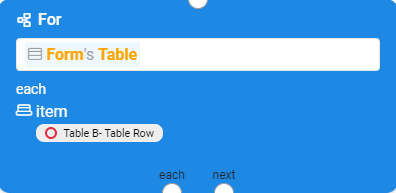
-
Need to have 2 Action Blocks. 1 link to each and another link to next.
For each:
12. Click + Add Action
13. Select Create
14. Input Variable: Table A Line
Value: find(#Table A Edit Form#Table#Item == #item#Item)
15. Click OK
- Click + Add Action
- Select Set
- Variable: #Table A Line
Click Expand Property
Select Value: Multiline
Type Formula: #Table A Line#Multiline - Click OK
For next:
-
Click + Add Action
-
Select Perform
-
Module: Table A
Activity: Edit
Entry: #Form#Table A ID
Form: #Table A Edit Form -
Click OK
-
Click OK
-
Click Save