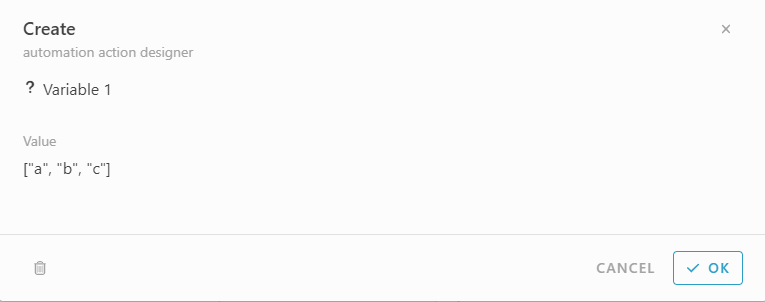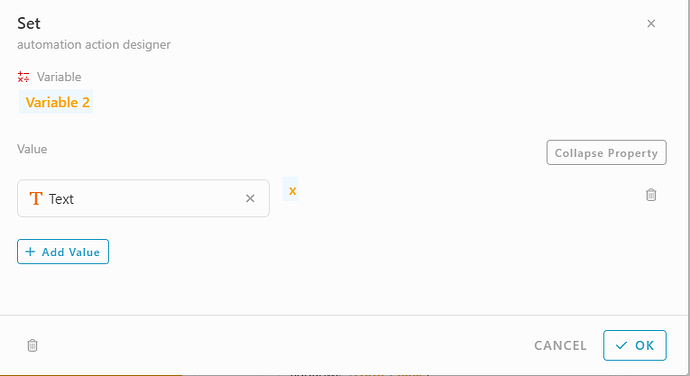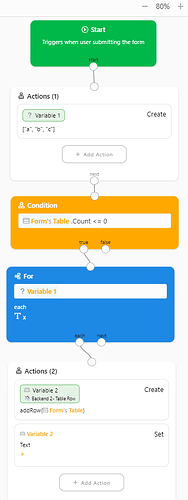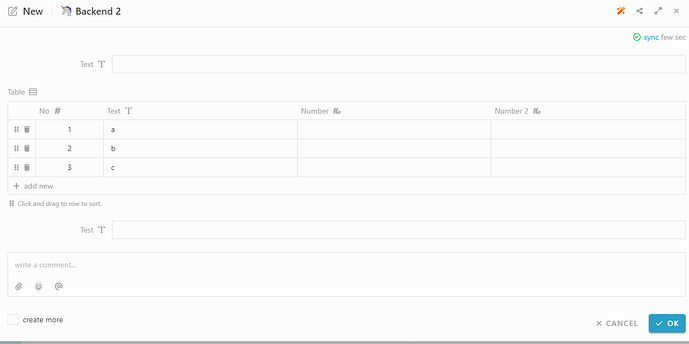This sample shows how to add rows with some value when creating an entry.
Default form
- In form design
- Enable automation
- Drag & drop Action block
- Add Action
- Select Create
- Set Variable such as A,B,C
- Click OK
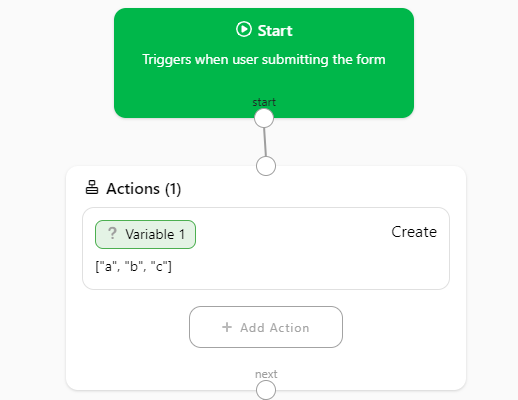
- Drag & Drop Condition block
- Write #Form#Table.Count <= 0
#Table is the table name in this form. I have to set the variable in this table rows when the table is empty (Count <=0 or Count == 0)
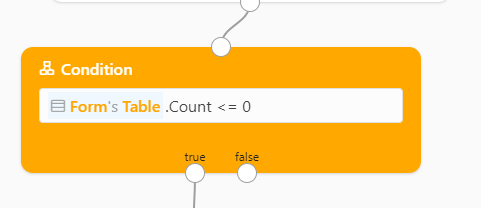
- Drag & Drop For block
- Select #variable 1 and each type ‘x’ (any name to define each of the items from the variable)
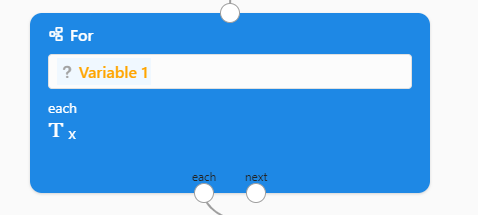
- Drag & drop action block
- Click add action
- Select ‘Create’
- Add Value: #addRow(#Form#Table)
- Click OK
- Click add action
- Select ‘Set’
- Variable, choose #Variable 2
- Expand Property
- Add value #text (this is the table column to set the Vartiable 1 items (a,b,c)
- Click OK
Here is the full view of the automation
Result in Client