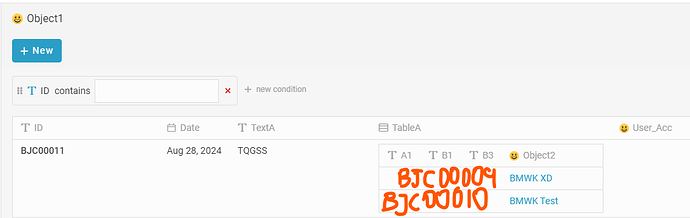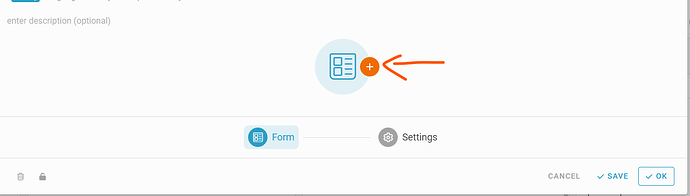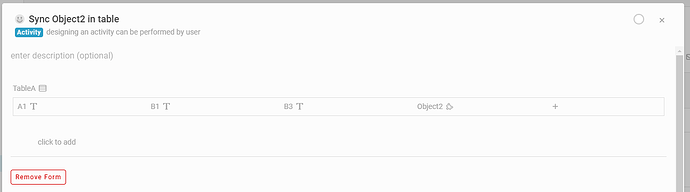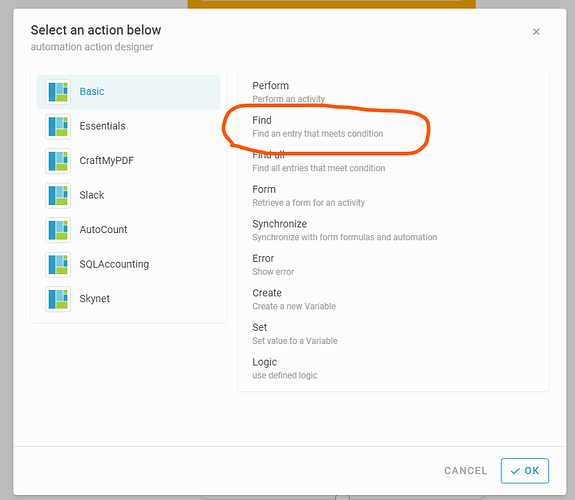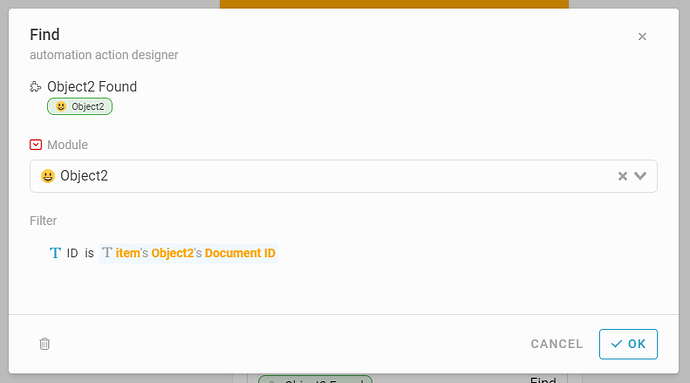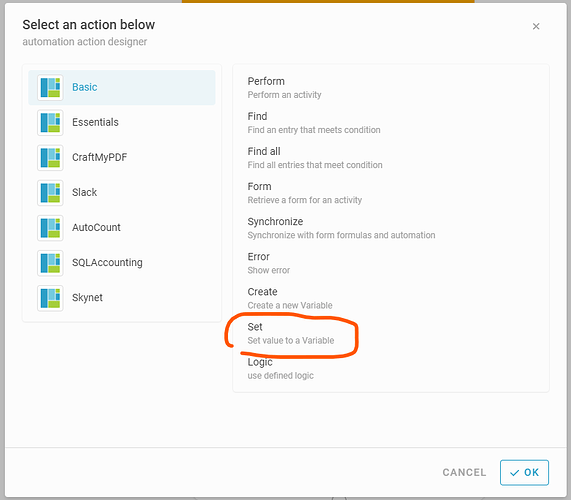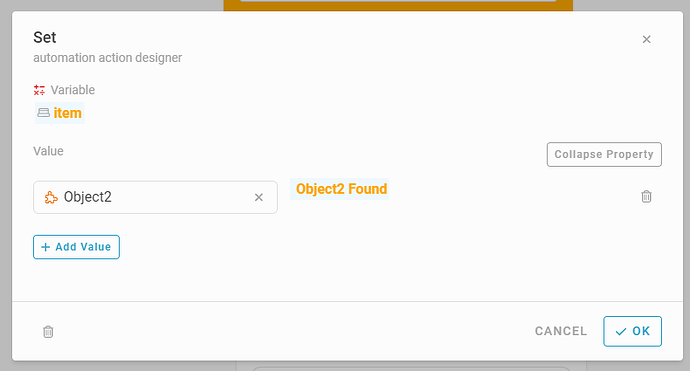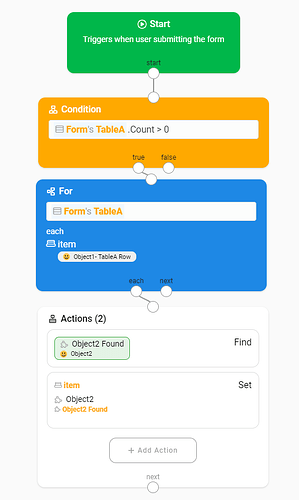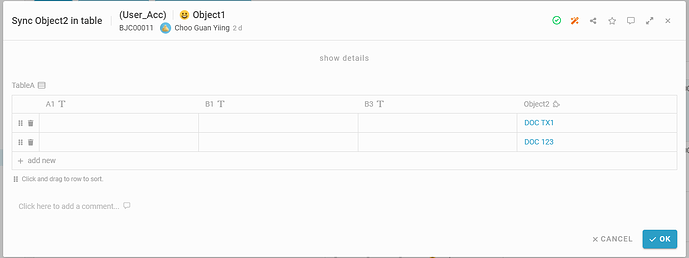Scenario:
Here got an assumption:
We have a module call Object2.
And we have also a module call Object1, and the module inside got an table information call TableA.
Inside TableA has a module type information call Object2 and display as info: DocText in table, it’s refer an information in module: Object2.
Module: Object2
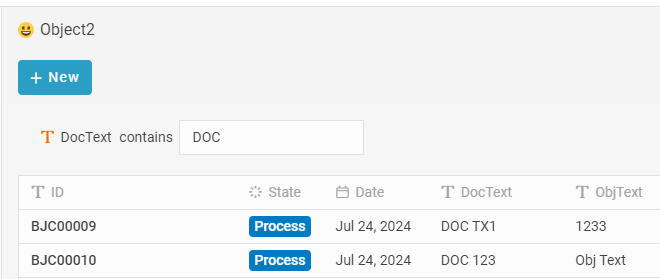
1st img
Module: Object1
2nd img
*As you can see, the display info: DocText of Object2 in TableA is different with Object2 in 1st img.
It’s happening when the refer module got adjust. The entries: BJC00009 & BJC00010 got adjusted the info: DocText to be other value.
Changing log:
BJC00009:
- DocText: “BMWK XD” => “DOC TX1”
BJC00010:
- DocText: “BMWK Test” => “DOC 123”
But the Object2 in Object1’s TableA didn’t change in immediately. So we need an activity to do the value updating in table.
Step:
-
Let’s go to the studio side. In Activity, create a new activity call “Sync Object2 in table”.
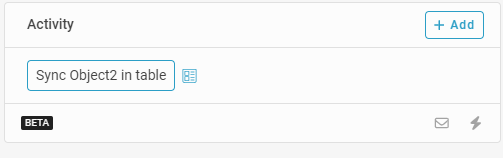
3rd img -
Click “+” to create a form design.
4th img -
Drag the table information: TableA in form
5th img -
Enable Automation

6th img -
In automation, drag a tool: Condition
- Key in the code:
#Form#TableA.Count > 0
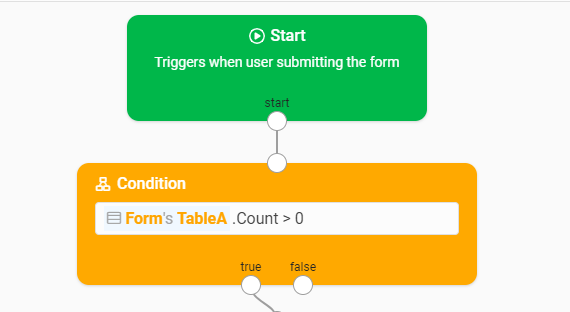
7th img
- Drag one more tool: For
- Key in the code:
#Form#TableA - In below the each, rename the looping value name as: item
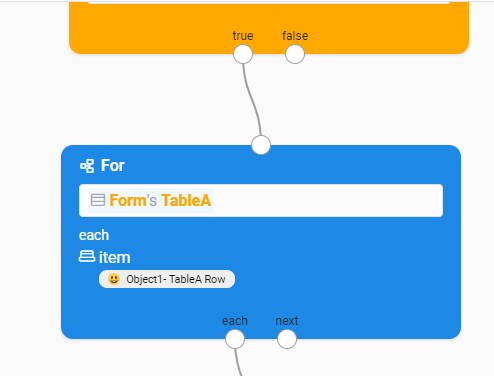
8th img
-
Drag one more tool: Actions
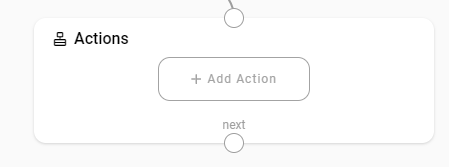
9th img -
Click “+ Add Action”, select Find
Then click OK
10th img
In Module, select Object2
Set a variable name for this find out object: Object2 Found
In Filter, add a new condition. Select Formula, set: ID is#item#Object#Document ID
Then click OK
11st img -
Click “+ Add Action” again, select Set
Then click OK
12nd img
In Variable, select item
In Value, click Expand Property.
Click + Add Value, select column field Object2 in TableA under the form (refer 8th img in 6.)
In type formula here. # for hints, key in#Object2 Found(refer 11st img in 8.)
Then click OK
13rd img -
Click ✓ SAVE
14th img -
Go to app side, lets try the result of it. #if not working please try to refresh then try again
If the value is correct, may click ✓ OK to submit the changing
15th img