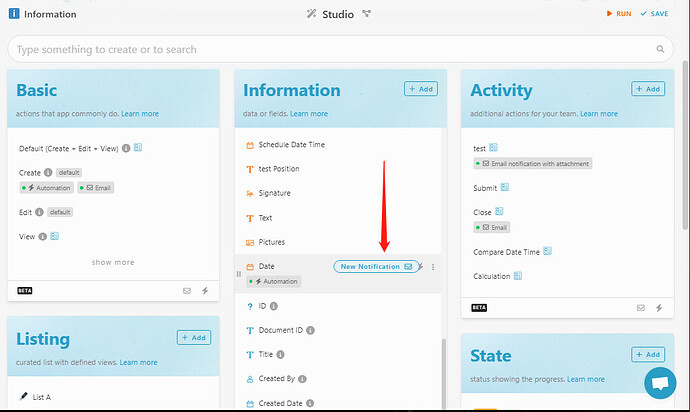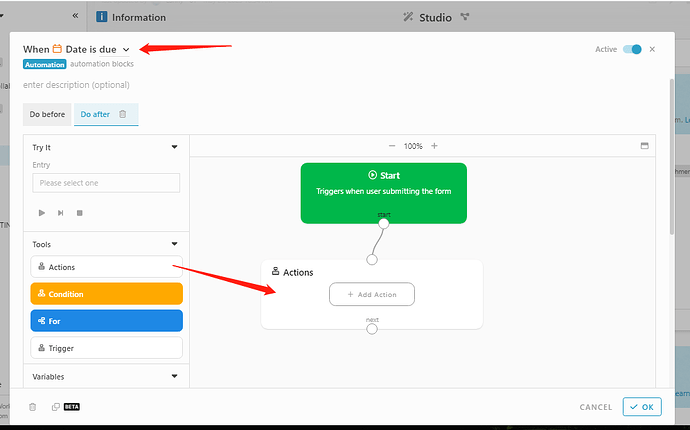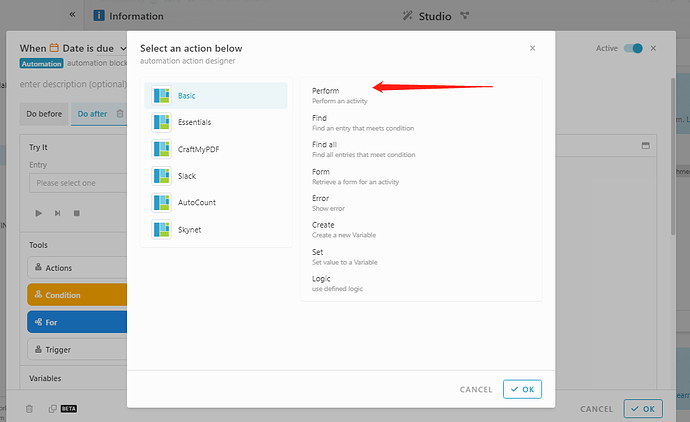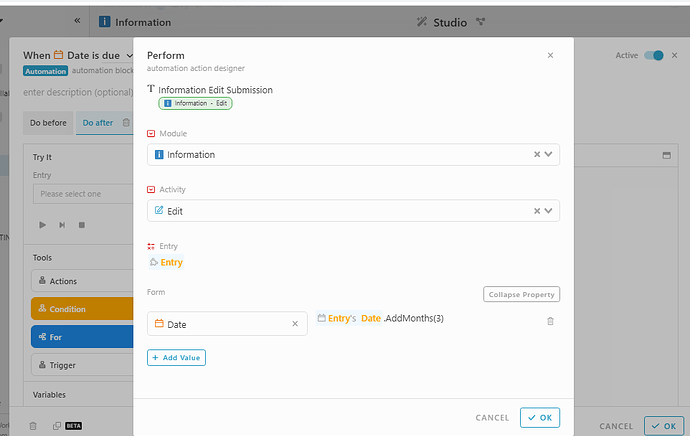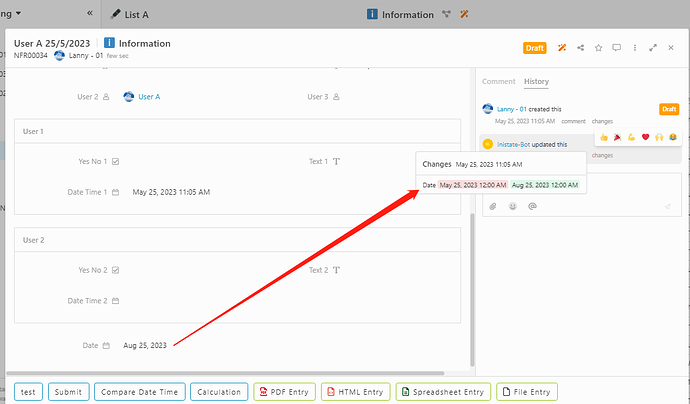Automation block to update a new date after a date is due
-
In Studio, select a date in session Information
-
Click right of selection and click ‘New Automation’
-
Check on top of pop up screen, ‘Date’ is due
-
Drag and drop ‘Actions’ block and draw line from Start to ‘Actions’ block
-
Click ‘+Add Actions’ and select Perform
-
Select a Module, Activity and input ‘#’ in Entry and select Entry
-
Click ‘Expand Property’, and do as in screenshot below to add 3 months after date is due:
-
After create new entry at Client, the Date is due, the system will auto update the Date