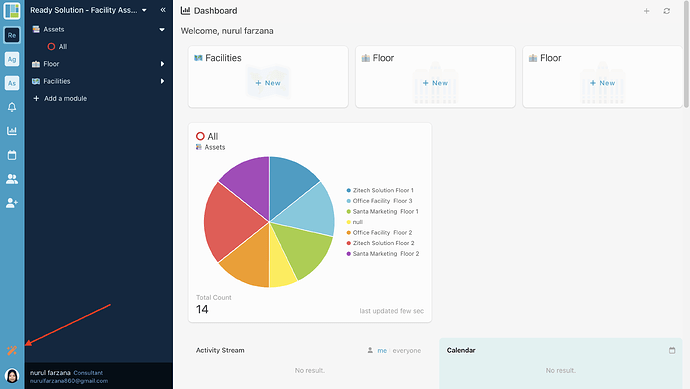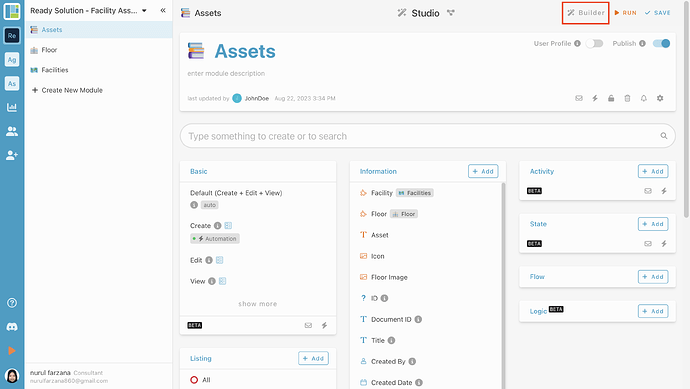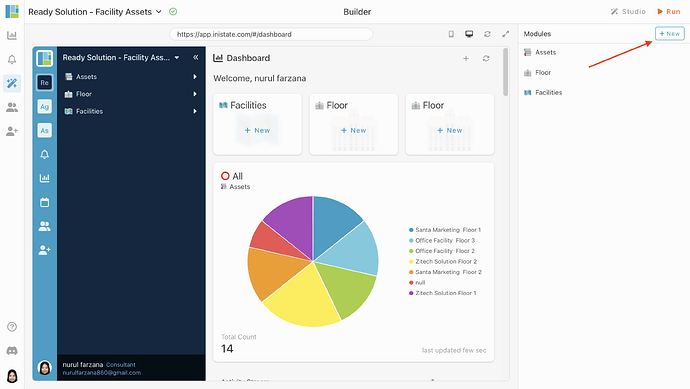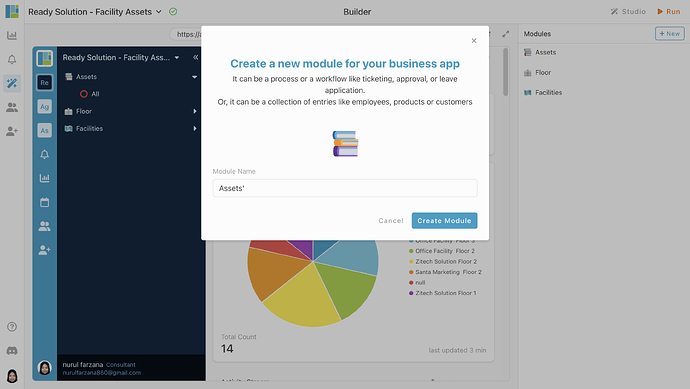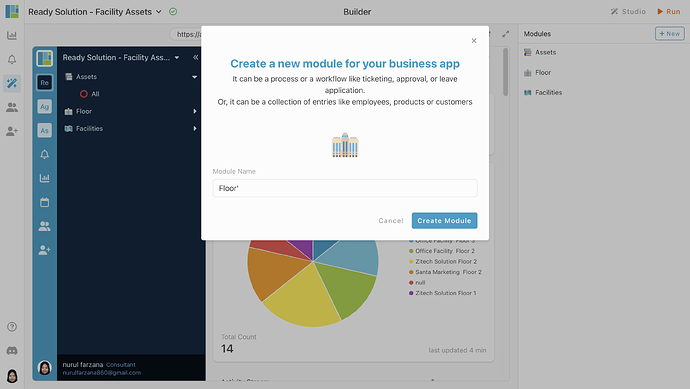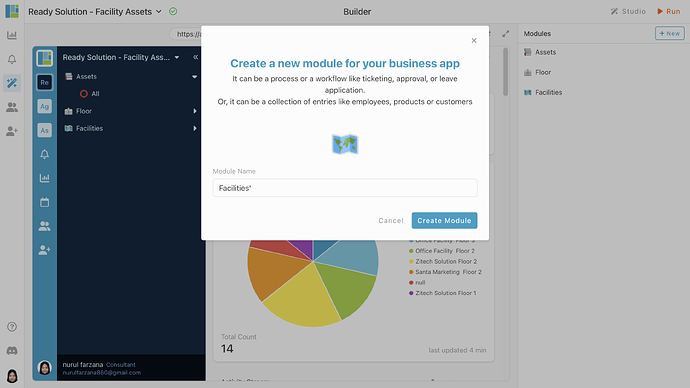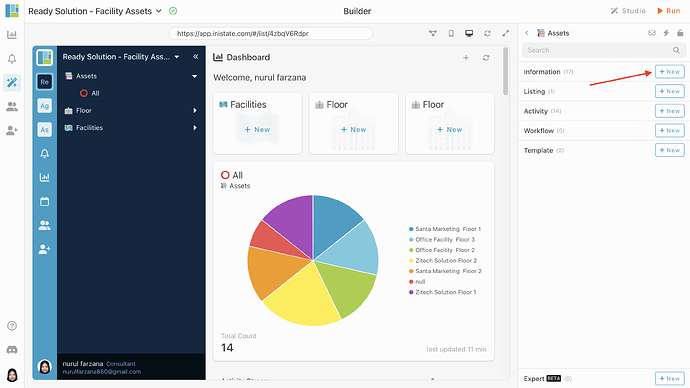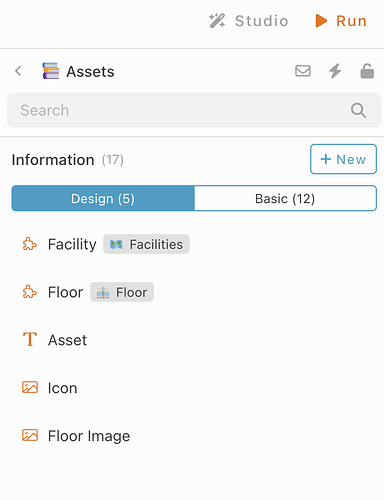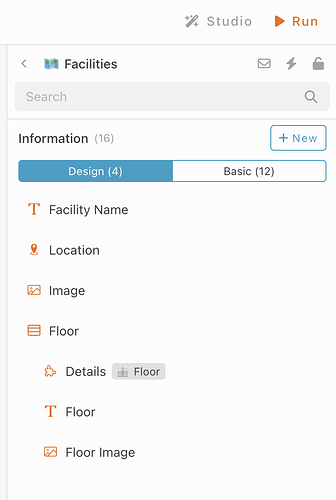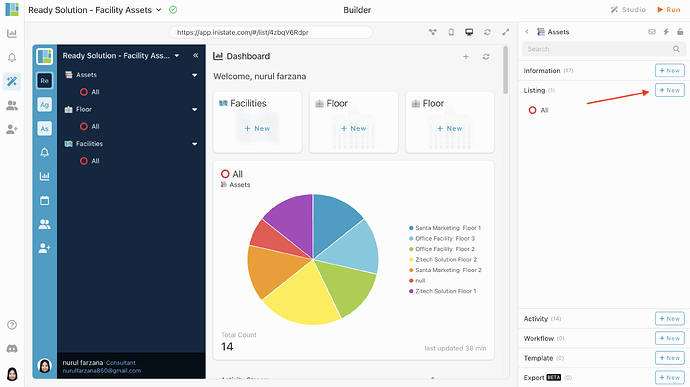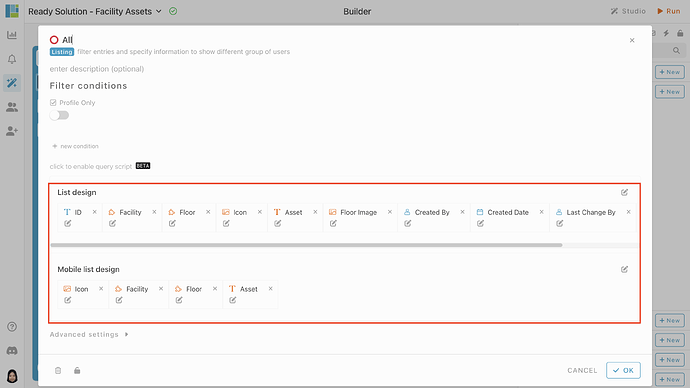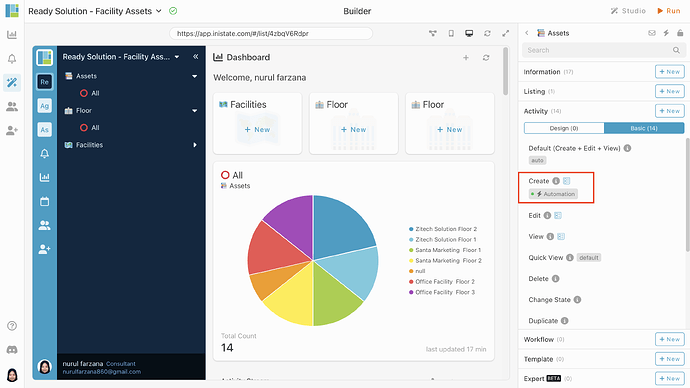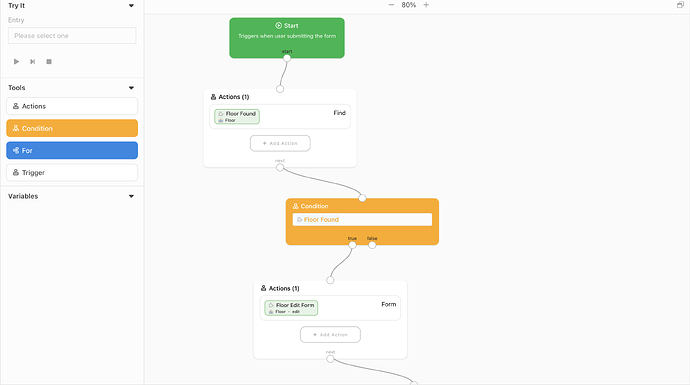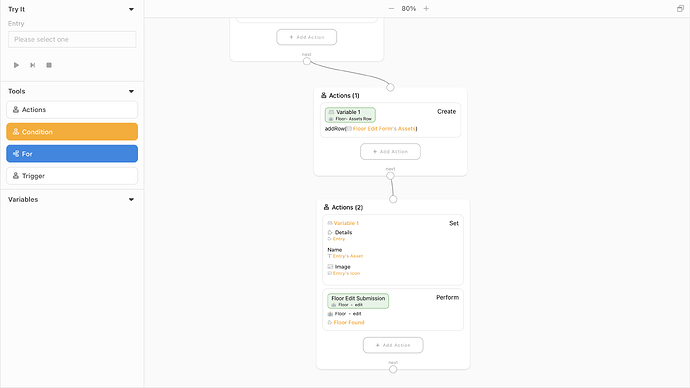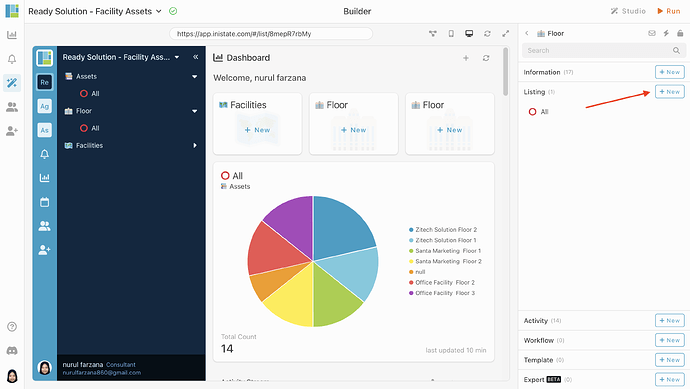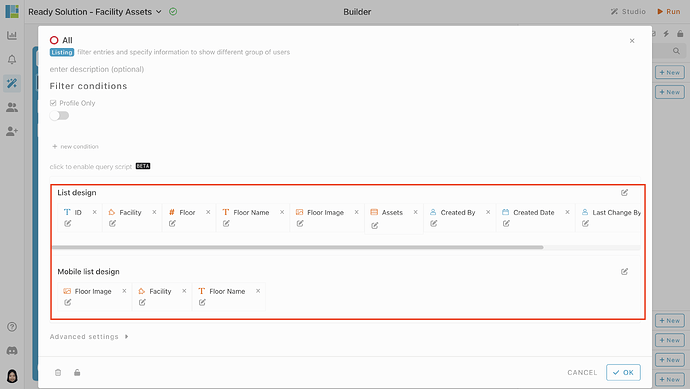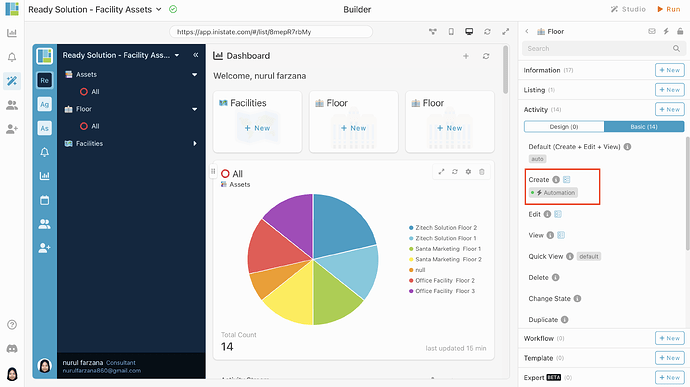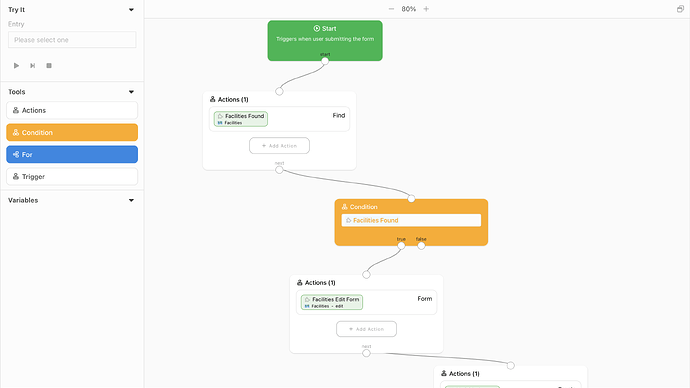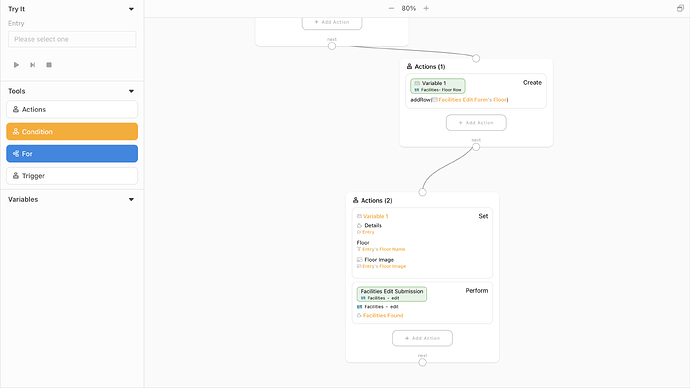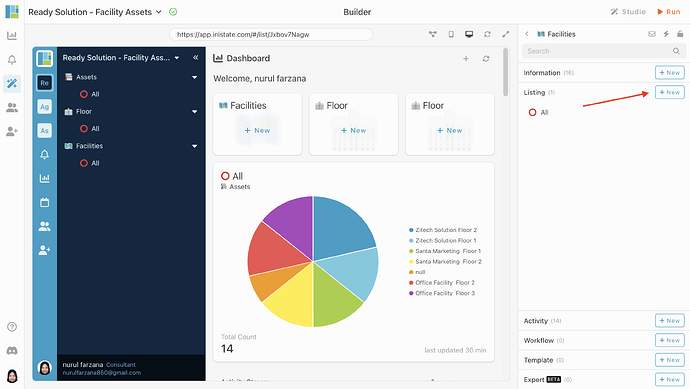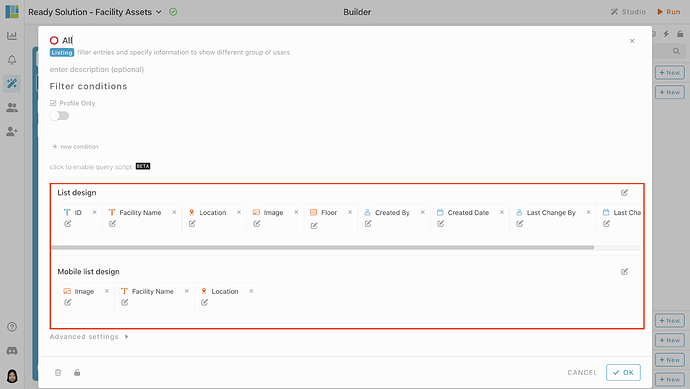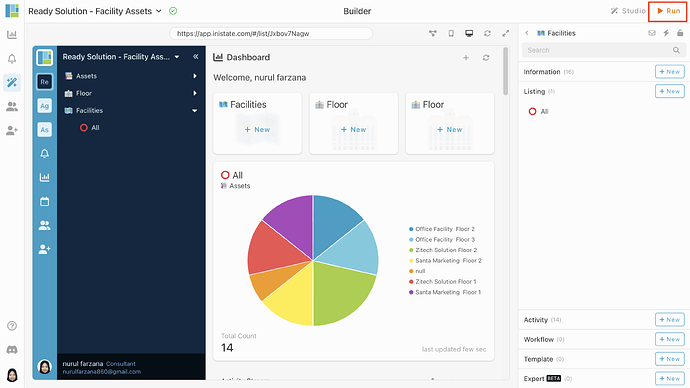Hi everyone! ![]()
Today, I would like to share with you how to configure Facility Assets in INISTATE.
The facility assets allow to trace and manage facilities assets sort by floor. Users can efficiently manage and trace organization or facilities assets sort by floor for each facilities.
Problem
1. Physical facility assets has inefficient tracking - Keeping track of physical assets manually can be time-consuming and error-prone.
2. Physical facility assets has Limited Accessibility - Paper-based or manual systems may restrict access to asset information. This lack of accessibility can hinder collaboration among team members and make it challenging to obtain real-time data.
3. Physical facility assets may lead to data inaccuracy - Human errors, such as typo error or misentries, can lead to inaccuracies in asset records.
Objective
The objective of a facility assets is to keep a comprehensive and accurate record of all assets in each facility, including their location and floor.
Steps & Configuration
- Access your workspace builder.
- In builder, on top right, on module tab, click “+ New” to add new module.
- Create 3 modules. Give your modules a name and set an emoji. Eg: Assets, Floor and Facilities.
- Select module and add some information for your modules by click “+ New” in information tab.
- Add information like below. Eg: Name - Information Type
[Module : Assets]
- Facility - Module
- Floor - Module
- Asset - Text
- Icon - Image
- Floor Image - Image
[Module : Floor]
- Facility - Module
- Floor - Integer
- Floor Name - Text
- Floor Image - Image
- Assets - Table [Details - Module, Name - Text, Image - Image]
[Module : Facilities]
- Facility Name - Text
- Location - Location
- Image - Image
- Floor - Table [Details - Module, Floor - Text, Floor Image - Image]
- In Assets module, select Listing tab and choose “+ New” to add new listing.
- Create a listing, give your listing a name. Eg: Assets - All. Customize the list design according to your preference.
- In Assets module, go to Activity, click Basic. Create New Automation in Create activity.
- In Floor module, select Listing tab and choose “+ New” to add new listing.
- Create a listing, give your listing a name. Eg: Floor - All. Customize the list design according to your preference.
- In Floor module, go to Activity, click Basic. Create New Automation in Create activity.
- In Facilities module, select Listing tab and choose “+ New” to add new listing.
- Create a listing, give your listing a name. Eg: Facilities - All. Customize the list design according to your preference.
- Done with the configuration, click “Run” to use the Journal.
Congratulations!!!![]()
![]() You have successfully created a Facility Assets.
You have successfully created a Facility Assets.
For more template and ready solution.
Try INISTATE for FREE now.
Sign up at https://inistate.com
Related topic :