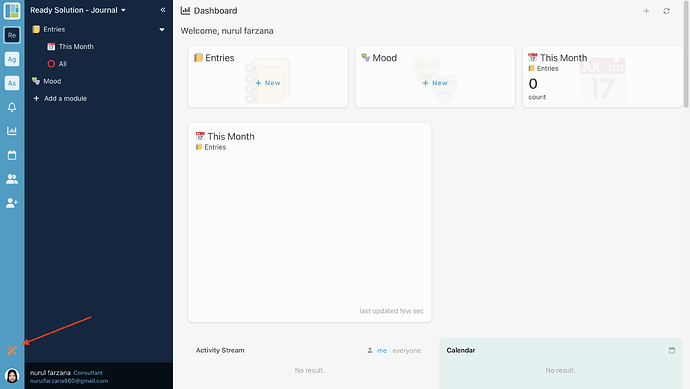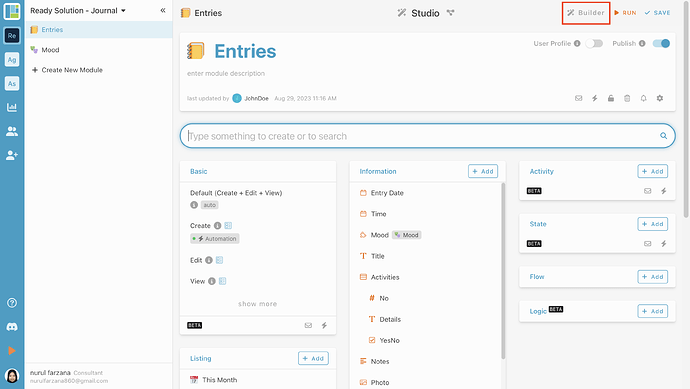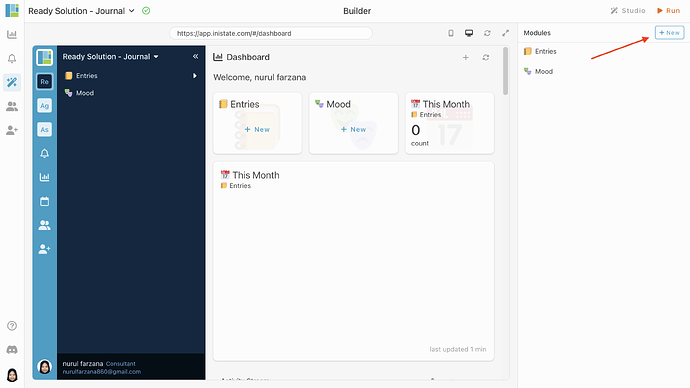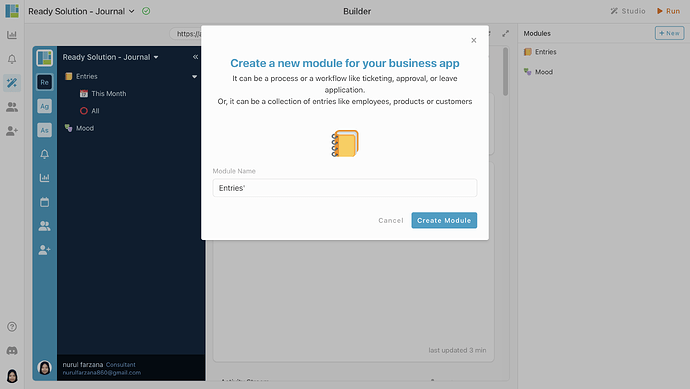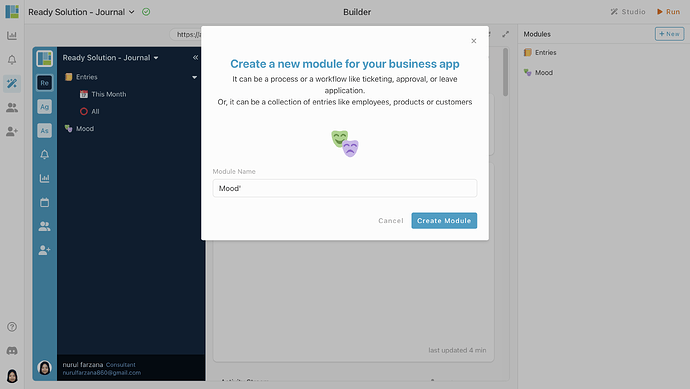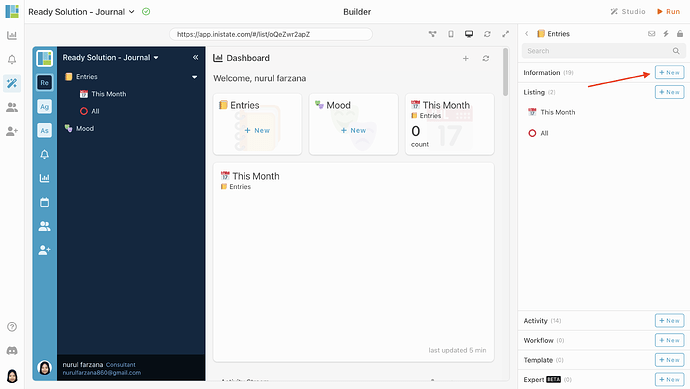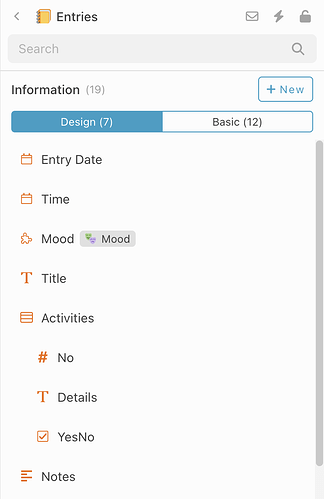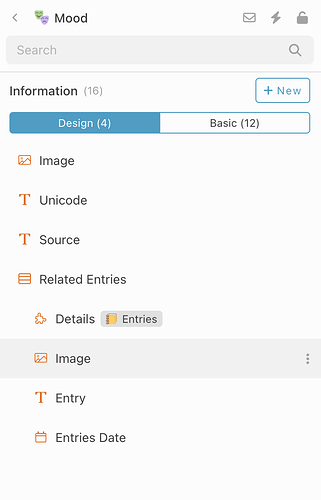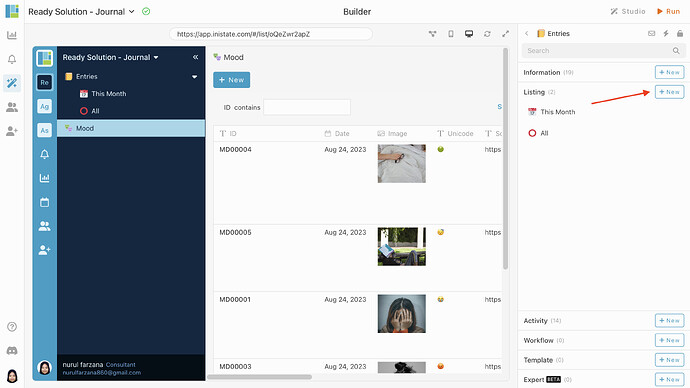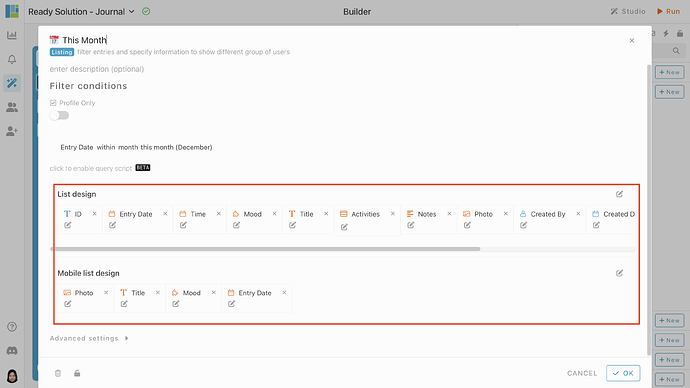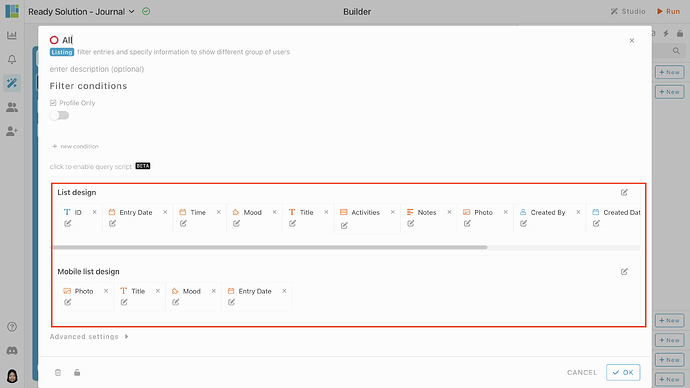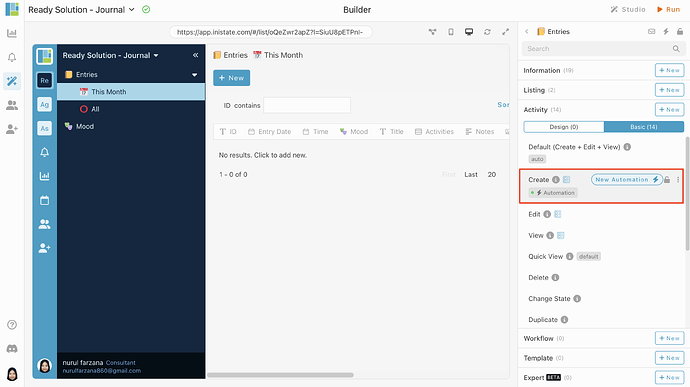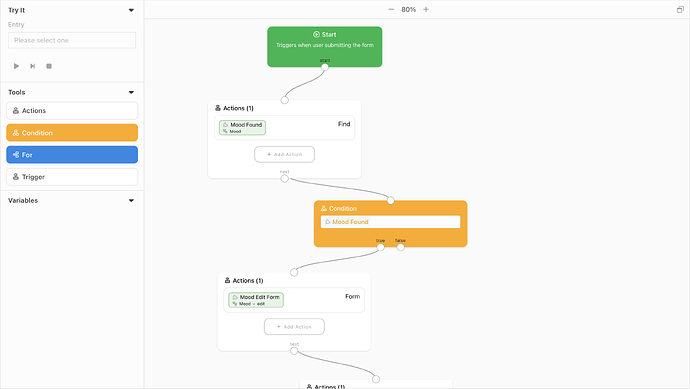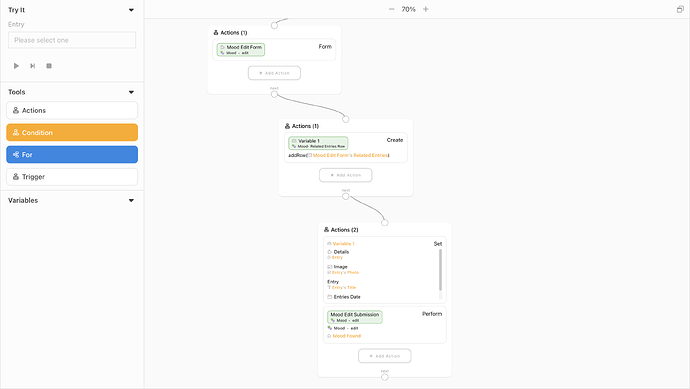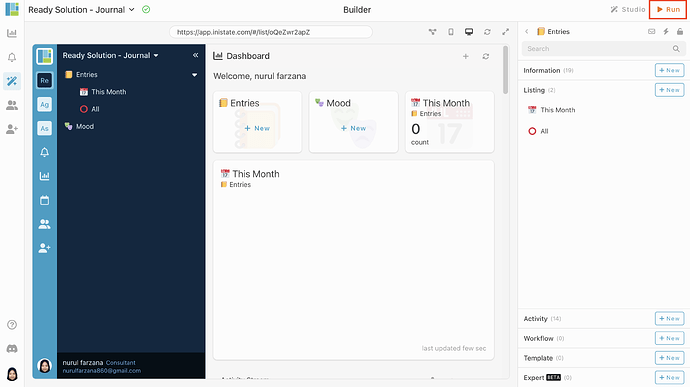Hi ![]()
Today, I would like to share with you how to configure a Journal in INISTATE.
The journal allows to record moments, activites, ideas, and emotions with simple and effieciently custom journal app. Users can easily log and view the journal entries in one screen.
Problem
1. Physical Journal have limited space - Physical journals have finite space, so if you write a lot or have a lot of content to track, you may find yourself running out of room.
2. Physical Journal lack of searchability - Unlike digital tools, physical journals are not easily searchable. If you need to find a specific piece of information, you may have to flip through pages manually.
3. Physical Journal cannot backup - Unlike digital data, physical journals do not have automatic backup options. If a physical journal is lost or destroyed, the information may be irretrievable.
Objective
The objective of a digital journal is to provide a modern and versatile platform for individuals to record, organize, and manage the ideas, tasks, and experiences in a digital format.
Steps & Configuration
- Access your workspace builder.
- In builder, on top right, on module tab, click “+ New” to add new module.
- Create 2 modules. Give your modules a name and set an emoji. eg : Entries and Mood.
- Select module and add some information for your modules by click “+ New” in Information tab.
- Add information like below. eg : Name - Information Type
[Module : Entries]
- Entry Date - Date
- Time - Date Time
- Mood - Module
- Title - Text
- Activities - Table (No - Integer, Details - Text, YesNo - Yes No)
- Notes - Multiline Text
- Photo - Image
[Module : Mood]
- Image - Image
- Unicode - Text
- Source - Text
- Related Entries - Table (Details - Module, Image - Image, Entry - Text, Entries Date - Date)
- In Entries module, select Listing tab and choose “+ New” to add new listing.
- Create a listing, give your listing a name. Eg: Entries - This Month and All. Customize the list design according to your preference.
- In Entries module, go to Activity, click Basic. Create New Automation.
- Done with the configuration, click “Run” to use the Journal.
Congratulations!!!![]()
![]() You have successfully created a Community Events module.
You have successfully created a Community Events module.
For more template and ready solution.
Try INISTATE for FREE now.
Sign up at https://inistate.com
Related topic :