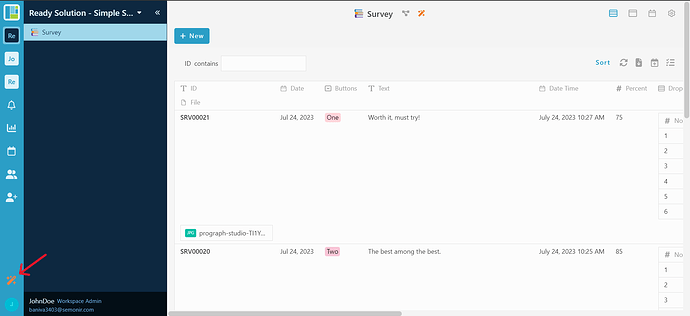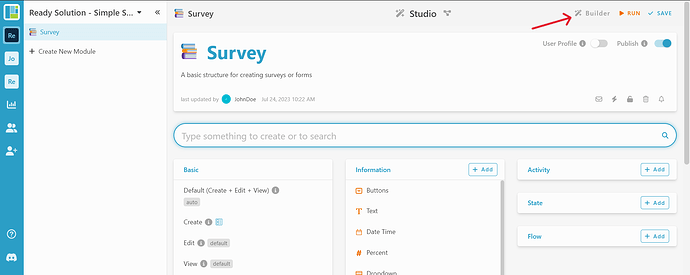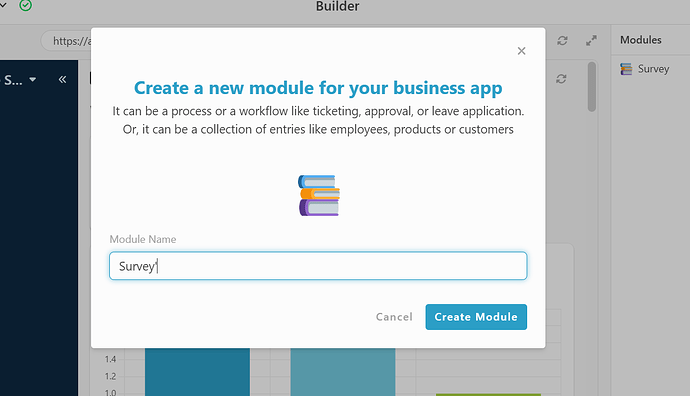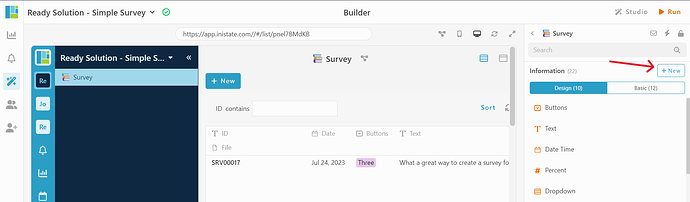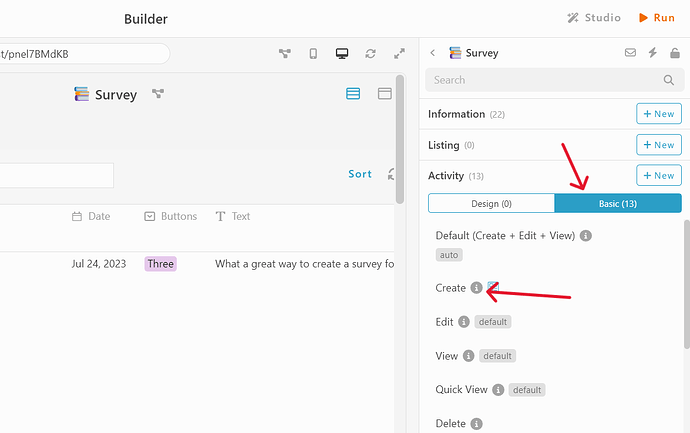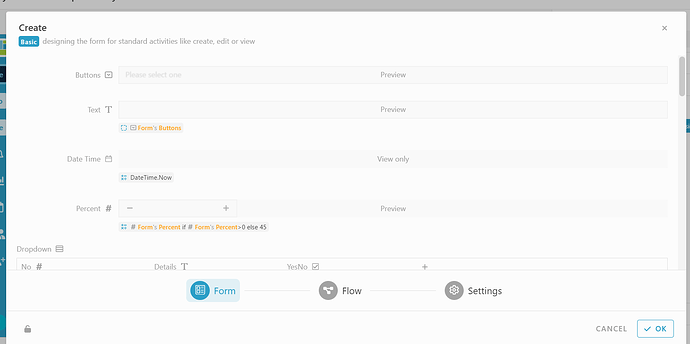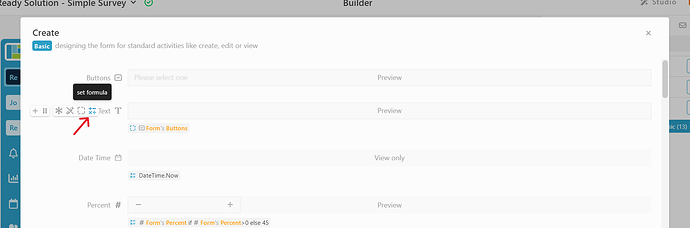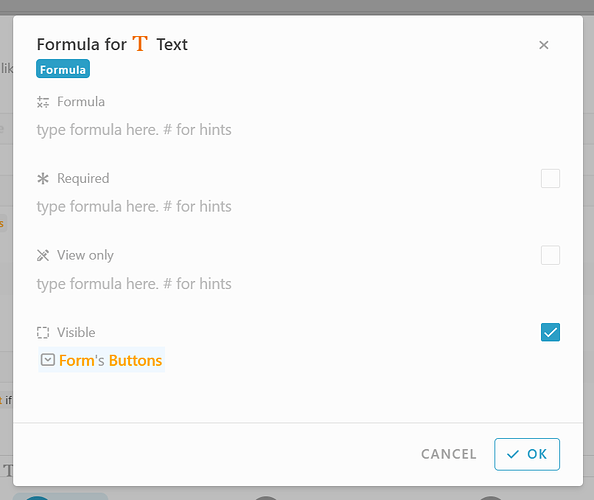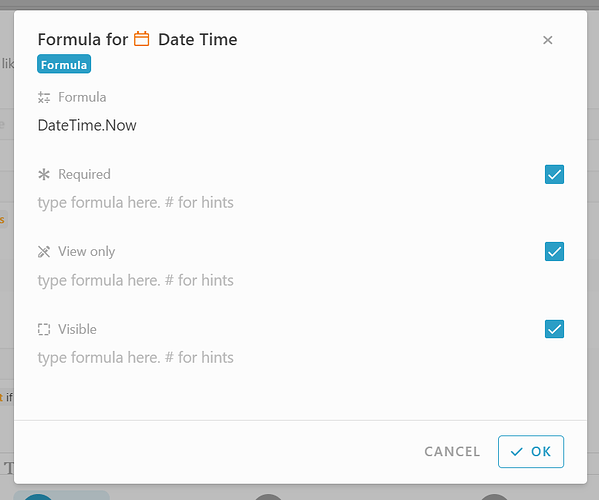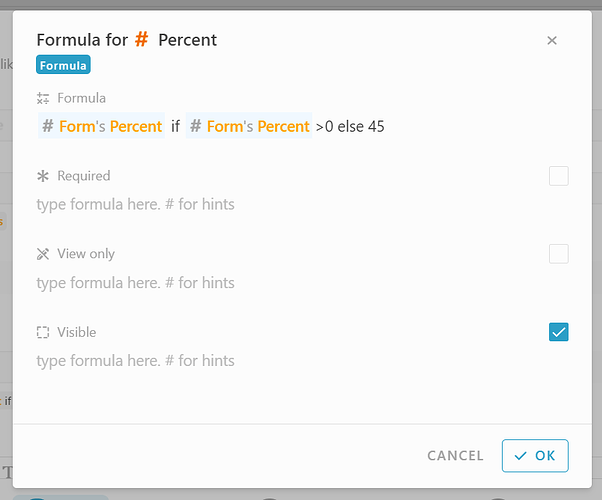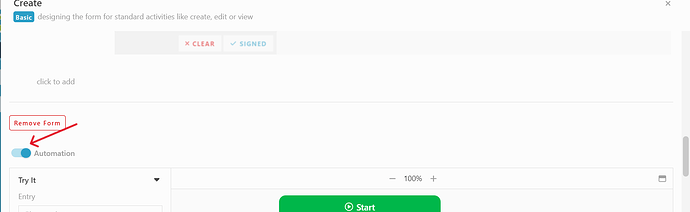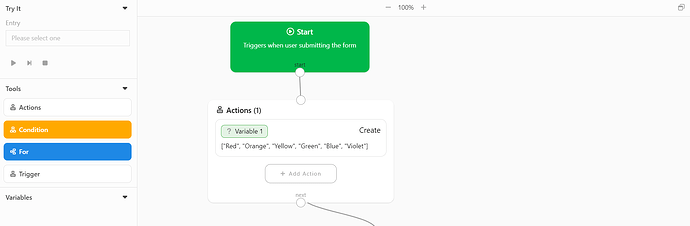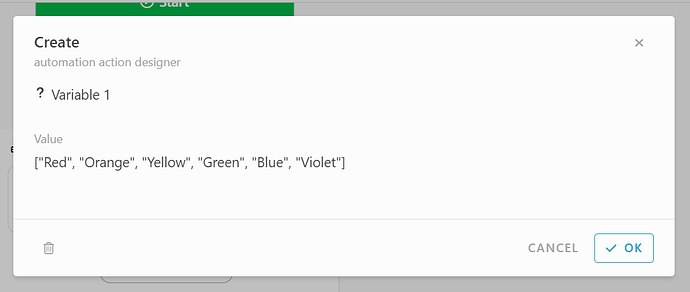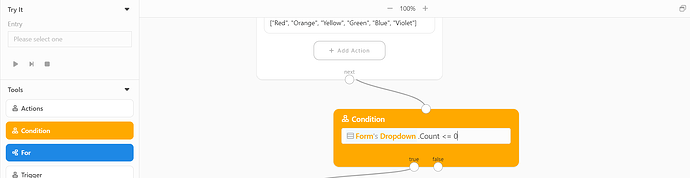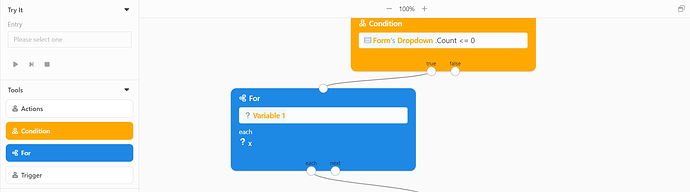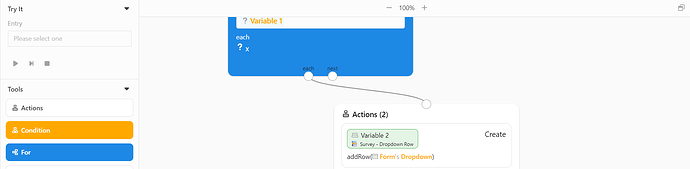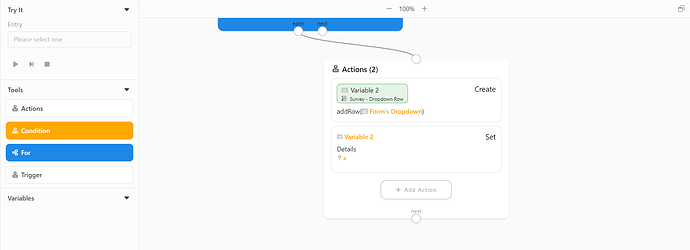Hi ![]()
Today, I would like to share with you how to configure a simple survey module in INISTATE.
The simple survey module allows you to creating and analyzing surveys, collecting valuable feedback from respondents.
Problem
Manual survey - Manual surveys may be time-consuming and costly, limiting the reach to the respondents. Other than that, can cause human errors in data entry, biased sampling leading to non-representative results, and potential response bias due to social desirability or perceived acceptability of answers
Objective
Ensure data accuracy - To ensures data accuracy and minimalize human mistakes.
Maximize participation rates - To be able to encourage higher engagement and increased participation from a diverse range of respondents.
Step & Configuration
-
Access your workspace builder.
-
In builder, click “+ New” on top right to add new module.
-
Set a name and emoji for your module. eg : Survey
-
In builder, select the module and choose information tab, click “+ New” to add new information.
-
Add information as below :
-
Button - Select
*One
*Two
*Three -
Text - Text
-
Date Time - Date Time
-
Percent - Integer
-
Dropdown - Table
*No
*Details
*YesNo -
Color - Select (Enable Radio)
*Green
*Yellow
*Orange
*Red
*Violet
*Blue
*White
*Black -
Location - Location
-
Image - Image
-
File - File
-
Signature - Signature
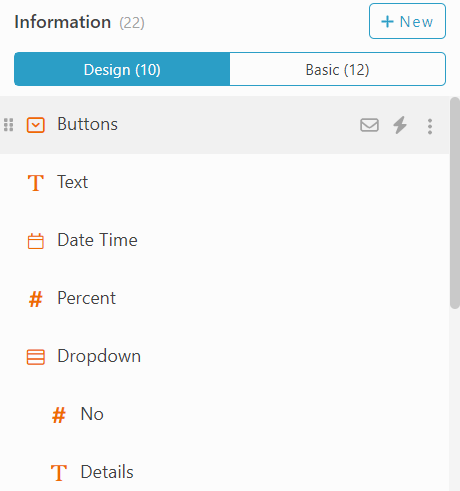
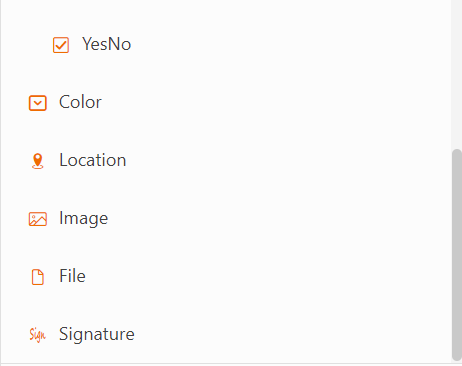
Set Formula
-
In Survey module, go to Activity section, click Basic tab. click "Create’ to view form
-
Drag all information into the form.
-
Hover on information “Text”, “Date Time”, and “Percent”, click the “Operation” icon to set formula.
-
For Information “Text” : To set visible only after “Button” information got selected.
On visible column insert formula : #Form#Button -
For information “Date Time” : To auto set current date and time.
On formula column insert formula : DateTime.Now -
For information “Percent” : To set default number insert in “Percent” as 45
On formula column insert formula : #Form#Percent if #Form#Percent > 0 else 45
Automation
Condition : To set a fixed value in table information “Dropdown”.
-
Scroll down form, enable “automation”
-
Drag and drop ‘Action’ block and connect it with ‘Start’ block.
-
Select “Create” Action, Insert Value : [“Red”, “Orange”, “Yellow”, “Green”, “Blue”, “Violet”]
-
Drag “Condition” block, Insert : #Form#Dropdown.Count <= 0
-
Drag “For” block, Insert : For #Variable1 each x.
-
Drag “Action” block, select “Action” → “Create”, Click the block and Insert value : #addrow(#Form#Dropdown)
-
Add another “Action” → “Set”, Insert : Value #Variable2, Expand property, Choose “Details”, Insert Formula #x
Congratulations!!!![]()
![]() You have successfully created a Simple Survey module.
You have successfully created a Simple Survey module.
For more template and ready solution.
Try INISTATE for FREE now.
Sign up at https://inistate.com
Related topic :