Hey Inistate Community! ![]()
Want to make your listings look amazing on the Inistate Mobile App? Here’s how you can use the Masonry Layout to create a visually appealing, easy-to-read list with your customized module! Follow these steps to get started:
![]() Steps to Create a Masonry Layout Listing:
Steps to Create a Masonry Layout Listing:
- Open Your Module:
- Start by navigating to your custom module within the Inistate Mobile App.
- Make sure the Design Mode is switched on in the menu sidebar.

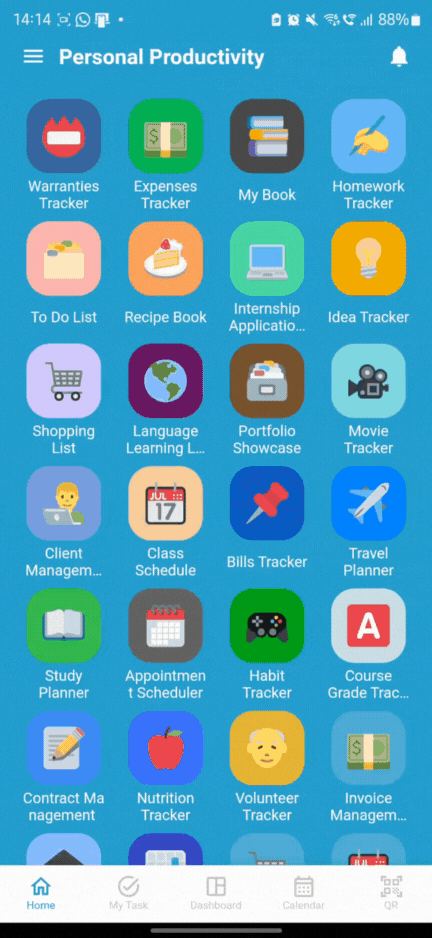
- Access Listing Options:
- Tap on the Module Emoji to view your current list.

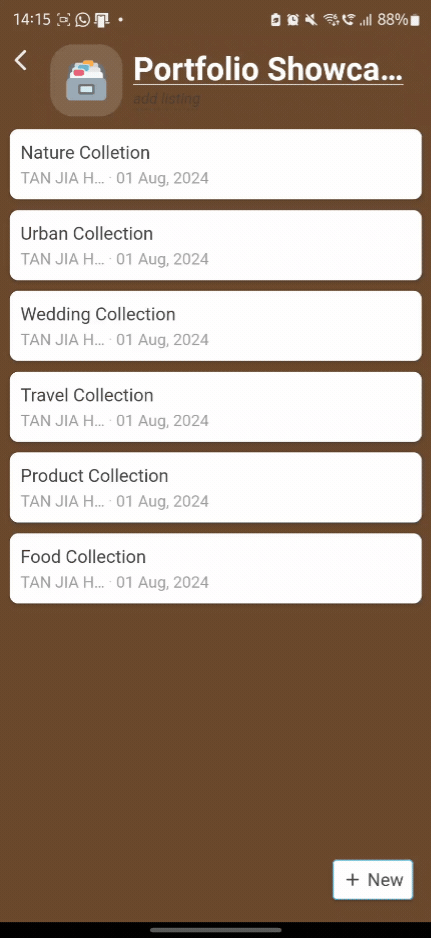
- Select Masonry Layout:
- Choose Masonry as your layout. This option is perfect for displaying your list items in a grid, allowing for a dynamic and engaging view!
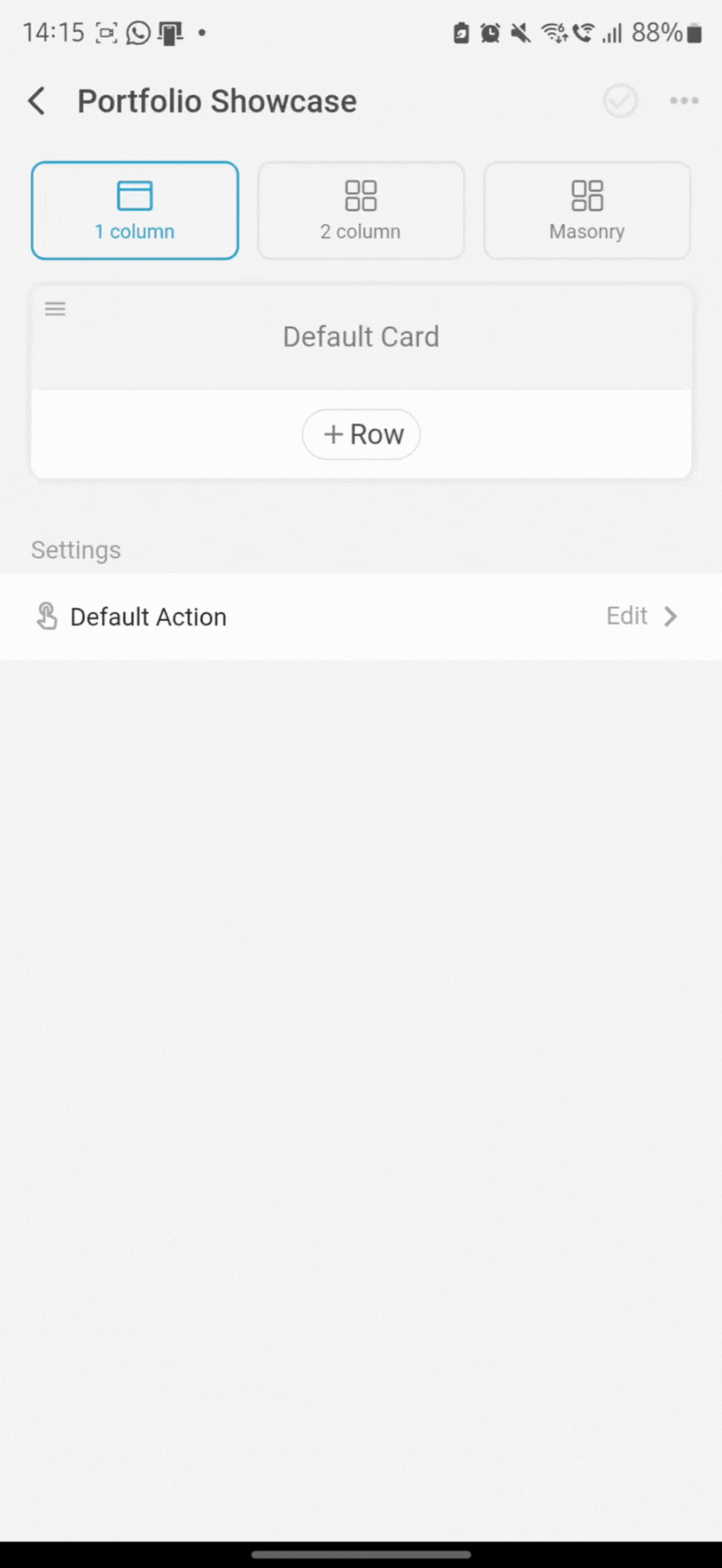
- Add Your Information:
- Input all the information you want to list down.

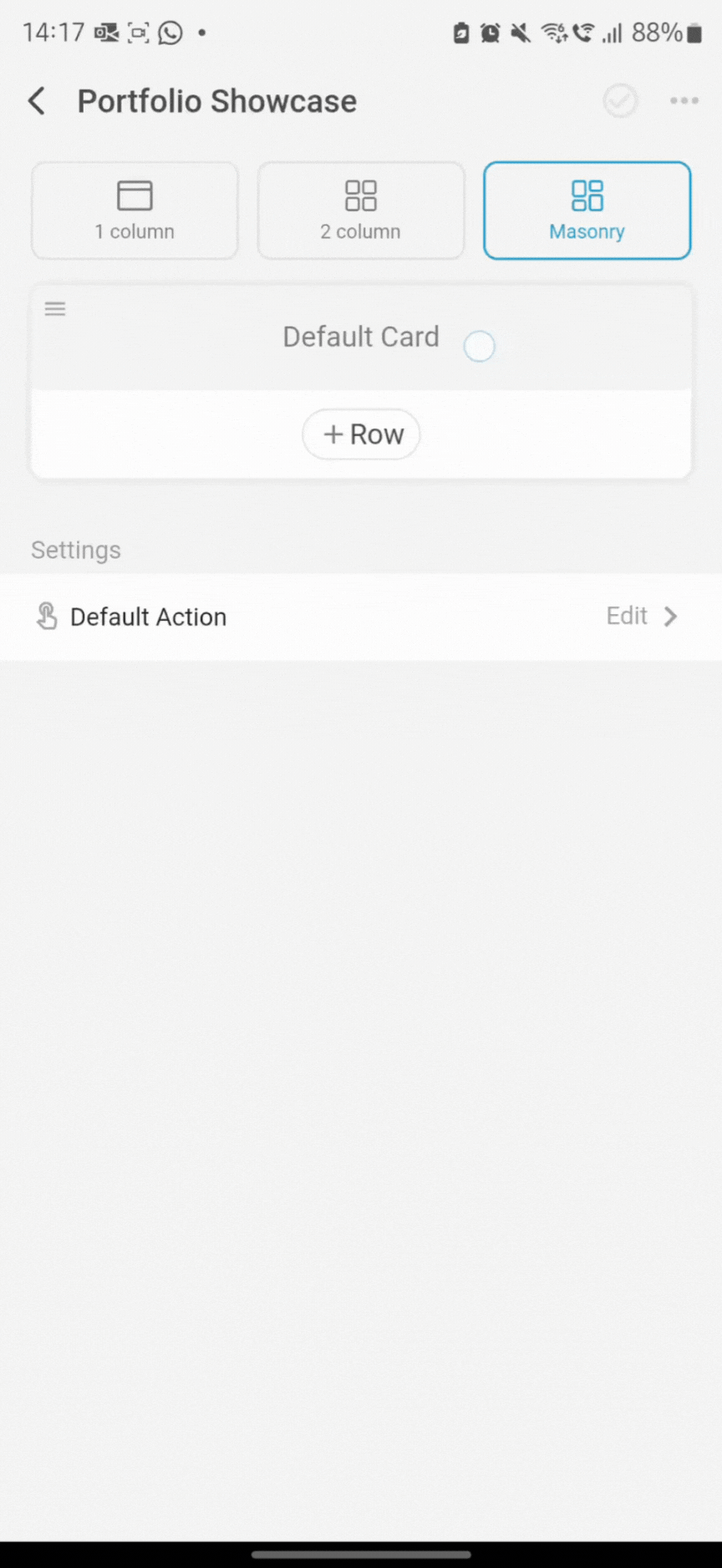
- Preview and Fine-Tune:
- Preview your changes in real-time to make sure everything looks just right.

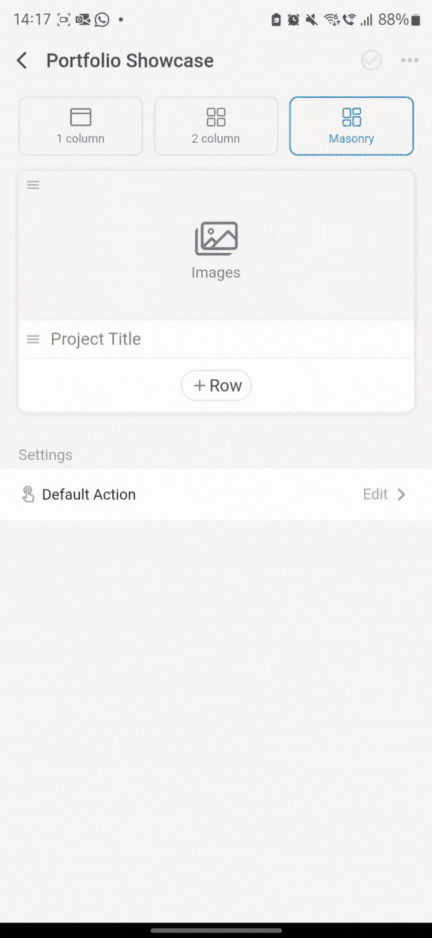
- Save and Enjoy:
- Once you’re happy with the layout, the system will automatically save the changes.
- Voila! Your list is now displayed in a beautiful masonry layout, making it easier for you and others to browse.
Feel free to customize and play around with the settings until your list looks exactly how you want it. The masonry layout is perfect for creating visually appealing, organized lists that stand out!
Got any questions? Drop them in the comments below! ![]()