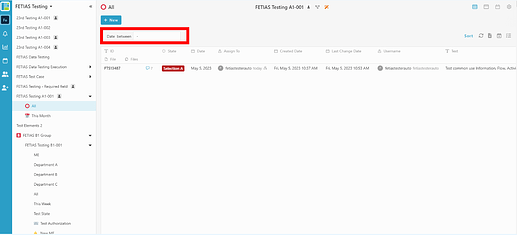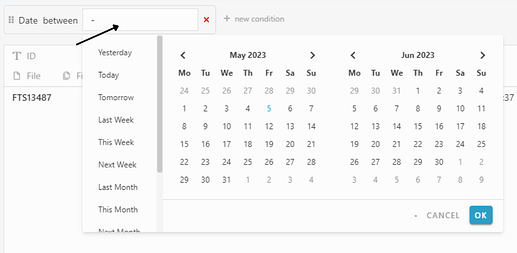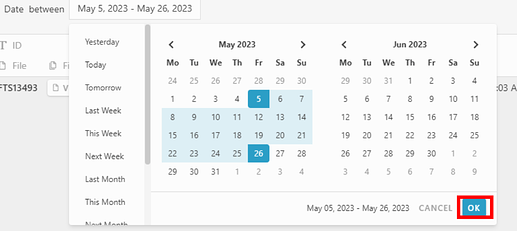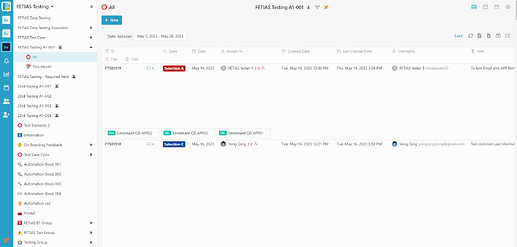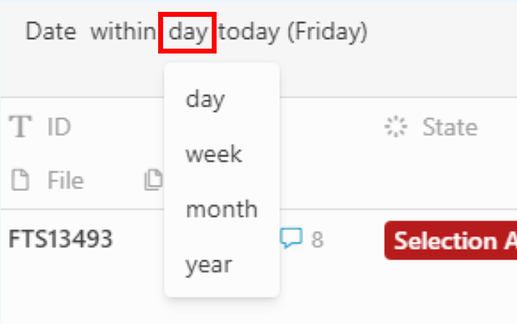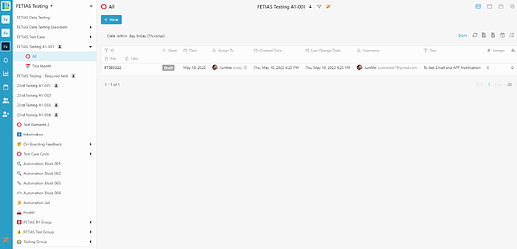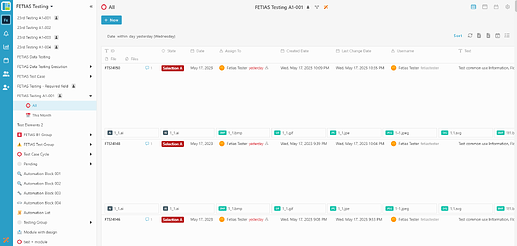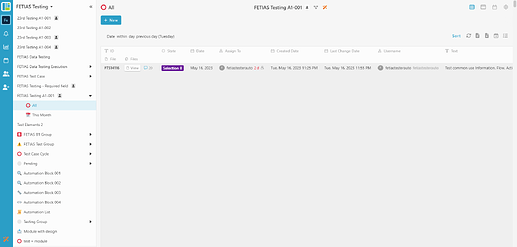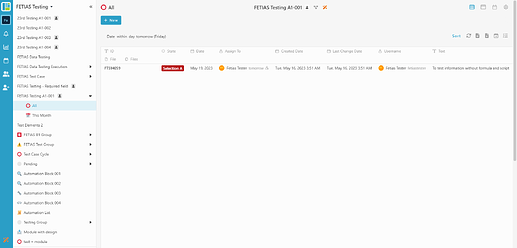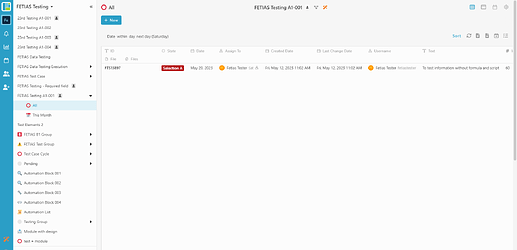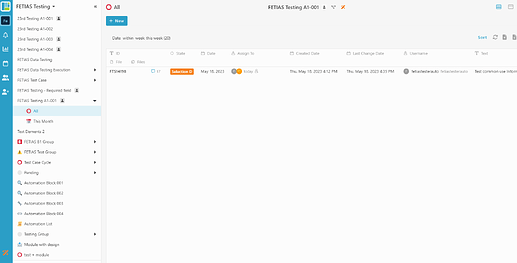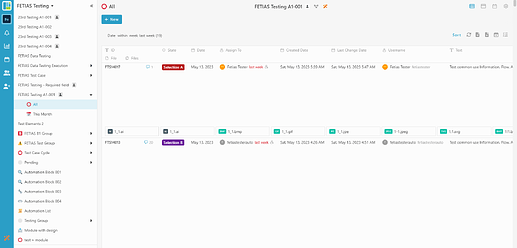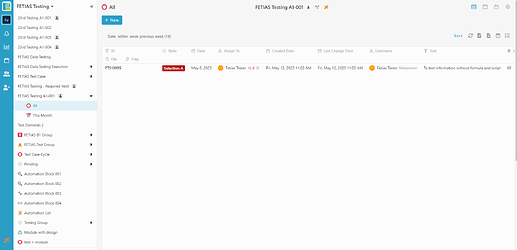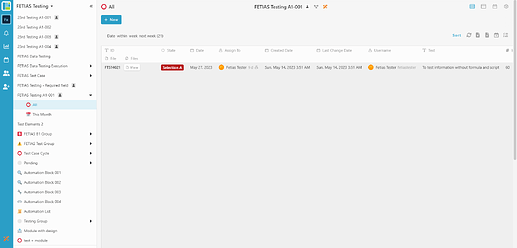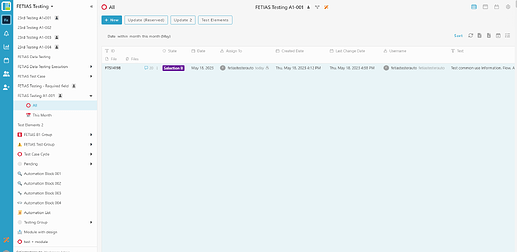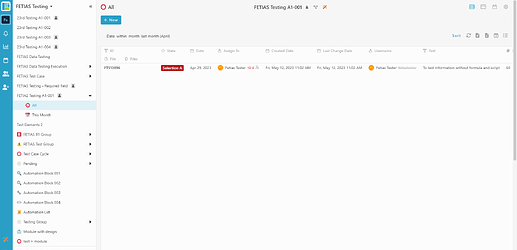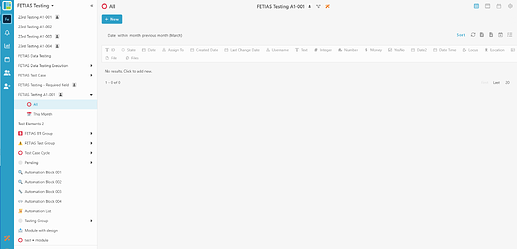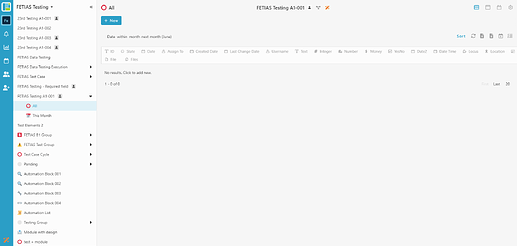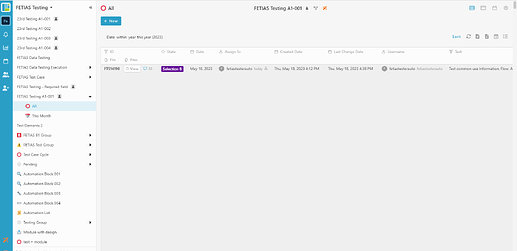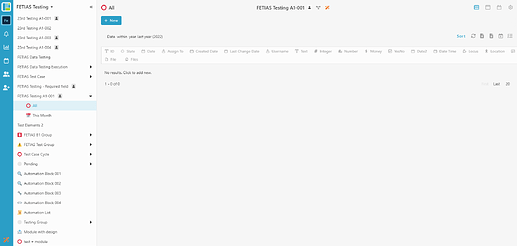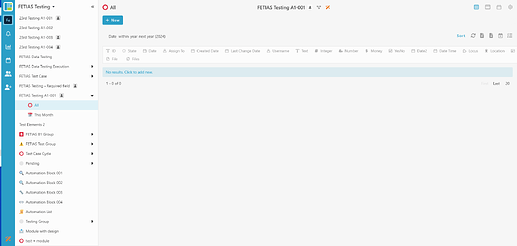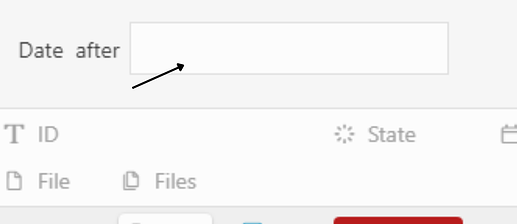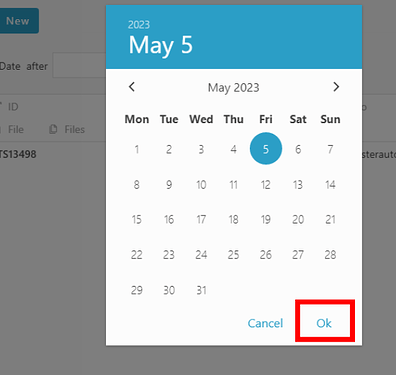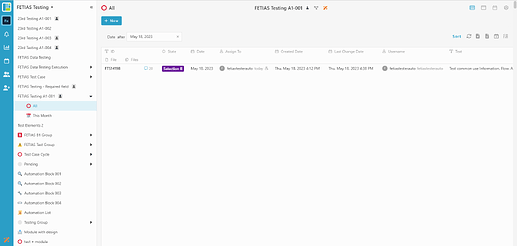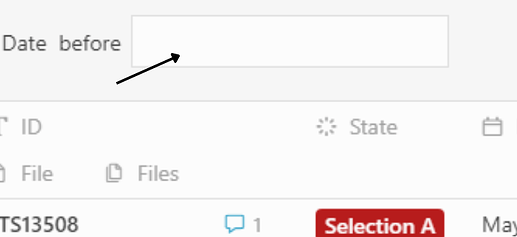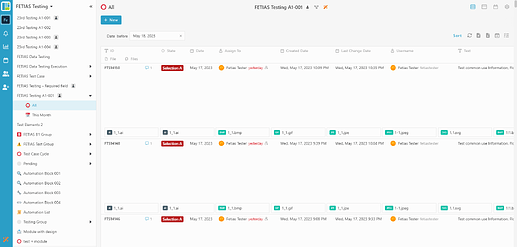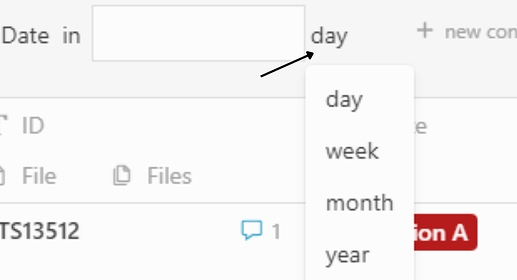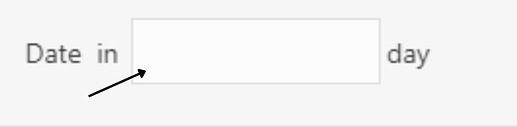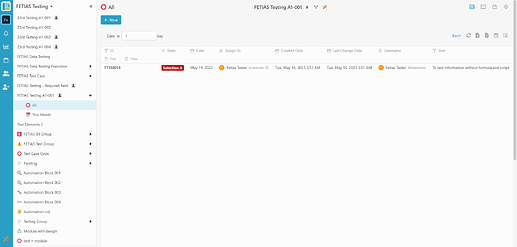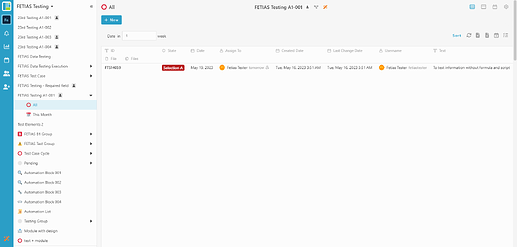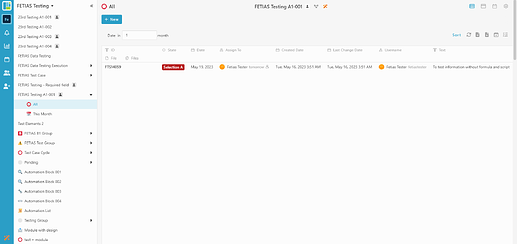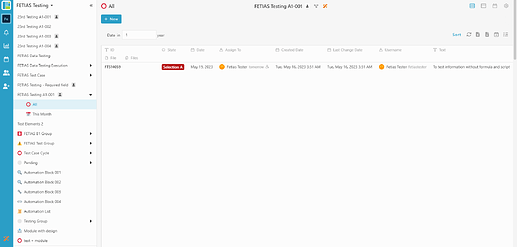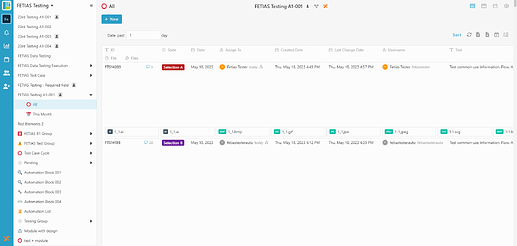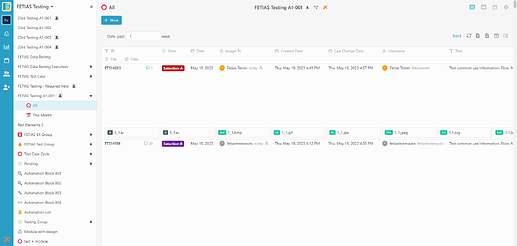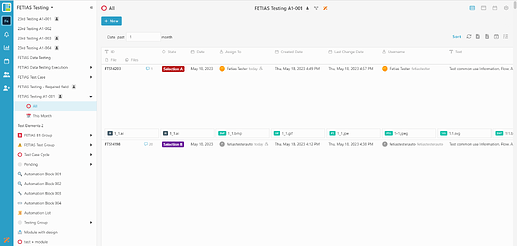Hi Inistate community!
Let’s take a look on how to filter date in listing.
You can filter date by using between / within / after / before / in / past / blank.
![]()
![]()
![]()
![]()
![]()
![]()
![]()
![]()
![]()
![]()
![]()
![]()
![]()
![]()
![]()
![]()
![]()
![]()
![]()
![]()
![]()
![]()
![]()
![]()
![]()
![]()
![]()
![]()
![]()
![]()
Filter Date in a range, choose “between”
1.Select “Date” and “between” in the filter
2.Click the search box, select start date and end date
3.Click “OK” and it is filtered!!
4.The result will show Date between the start date and end date (include start date and end date)
![]()
![]()
![]()
![]()
![]()
![]()
![]()
![]()
![]()
![]()
![]()
![]()
![]()
![]()
![]()
![]()
![]()
![]()
![]()
![]()
![]()
![]()
![]()
![]()
![]()
![]()
![]()
![]()
![]()
![]()
Filter Date within day / week / month / year, choose “within”
1.Select “Date” and “within” in the filter
2.Click the word “day” to select filter date within day, week, month or year
Day
You can choose today / yesterday / previous day / tomorrow / next day to filter.
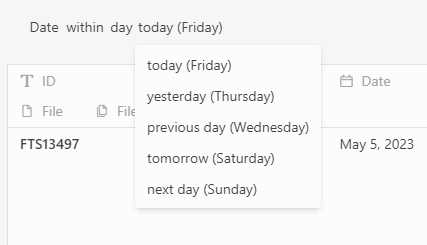
- today
Only show Date today
- yesterday
Only show Date yesterday
- previous day
Only show Date previous day
- tomorrow
Only show Date tomorrow
- next day
Only show Date next day
Week
You can choose this week / last week / previous week / next week.
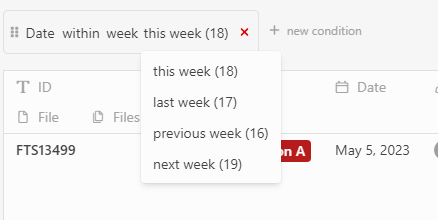
- this week
Only show Date this week
- last week
Only show Date last week
- previous week
Only show Date previous week
- next week
Only show Date next week
Month
You can choose this month / last month / previous month / next month.
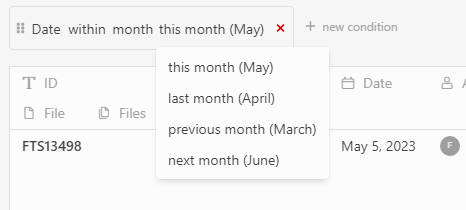
- this month
Only show Date this month
- last month
Only show Date last month
- previous month
Only show Date previous month
- next month
Only show Date next month
Year
You can choose this year / last year / next year.
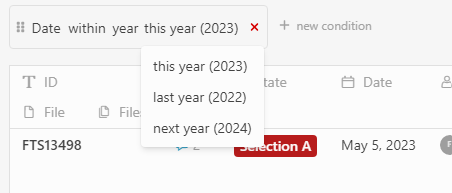
- this year
Only show Date this year
- last year
Only show Date last year
- next year
Only show Date next year
![]()
![]()
![]()
![]()
![]()
![]()
![]()
![]()
![]()
![]()
![]()
![]()
![]()
![]()
![]()
![]()
![]()
![]()
![]()
![]()
![]()
![]()
![]()
![]()
![]()
![]()
![]()
![]()
![]()
![]()
Filter Date after a date, choose “after”
1.Select “Date” and “after” in the filter
2.Click search box
3.Select a date and click ok, it is filtered!!
4.Only show date after selected date (include the selected date)
![]()
![]()
![]()
![]()
![]()
![]()
![]()
![]()
![]()
![]()
![]()
![]()
![]()
![]()
![]()
![]()
![]()
![]()
![]()
![]()
![]()
![]()
![]()
![]()
![]()
![]()
![]()
![]()
![]()
![]()
Filter Date before a date, choose “before”
1.Select “Date” and “before” in the filter
2.Click search box
3.Select a date and click ok, it is filtered!!
4.Only show date before selected date (not include the selected date)
![]()
![]()
![]()
![]()
![]()
![]()
![]()
![]()
![]()
![]()
![]()
![]()
![]()
![]()
![]()
![]()
![]()
![]()
![]()
![]()
![]()
![]()
![]()
![]()
![]()
![]()
![]()
![]()
![]()
![]()
Filter Date in day/week/month/year, choose “in”
1.Select “Date” and “in” in the filter
2.Click “day” to choose date / week / month / year
3.Click search box and insert number to filter
- day
show date in numbers of day (start from next day)
- week
show date in numbers of week (start from this week)
- month
show date in numbers of month(start from this month)
- year
show date in numbers of year(start from this year)
![]()
![]()
![]()
![]()
![]()
![]()
![]()
![]()
![]()
![]()
![]()
![]()
![]()
![]()
![]()
![]()
![]()
![]()
![]()
![]()
![]()
![]()
![]()
![]()
![]()
![]()
![]()
![]()
![]()
![]()
Filter Date past in day/week/month/year, choose “past”
1.Select “Date” and “in” in the filter
2.Click “day” to choose date / week / month / year
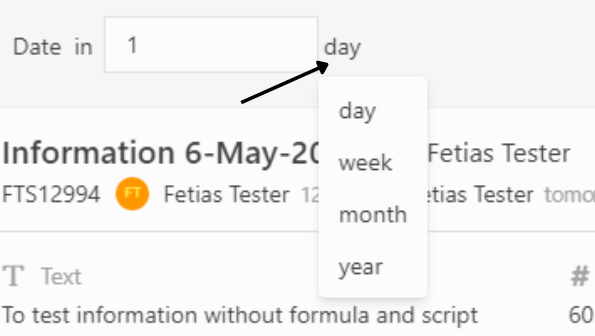
3.Click search box and insert number to filter
- day
show date past numbers of days(start from this day)
- week
show date past numbers of week(start from this week)
- month
show date past numbers of month(start from this month)
- year
show date past numbers of year(start from this year)
![]()
![]()
![]()
![]()
![]()
![]()
![]()
![]()
![]()
![]()
![]()
![]()
![]()
![]()
![]()
![]()
![]()
![]()
![]()
![]()
![]()
![]()
![]()
![]()
![]()
![]()
![]()
![]()
![]()
![]()
Filter when there is no Date, choose “blank”
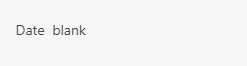
![]() That’s it !
That’s it !