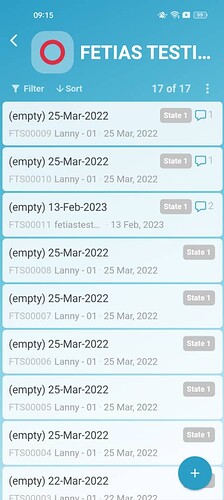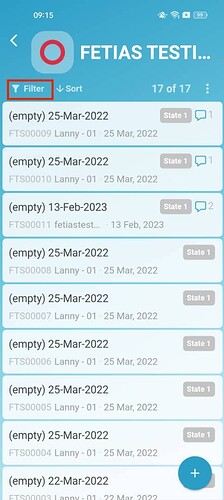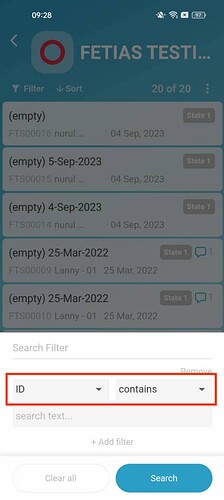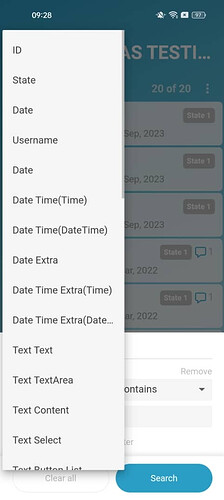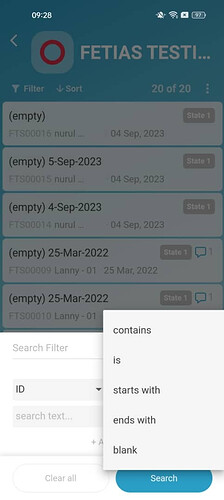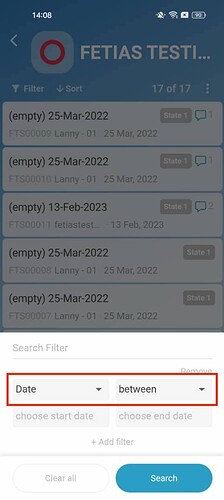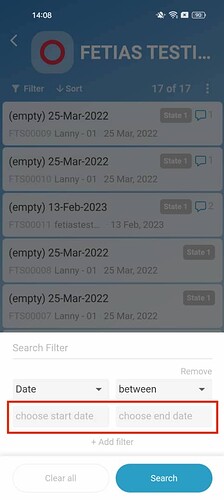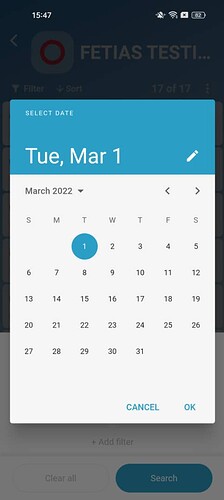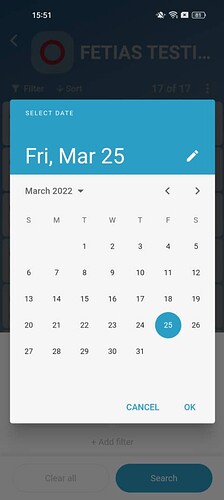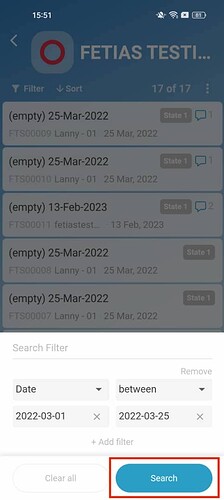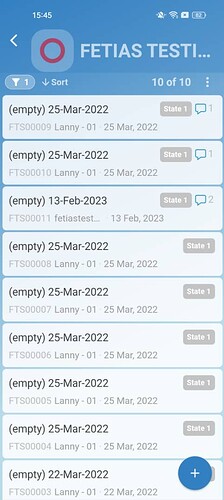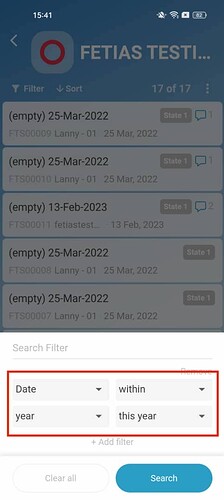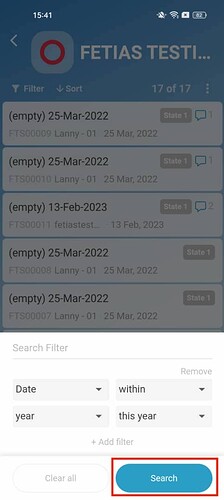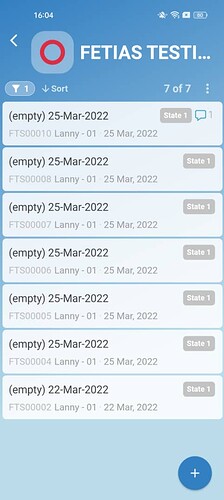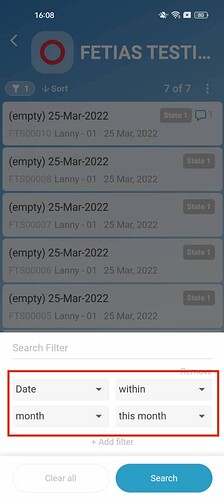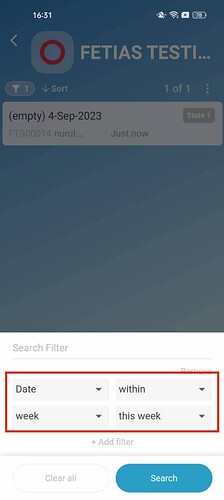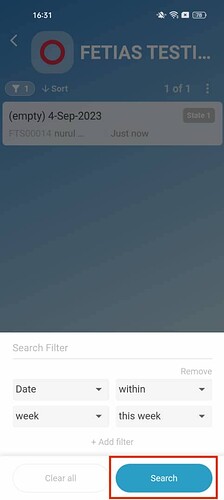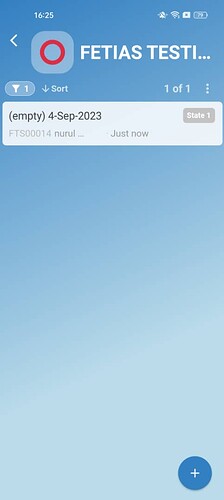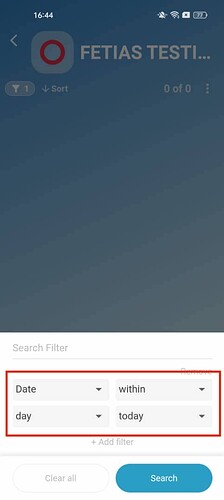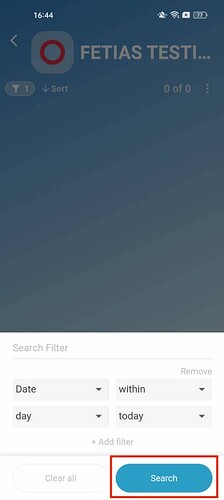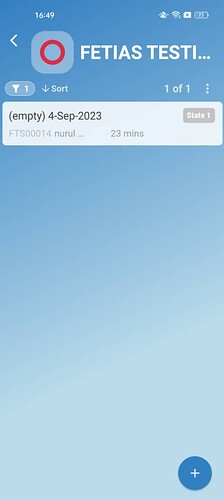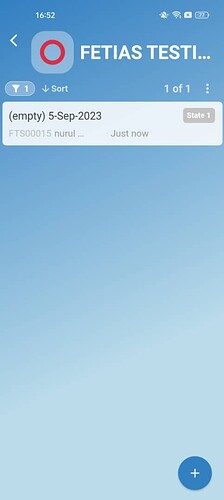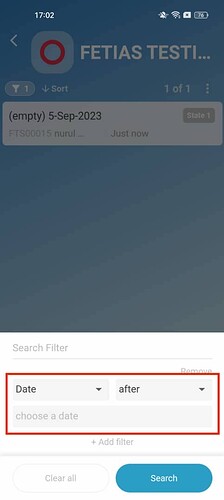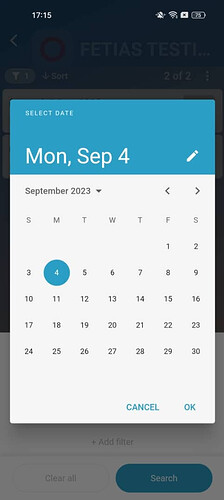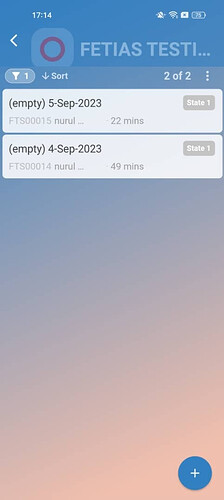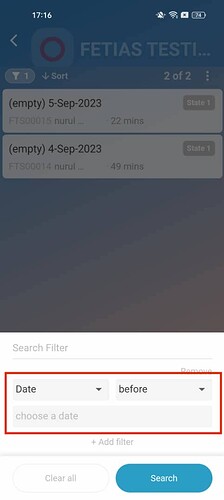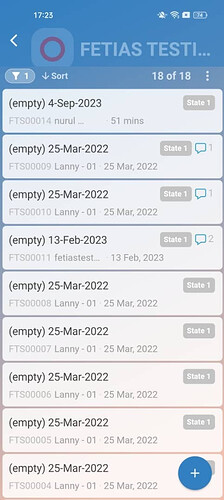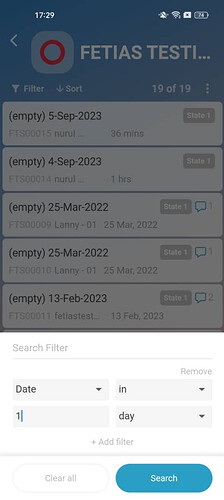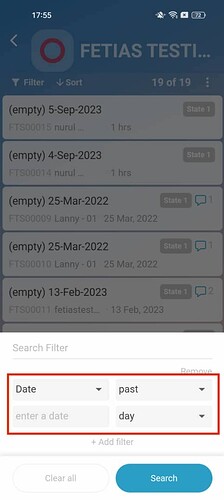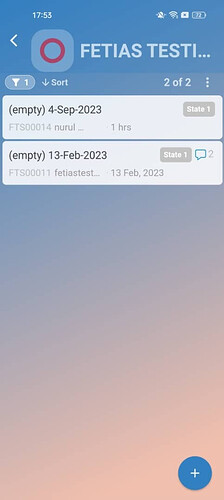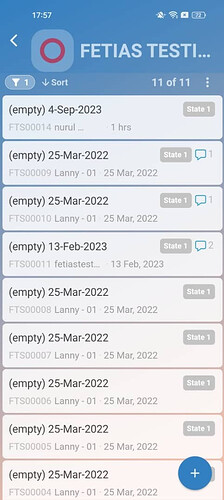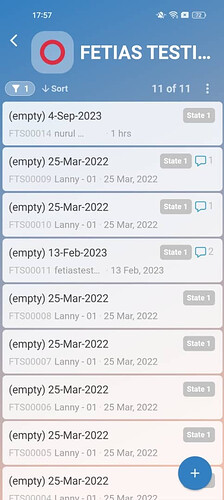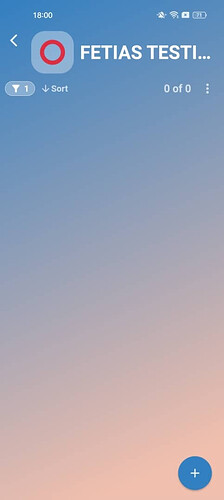Hi Inistate community! ![]()
Let’s take a look on how to filter date in mobile.
Goal:
To guide users on how to apply various types of date filters when using the Inistate mobile app.
Description:
The mobile app allows filtering entries based on date using options like between, within, after, before, in, past, and blank. This guide explains each type and how to use them effectively.
Steps:
Filter Date in a range, choose “between”
The steps:
- Open a workspace.
- Select any module that contain entry.
- Click Filter
- Click the dropdown list.
- Select “Date ” and “between ” in the filter.
- Choose start date and end date.
start date
end date
- Click “Search” and it is filtered.
- The result will show Date between the start date and end date (include start date and end date).
Filter Date within year / month / week / day, choose “within”
Year
You can choose this year / last year / next year .
- Select “Date ” and “within ” in the filter. After that, select “year ” and “this year ” in the filter.
- Click “Search” and it is filtered.
this year
last year
next year
Month
You can choose this month / last month / previous month / next month .
- Select “Date ” and “within ” in the filter. After that, select “month ” and “this month ” in the filter.
- Click “Search” and it is filtered.
this month, last month, previous month and next month. All the entry is empty because got no entry within the time.
Week
You can choose this week / last week / previous week / next week.
- Select “Date” and “within ” in the filter. After that, select “week ” and “this week ” in the filter.
- Click “Search” and it is filtered.
this week
last week, previous week, and next week. All the entry is empty because got no entry within the time.
Day
You can choose today / yesterday / previous day / tomorrow / next day to filter.
- Select “Date” and “within ” in the filter. After that, select “day ” and “today ” in the filter.
- Click “Search” and it is filtered.
today
yesterday, previous day entry. The entry is empty because got no entry within the time.
tomorrow
next day entry. The entry is empty because got no entry within the time.
Filter Date after a date, choose “after”
1.Select “Date” and “after” in the filter.
- Enter the date. Click “OK”. It is filtered.
- Only show date after selected date (include the selected date)
Filter Date before a date, choose “before”
1.Select “Date” and “before” in the filter.
- Enter the date. Click “OK”. It is filtered.
3.Only show date before selected date (include the selected date)
Filter Date before a date, choose “before”
1.Select “Date” and “in” in the filter. After that, enter a “number” and select “day”.
- Click “Search”. It is filtered.
day
show date in numbers of day (start from next day)
week
show date in numbers of week (start from this week)
month
show date in numbers of month (start from this month)
year
show date in numbers of year(start from this year)
Filter Date past a date, choose “past”
1.Select “Date” and “past” in the filter. After that, enter a “number” and select “day”.
day
week
month
year
Filter when there is no Date, choose “blank”. Then click “Search”.
The result of blank date is empty.
![]() That’s it. Thank you
That’s it. Thank you ![]()