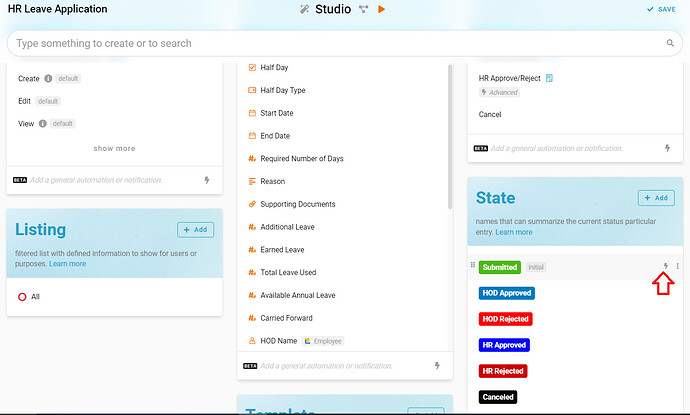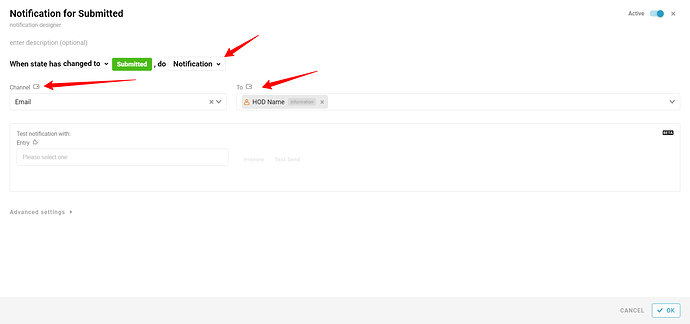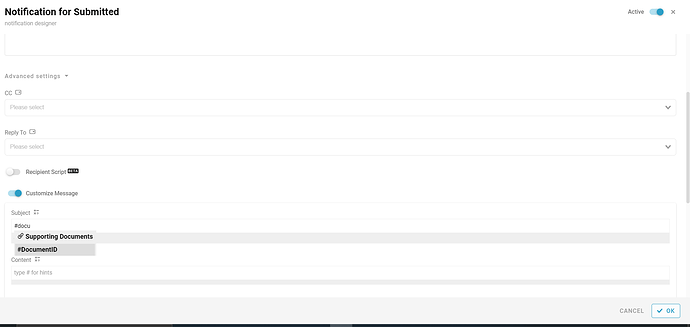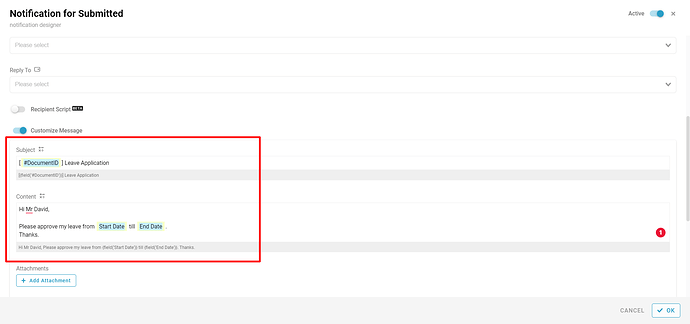-
Go to Studio by clicking on the Magic Stick.
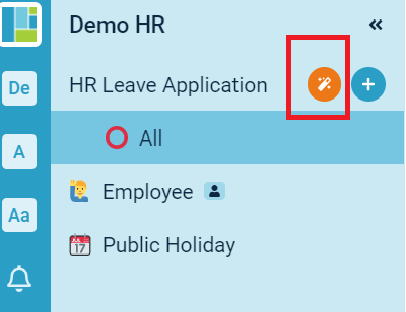
-
Click on the Lightning Icon on which trigger to send Notification.
Example: I would need the system to send Notification to HOD when an employee submits his/her leave. So the Notification should be at State → Submitted
-
Select Notification
-
Select ‘Channel’ → Email
-
Select ‘To’ → HOD *must email/profile type
-
Click ‘Advanced settings’
-
Select ‘CC’ (optional)
-
Select ‘Reply To’ (optional)
-
Select ‘Customize Message’
-
Subject & Content can use # to call the value
-
For example:
-
Click ‘OK’ to save