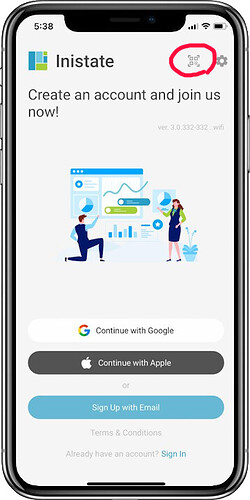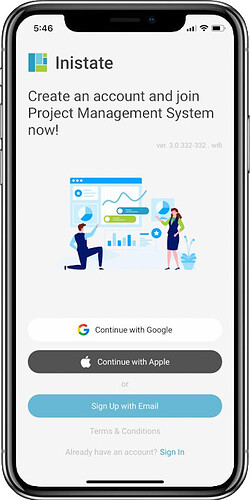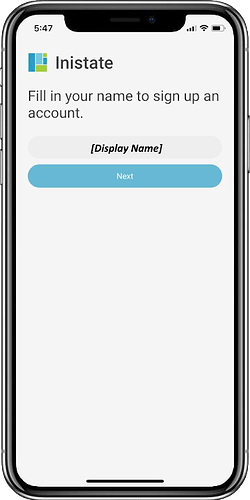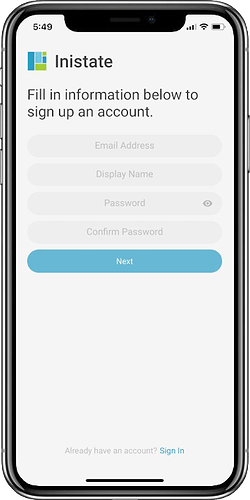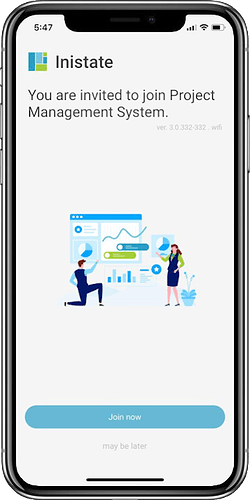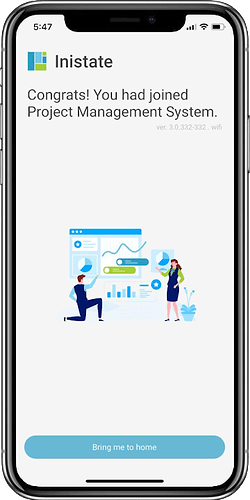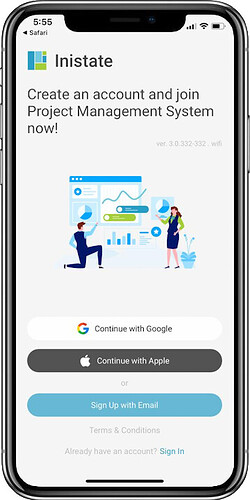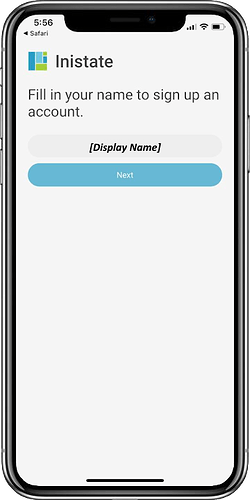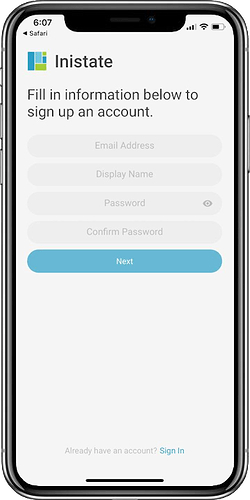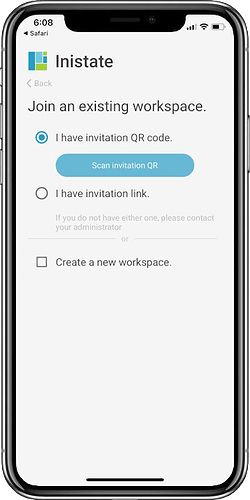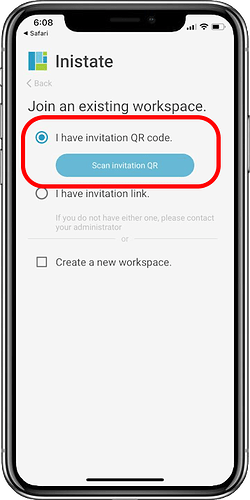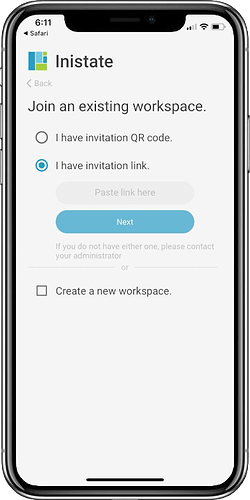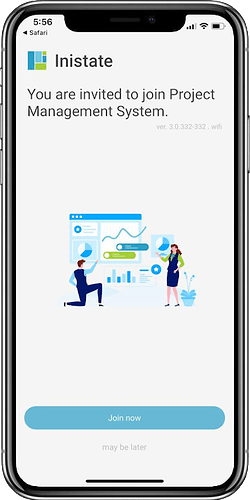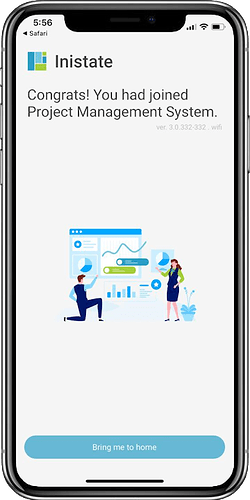Hi Inistate community!
Let’s take a look on how to enrol to exist workspace.
Goal: Help new users successfully join an existing Inistate workspace using either a QR code or an invitation link.
Description:
This guide is for new users who have received an invitation to join an existing workspace on the Inistate platform. There are two main enrolment methods:
Option A: Scan QR
Option B: Input Invitation Link or Scan QR
Users may sign up using Google, Apple, or Email. Workspace access will only be granted after the enrolment process is completed correctly.
Steps / Instructions:
A.Scan QR
1.Click " QR Icon " to scan the QR Code
2.Sign up with either
- Continue with Google
- Continue with Apple
- Sign Up with Email
3.If you Sign up with Google or Apple account, it will go to
-Fill in Your Display Name
If you Sign up with Email account, it will go to
-Fill in Your Information
4.After fill in the information, click "Join now " button to join the existing workspace.
5.Congrates!
B.Input Invitation Link or Scan QR
1.Sign up with either
- Continue with Google
- Continue with Apple
- Sign Up with Email
2.If you Sign up with Google or Apple account, it will go to
-Fill in Your Display Name
If you Sign up with Email account, it will go to
-Fill in Your Information
3.After fill in information, show “Join an existing workspace”
4.Select either
- I have invitation QR code
- I have invitation link
If you select I have invitation QR code, click “Scan invitation QR”
If you select I have invitation link,
paste that link in field: “Paste link here” then click “Next” button
5.Click "Join now " button to join the existing workspace
6.Congrates!
Notes:
- This process is only required once per workspace.
- Use the same email as the one your invite was sent to, especially if you’re using email sign-up.
- Contact your workspace admin if your link has expired or is invalid.
![]() Hope your journey in Inistate goes well.
Hope your journey in Inistate goes well. ![]()