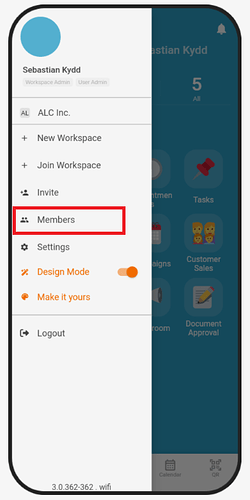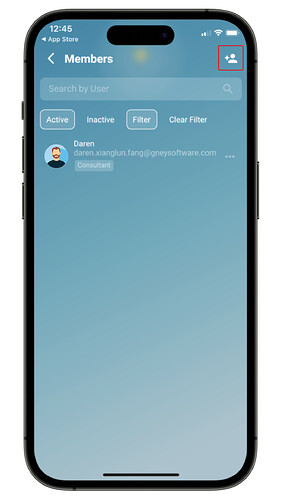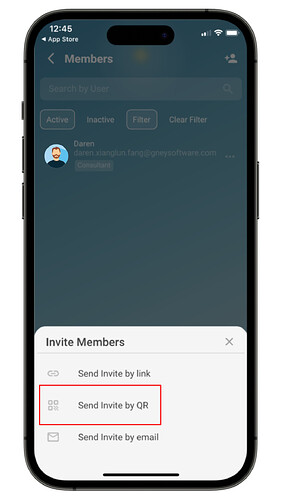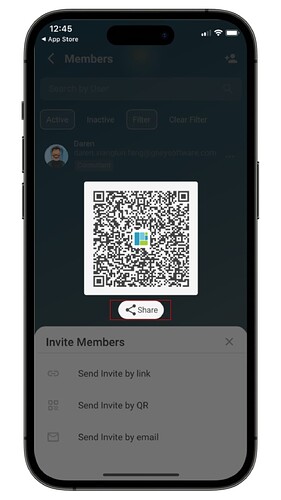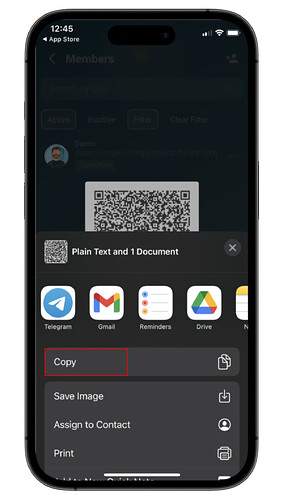Hi inistate community!
Invite members by QR is now have a new look in latest update!
Goal:
To introduce and guide users on using the updated Invite Members by QR feature in the Inistate mobile app.
Description:
The Invite Members by QR feature has received a visual update, making it easier and more intuitive for users to invite team members to their workspace. This guide walks you through the simple steps to access and share the QR code via popular apps like WhatsApp, Telegram, or Email.
![]() Let’s try it out !
Let’s try it out ! ![]()
![]()
![]()
![]()
![]()
![]()
![]()
![]()
![]()
![]()
![]()
![]()
![]()
![]()
![]()
![]()
![]()
![]()
![]()
![]()
![]()
![]()
![]()
![]()
![]()
![]()
![]()
![]()
![]()
-
Go side menu, click “Members”
-
Click top right “Invite members” icon
-
Click “Send Invite by QR”
-
It will shows the QR for invite, you can click “Share”.
So you can share this QR to other applications. (Eg: Email, Telegram or WhatsApp)
![]() That’s it ! Your member can follow this post
That’s it ! Your member can follow this post ![]()
![]() to join to your workspace.
to join to your workspace.
“How to Enrol into an Existing Inistate Workspace”
![]()
![]()