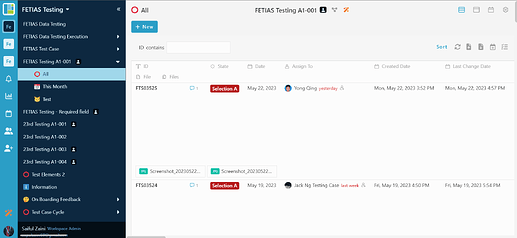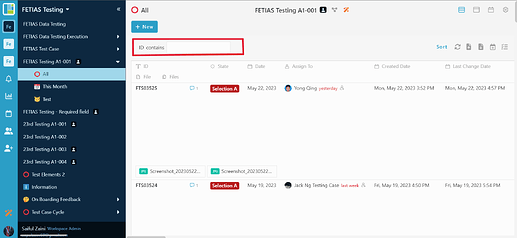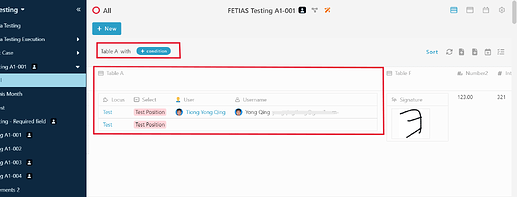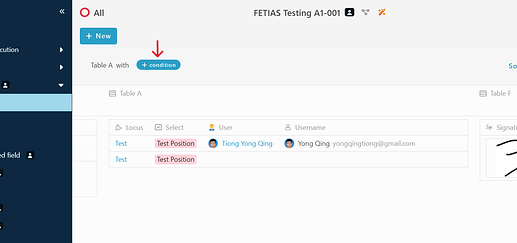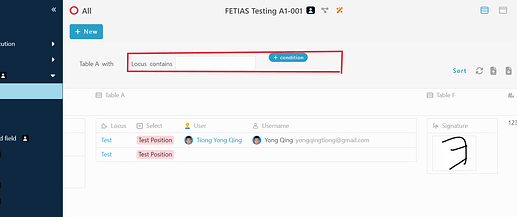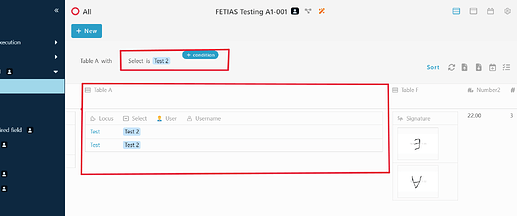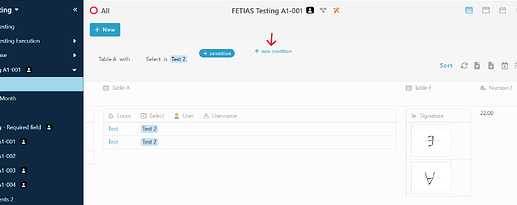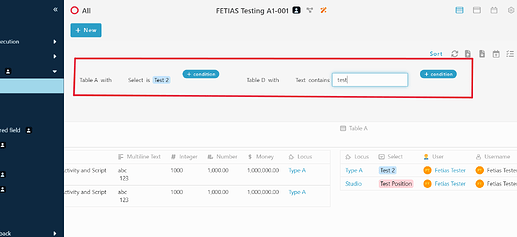Hello community, hope this post find you well ![]() , this post will guide you on how to filter table in listing.
, this post will guide you on how to filter table in listing.
-
Login to your workspace and go to any module.
-
Use the filter features under “+ New” button.
-
Click the “ID” to change the information that you want to filter, once clicked it will view the information for you to choose. Since this post is to filter table, choose any table that you want to choose. ( eg : table A ). Then, the listing will show the entry with the table A.
-
There are a few ways to filter the table. For example :
Table A With Condition : Select → test 2.
-
After you choose which table ( Step 3 ) , click the “+ condition” to view the condition option to be filter for the table.
-
Once clicked, it will view the condition option beside “With”.
-
You may choose the condition and set the result based on what you want. Eg: Select is Test 2, then, the listing will show the entries with Table A which have row “Select is Test 2”.
Filter 2 table
-
To filter another table, hover your cursor next to the first filter option and you view “+ new condition”, then click it.
-
Once you clicked, it will add another filter condition option.
-
To filter more table, may repeat step 3 and ways to filter table with condition above. ( eg : table D with Text contains test )
- Once you set the condition for filter table, the listing will show the entries based on what you have set.