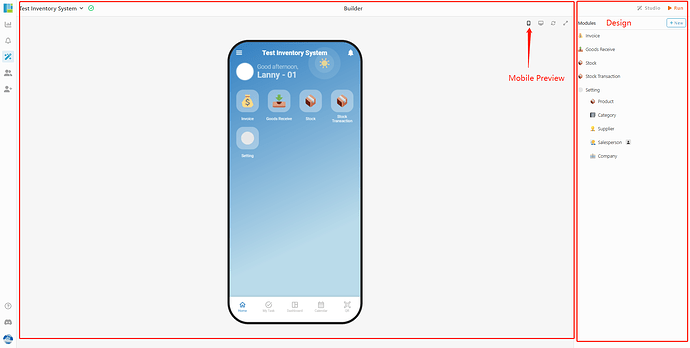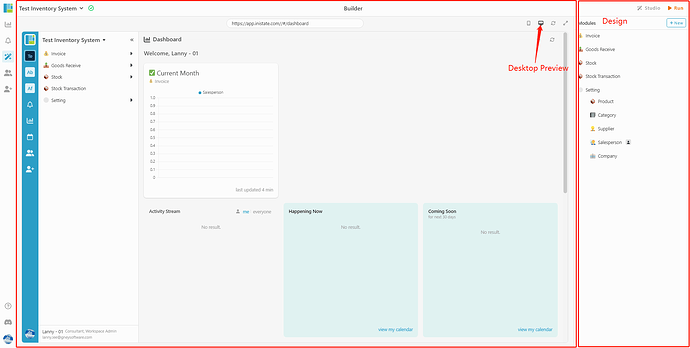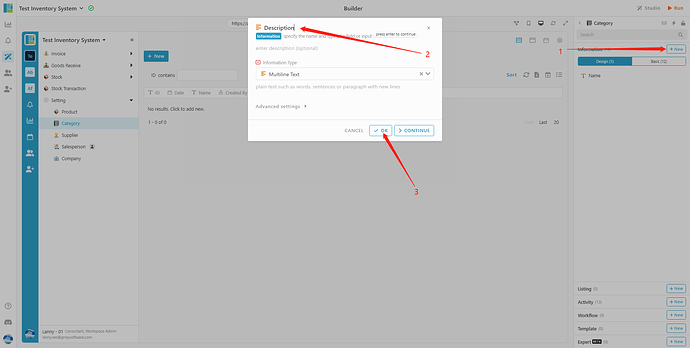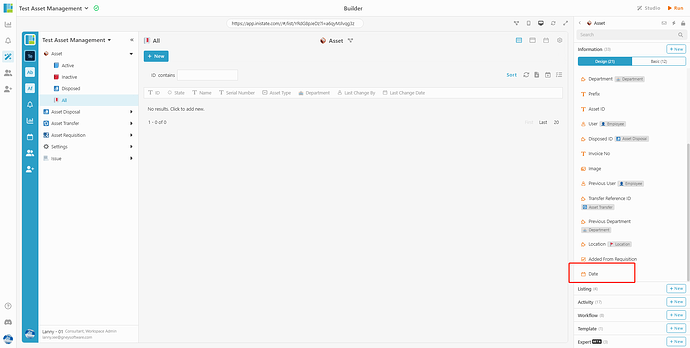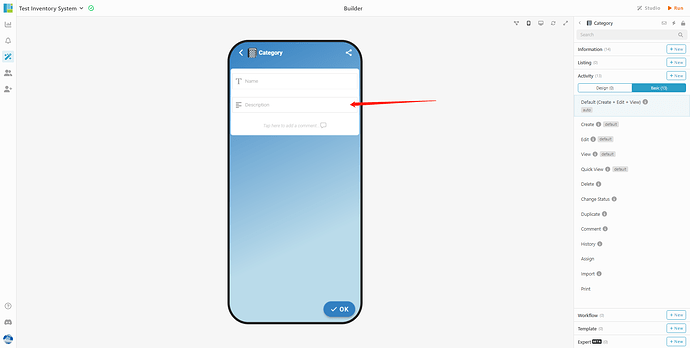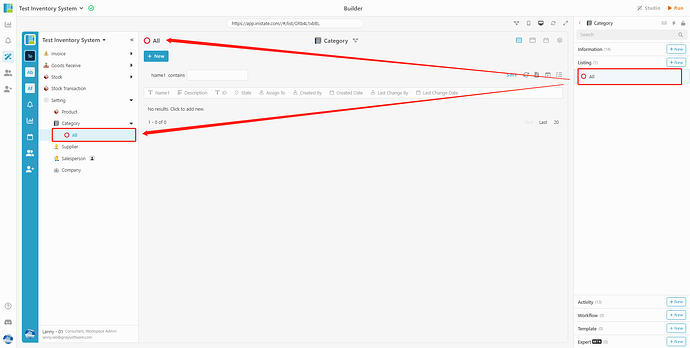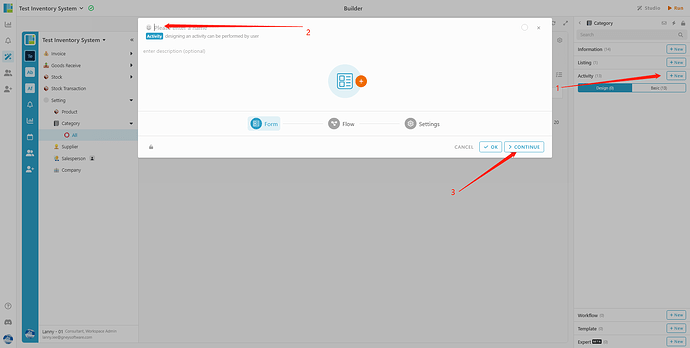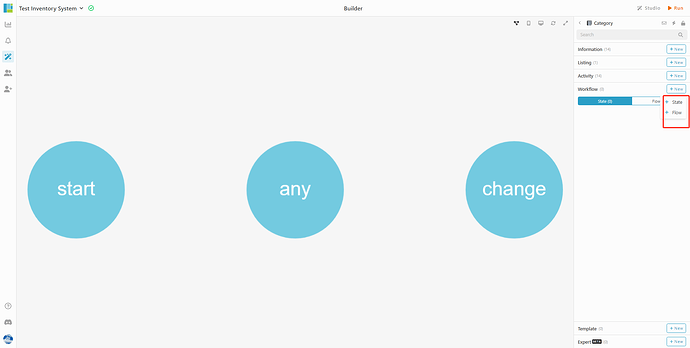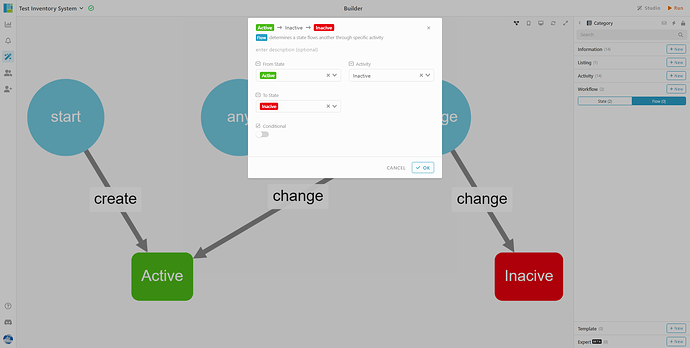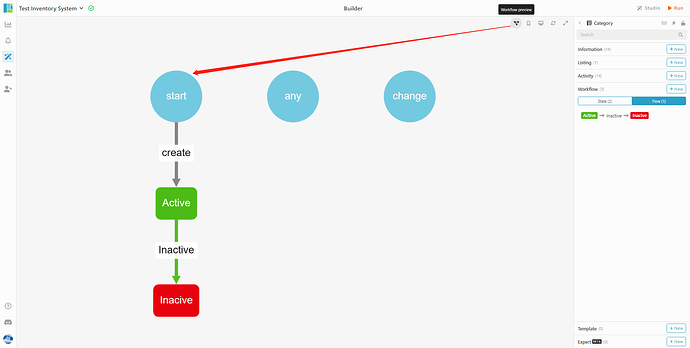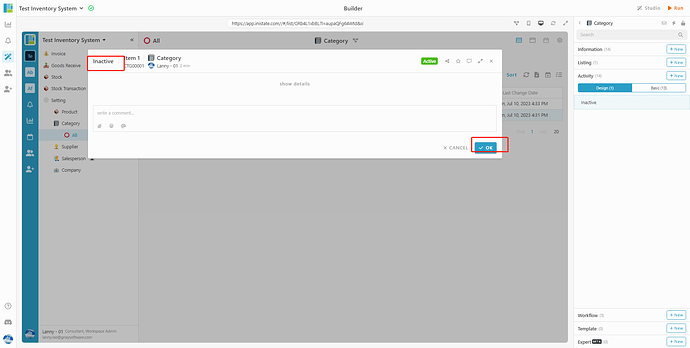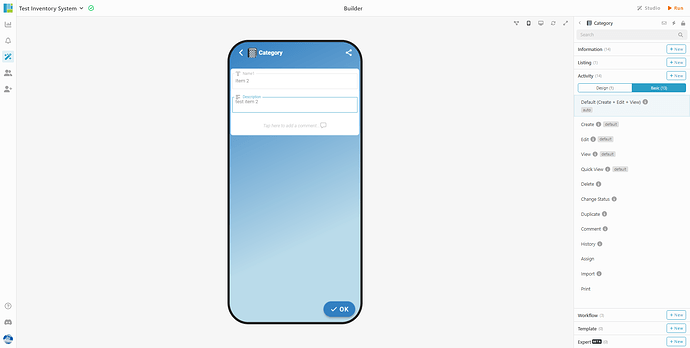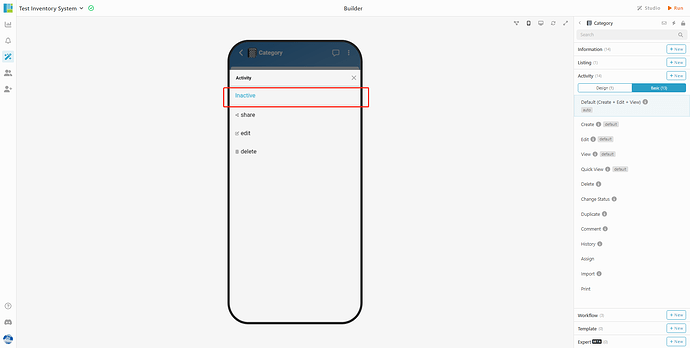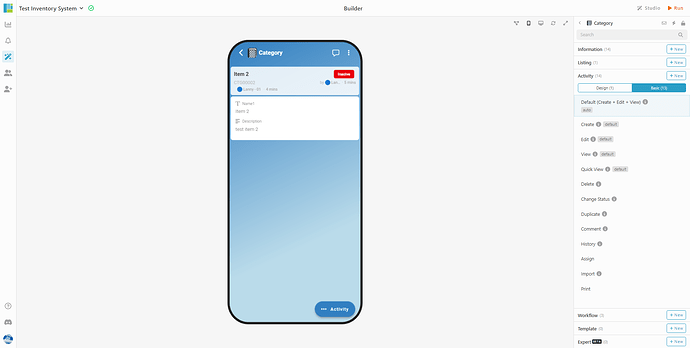What is Builder in Inistate?
How Builder of Inistate works?
Builder is a platform to allow Workspace owner to configure or design and view the result or outcome in Desktop view and Mobile view.
The system will guide you to Builder once you register a new Workspace with Ready Solution or AI Solution.
Meanwhile, you may access the Builder via this link:
Now, let me show you how Builder works!
-
This is screen of Builder.
-
Create an Information
STEP 1: Click ‘+New’ button at right of ‘Information’
STEP 2: Input text at ‘Please enter a name’, system will autofill ‘Information Type’
STEP 3: Click ‘OK’ or ‘Continue’ button
Information ‘Date’ created!
View result at Descktop Preview:
View result at Mobile Preview:
-
Create a Listing
STEP 1: Click ‘+New’ button at right of ‘Listing’.
STEP 2: Input text at ‘Please enter a name’.
STEP 3: Click ‘List Design’ and select ‘Information’ that you would like to show in Listing.
STEP 4: Click ‘OK’ button to confirm the selection
STEP 5: Click ‘OK’ button again to submit the listing
View result at Desktop Preview:
View result at Mobile Preview:
-
Creat an Acrivity and Flow
STEP 1: Click ‘+New’ button at right of ‘Activity’.
STEP 2: Input text at ‘Please enter a name’.
STEP 3: Click ‘OK’ button to confirm the selection
-
Create a Workflow with 2 States
STEP 1: Click ‘+New’ button at right of ‘Workflow’.
STEP 2: 'Select ‘+State’.
STEP 3: Input text at ‘Please enter a name’.
STEP 4: Click ‘Continue’ button to confirm the selection.
STEP 5: Input text at ‘Please enter a name’.
STEP 6: Click ‘OK’ button to confirm the selection
STEP 7: Click ‘+New’ button at right of ‘Workflow’.
STEP 8: 'Select ‘+Flow’.
STEP 9: Select 'From State (Active) , Activity (Inactive), 'To State (Inactive)
View result in ‘Workflow Preview’:
-
Now, let’s see how it works.
In Desktop Preview:
In Mobile Preview:
![]() This is how Builder works!
This is how Builder works!