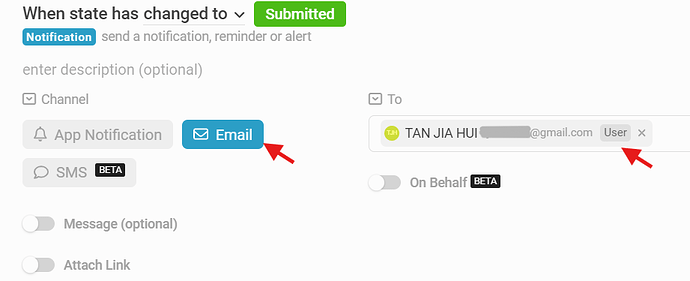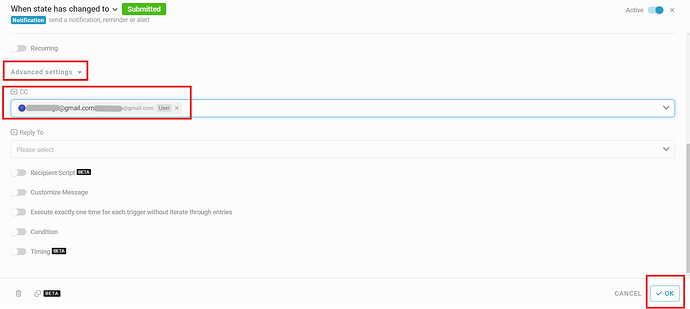Goal:
Guide users on how to send email notifications with additional CC recipients who are informed but not required to take action.
Description:
In Inistate, you can configure email notifications to include CC (Carbon Copy) recipients. This is useful when you want to keep certain users informed without making them the primary recipients.
Example: Sending a notification to the Department Head when an employee submits a project proposal, while also CC-ing other relevant team members.
Platform: Inistate Studio (Web)
Relevant area: State → Email Notification Setup
Steps / Instructions:
- In Studio, go to the State where you want to trigger the email notification (e.g., Submitted).
- Click the Email Icon on the trigger that sends the notification.
Example: I would need the system to send Notification to Department Head when an employee submits his/her project proposal. So the Notification should be at State → Submitted
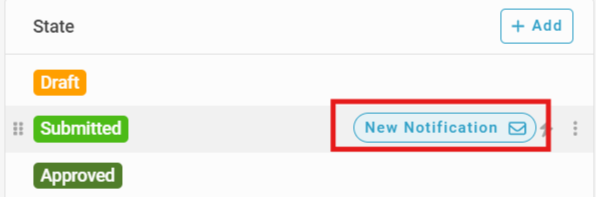
-
Under Channel, select Email.
-
In the To: field, choose the main recipients who should take action.
-
Click Advanced Settings.
-
In the CC: field, select the users who should be informed but are not required to act.
-
Click OK to confirm.
-
Save and Run the Studio to apply changes.
-
Test by submitting a form to the configured state (e.g., Submitted) and confirm that the email is sent with both To and CC recipients.
Tips / Notes:
- CC recipients will receive the same email content but are not assigned any action.
- Use CC for stakeholders who need visibility but should not be part of the workflow approval process.
- Ensure user accounts are active and have valid email addresses to receive notifications.