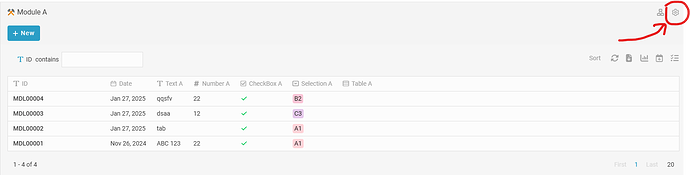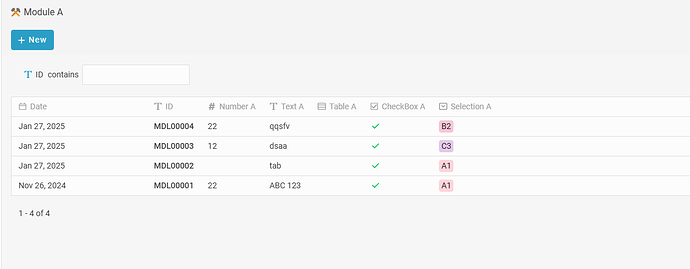![]() Goal:
Goal:
Enable users to customize the column sequence in their listing view according to their preference using the “User Preference” feature in Inistate.
![]() Description:
Description:
This guide is useful for users who want to personalize their listing layout within a module in the Inistate platform. Customizing column order helps improve efficiency when working with frequently used data fields. This applies to listing views where the “Settings” option is available.
![]() Steps / Instructions:
Steps / Instructions:
Navigate to the listing page of the relevant module.
-
Click on the “Settings” icon at the top-right of the listing.
-
In the dropdown menu, select “User Preference”.
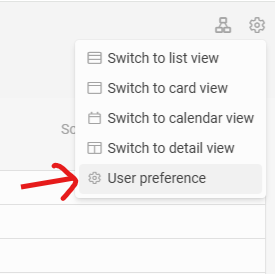
-
In the user preference panel, drag the column names up or down to rearrange the order as desired.
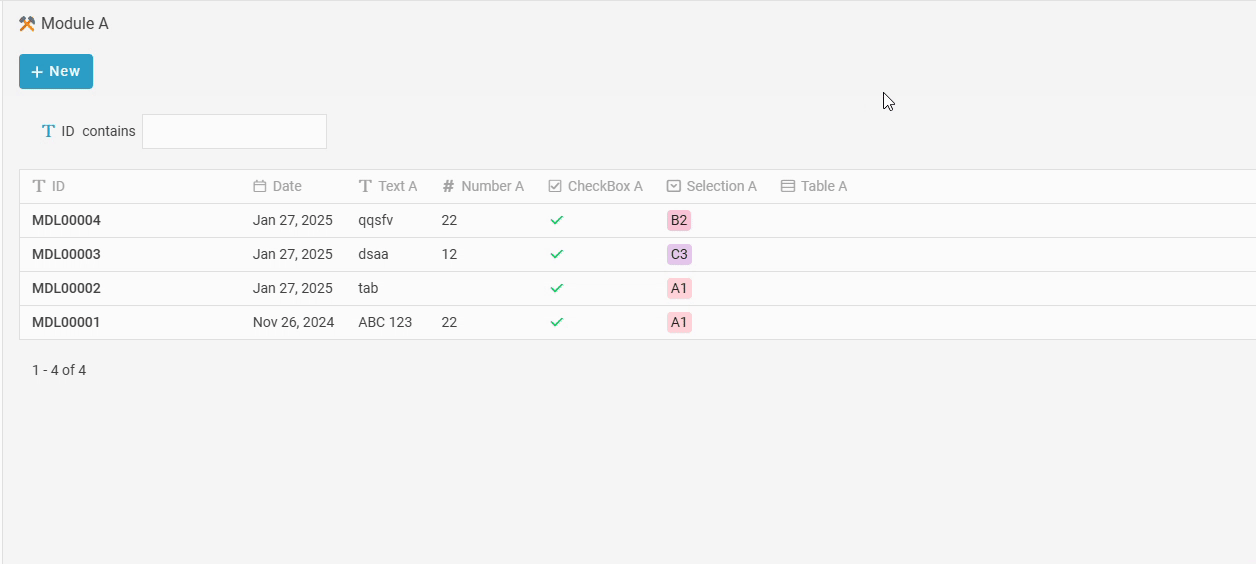
-
Click “Save” or close the panel.
-
The listing will now reflect your customized column arrangement.
![]() Tips / Notes:
Tips / Notes:
- The column arrangement is saved per user and will remain consistent across sessions.
- If you don’t see the “User Preference” option, ensure you have sufficient permissions or check with your admin.
- You can reset to default anytime via the same settings menu.