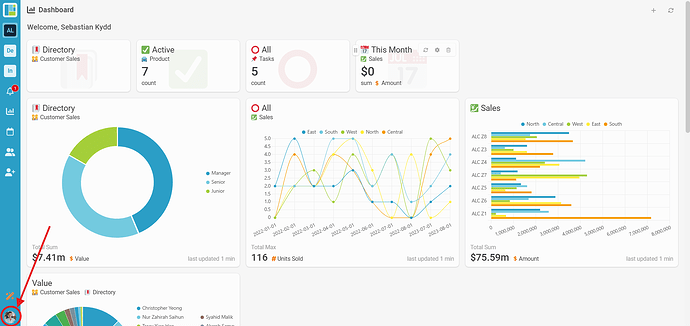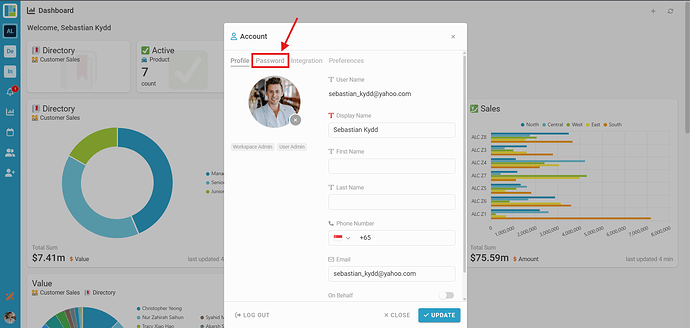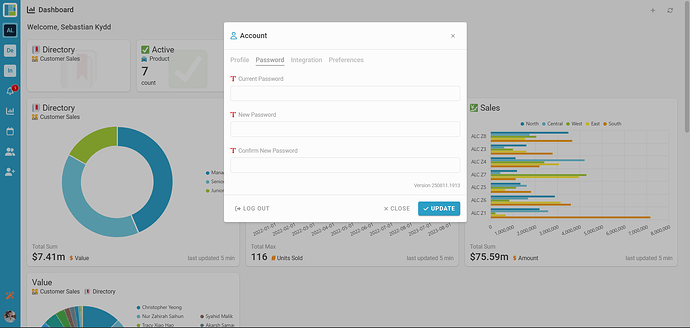Goal:
Guide users on how to manually change their account password from within the Inistate app or web platform.
Description:
If you know your current password but want to update it for security or personal reasons, you can easily change it through your profile settings. This process works on both mobile and web versions of Inistate.
Platform: Inistate Mobile App & Web
Module: Profile Settings
State: Logged In
Flow: Manual password update
Steps / Instructions:
-
Click your profile picture icon located at the bottom left side of the page.
-
Select Password from the menu.
-
Enter your current password, new password and confirm new password in the provided fields.
-
Save your changes. Your password will now be updated successfully.
Tips / Notes:
- Choose a strong password containing uppercase and lowercase letters, numbers, and special characters.
- Avoid reusing passwords from other accounts to maintain security.
- If you forget your current password, use the Forgot Password option on the login page instead.