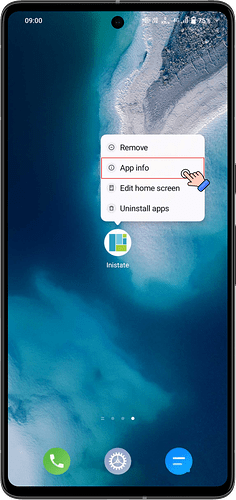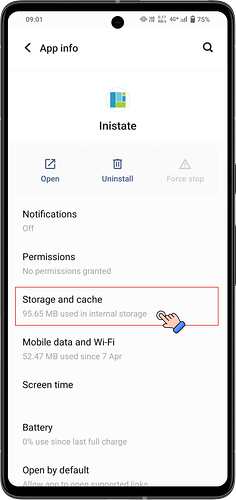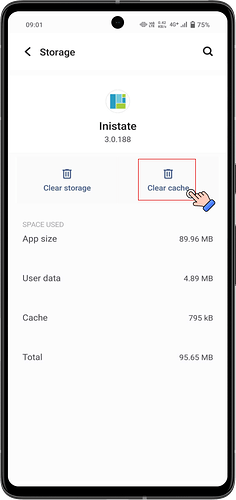Goal:
Show users how to clear the stored Google account from the Android app so they can log in with a different account.
Description:
Hi Inistate community! ![]()
If your app is currently bound to a Google account and you want to switch to another one, you can do this easily by clearing the app’s cache.
![]() Let’s try it out !
Let’s try it out ! ![]()
![]()
![]()
![]()
![]()
![]()
![]()
![]()
![]()
![]()
![]()
![]()
![]()
![]()
![]()
![]()
![]()
![]()
![]()
![]()
![]()
![]()
![]()
![]()
![]()
![]()
![]()
![]()
![]()
Steps / Instructions
-
Long press the app for action.
-
Click App info, to view app setting.
-
Select Storage and cache.
-
Click Clear cache.
![]() That’s it ! You can now login to other account via Google.
That’s it ! You can now login to other account via Google.
Tips / Notes:
- Clearing the cache removes stored login details but does not delete your app data.
- If you need to remove all saved settings, choose Clear storage instead (this will log you out and reset the app).
- After clearing, open the app and log in with your preferred Google account.