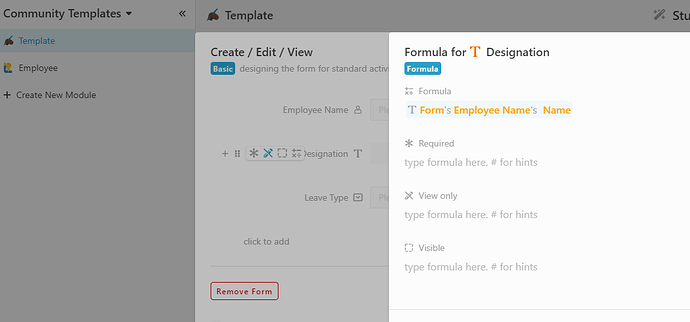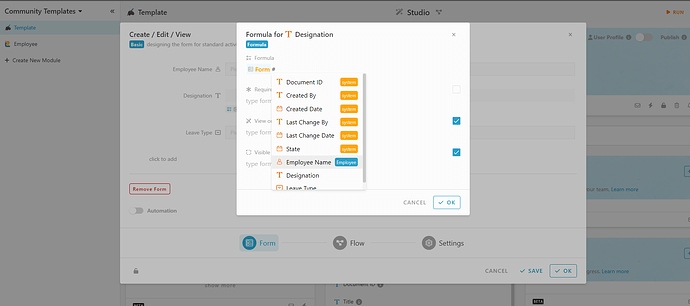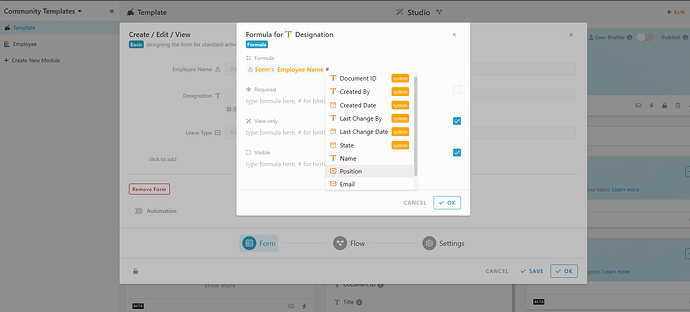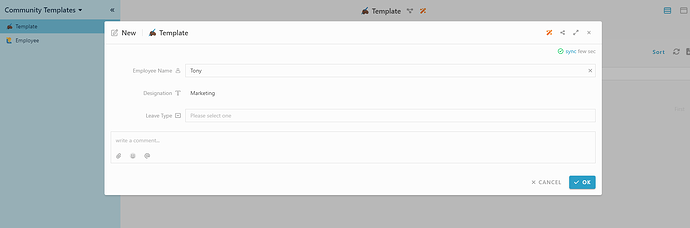Goal:
Show how to retrieve and display a field value from another module by using a formula script in Inistate Designer.
Description:
In some cases, you may need to display related data from another module without duplicating records.
For example, you might want to show the Position stored in the Employee module when working in the Designation module.
Steps / Instructions:
- Platform: Inistate Web Designer
- Relevant areas: Designer → Fields → Formula Script
- Modules involved: Source module (e.g., Employee), Target module (e.g., Designation)
- Open your Target Module in Designer (e.g., Designation).
- Create or edit the field where you want to display the data from another module.
- Set the Field Type to Formula.
For example: Get position from Employee module for Designation
4. In the formula editor, write a script to fetch data from the other module.
5. Save the changes in Designer.
6. Test by opening a record in the target module and confirm that the field now displays the related data.
Tips / Notes:
- Ensure that the relationship between the modules is properly set up before using the formula script.
- The formula script references the module type name, so double-check the exact spelling.
- You can also combine multiple fields or apply conditional logic in the script for more complex needs.
- (Include screenshot) of example output in the target module.