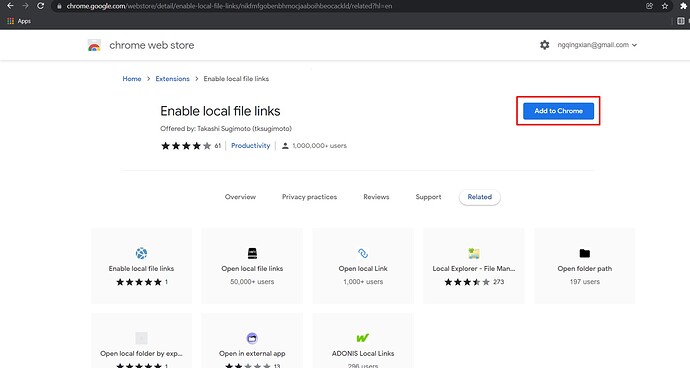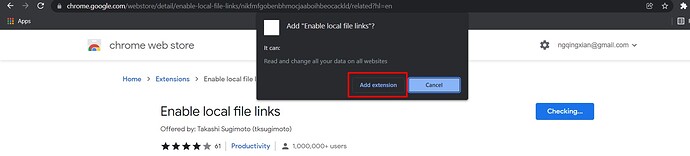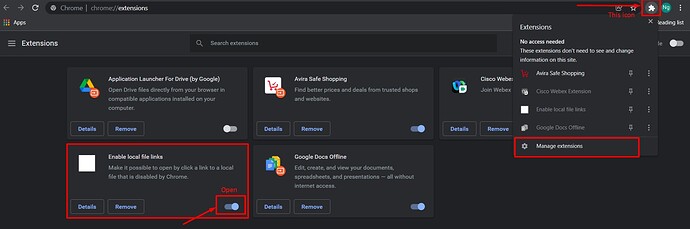Answer: By using ‘Enable local file links’ extension, offered by: Takashi Sugimoto (tksugimoto)
Steps:
- ‘Enable local file links’ extension allows you to open a local file link. You can download this extension by clicking the link below:
Google Chrome extension - Enable local file links
-
Click ‘Add to Chrome’
-
Click ‘Add extension’
-
Receive this notification: ‘Enable local file links has been added to Chrome’
-
Click the icon at the upper right part, the extension is downloaded, make sure this extension is ‘on’
In today’s fast-paced business environment, it’s crucial to have an efficient and streamlined workflow in place. That’s where Inistate comes in, the revolutionary platform that simplifies app development and can now be seamlessly linked with your local files or even network share files.
By integrating Inistate with your local files or directly accessing network share files, you can effortlessly manage and update your workflows within your familiar file system. This powerful feature ensures that your team stays in sync, and all changes are tracked and stored securely. The ability to open local or network share files directly with Inistate adds another level of convenience and efficiency to your workflow management.
Don’t miss out on this fantastic opportunity to supercharge your company’s efficiency and productivity. Give Inistate a try and experience the difference that an optimized workflow can make in your business success. It’s free!