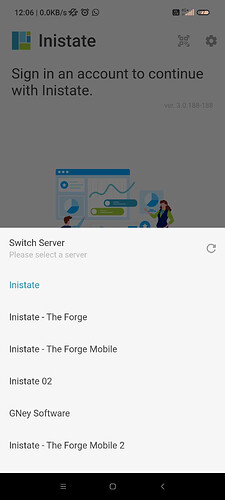Goal:
Provide step-by-step guidance to resolve login errors caused by certificate verification issues in the mobile app by checking connectivity and resetting the server.
Description:
This guide applies to the latest version of the mobile app.
Some users may encounter the error:
“HandshakeException: Handshake error in client (OS Error: CERTIFICATE_VERIFY_FAILED: application verification failure (handshake.cc:393))”
This error typically occurs due to connectivity issues or outdated server settings.
Steps / Instructions:
Solution 1: Check internet connection
- Check mobile data and WiFi connection
- Try to browse www.google.com in browser
Solution 2: Reset Server
- Tap ‘Settings’ icon on top right of Login screen. It will show wording “Switch from Inistate”
- Tap the wording “Switch from Inistate” It will show screen as image below. Then click ‘Return’ icon. Prompt alert “Would you like to reset all server?”
- Tap “Yes” then tap select server “Inistate”.
- Try to login again.
Tips / Notes:
- If the issue persists, ensure your app is updated to the latest version.
- Switching networks (e.g., from Wi-Fi to mobile data) can sometimes resolve certificate errors.
- If you are on a corporate network, firewall restrictions may block secure connections. Try using a different network.