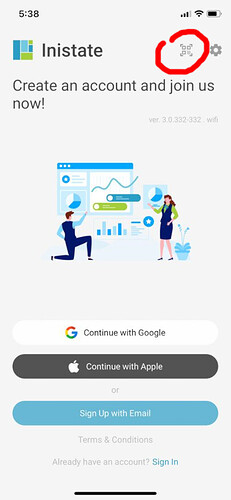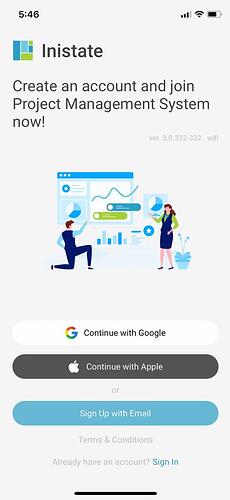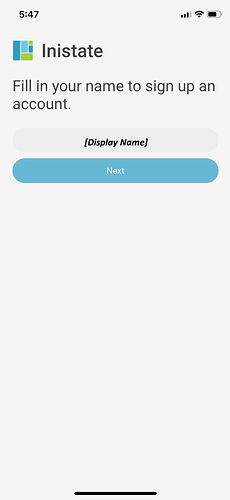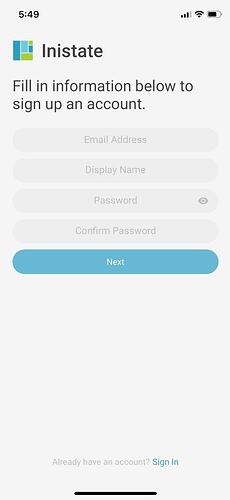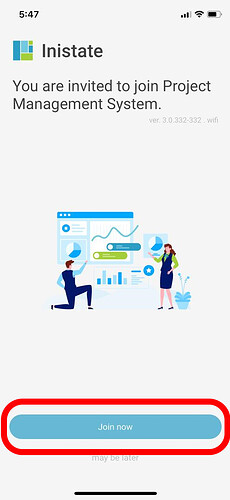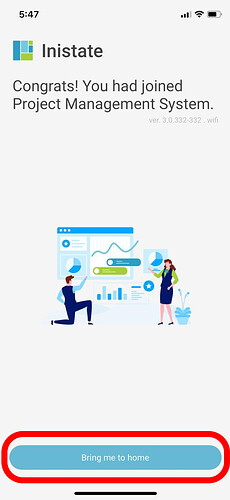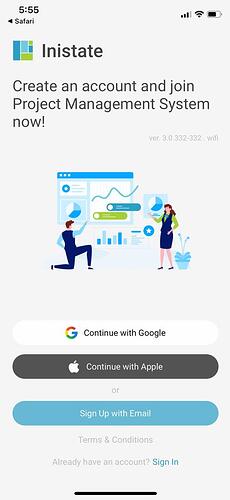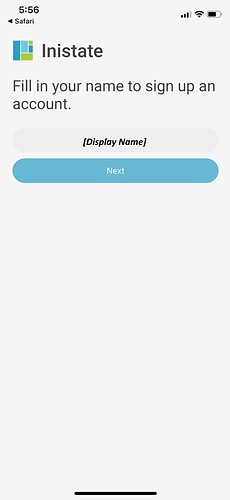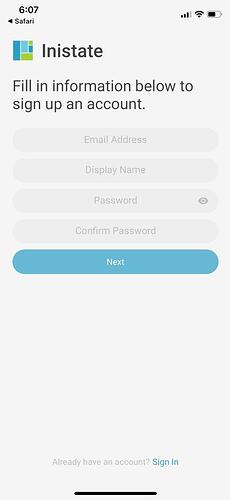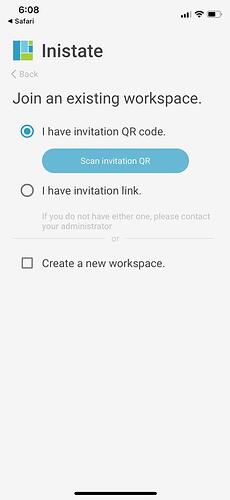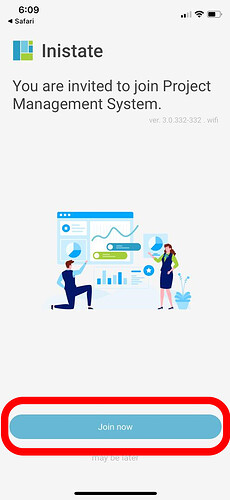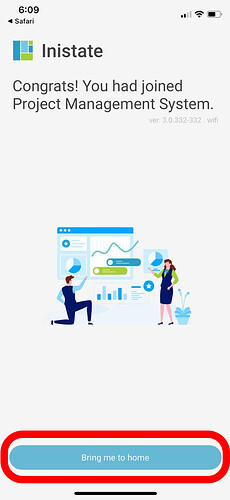Hi Inistate community!
Goal: To guide new users through the two available enrolment methods (QR Code or Invitation Link) when joining an Inistate workspace.
Description:
This guide is intended for new users signing up to Inistate who need to join an existing workspace. Users can either scan a QR code or use an invitation link. This process can vary slightly based on the sign-up method (Google, Apple, or Email).
Steps:
Option A Scan QR and Join Workspace.
Option B Scan QR or input invitation link after sign up.
Option A : Scan QR and Join Workspace
- Click " QR Icon " to scan the QR Code
- Sign up with either
-
Continue with Google
-
Continue with Apple
-
Sign Up with Email
- If you Sign up with Google or Apple account, it will go to
- Fill in Your Display Name
If you Sign up with Email account, it will go to
- Fill in Your Information
- After fill in the information, click "Join now " button to join the existing workspace.
- And then you can clickBring me to home
Congrates!
Option B : Scan QR or input invitation link after sign up
- Sign up with either
- Continue with Google
- Continue with Apple
-
Sign Up with Email
- If you Sign up with Google or Apple account, it will go to
-
Fill in Your Display Name
If you Sign up with Email account, it will go to
-
Fill in Your Information
- After fill in information, you can select
-
I have invitation QR code, scan the QR Code
-
I have invitation link, input the link
- Click "Join now " button to join the existing workspace
- And then you can clickBring me to home
Congrates!
Tips / Notes:
- Make sure camera permissions are allowed if scanning QR.
- Invitation link must be valid and not expired.
- Use the same email for sign-up if invited by email.
- If you’re stuck, contact the workspace admin for a new invite link or code.