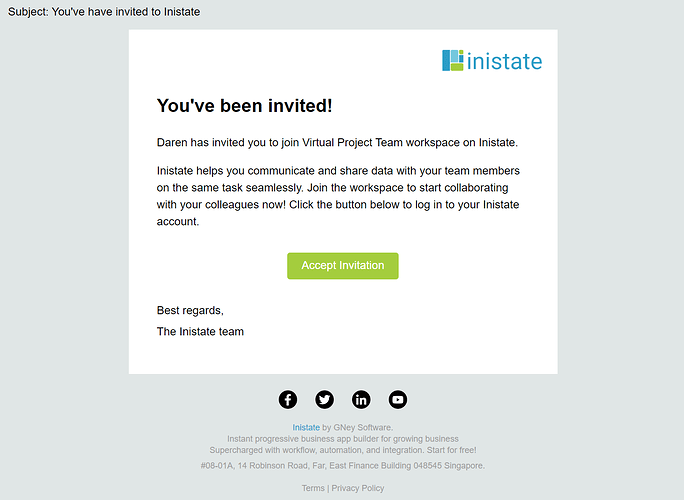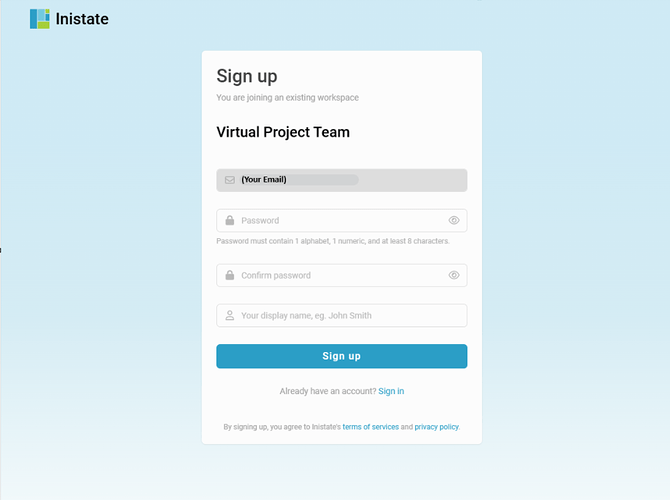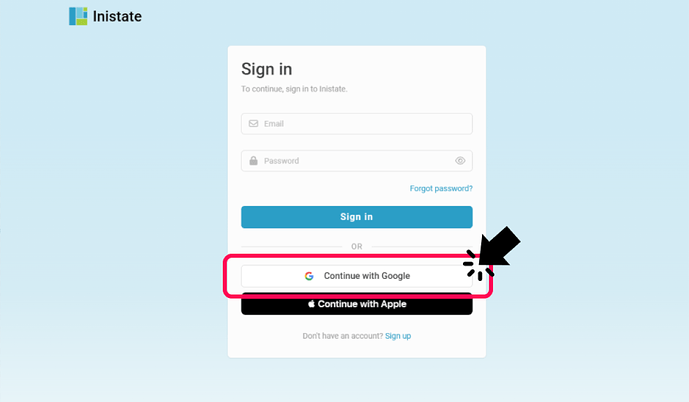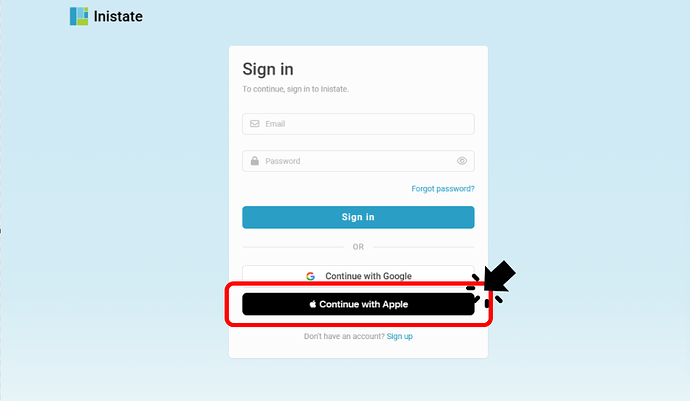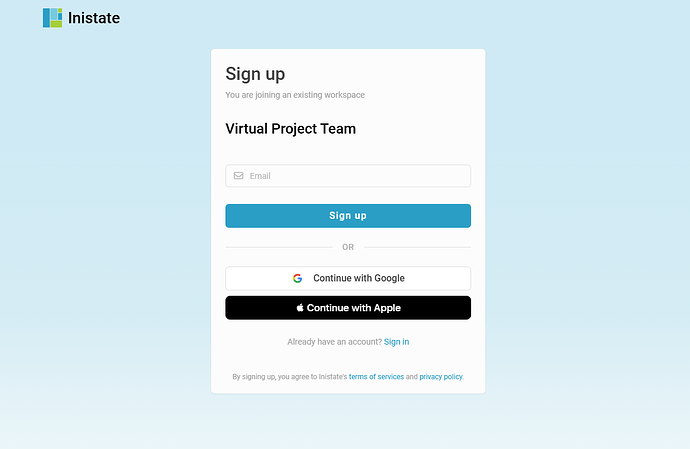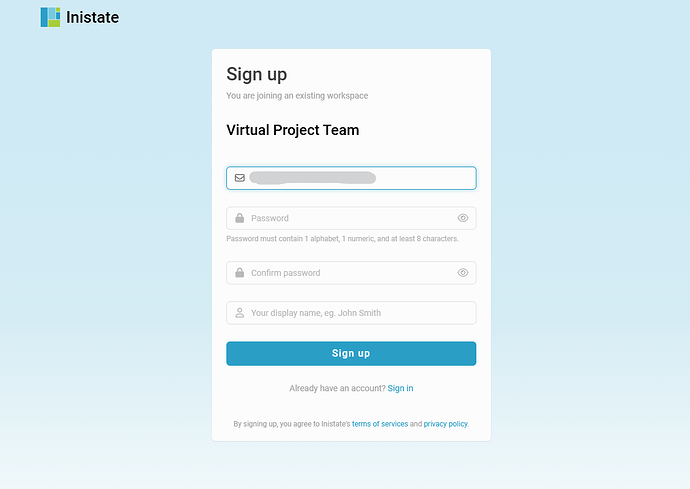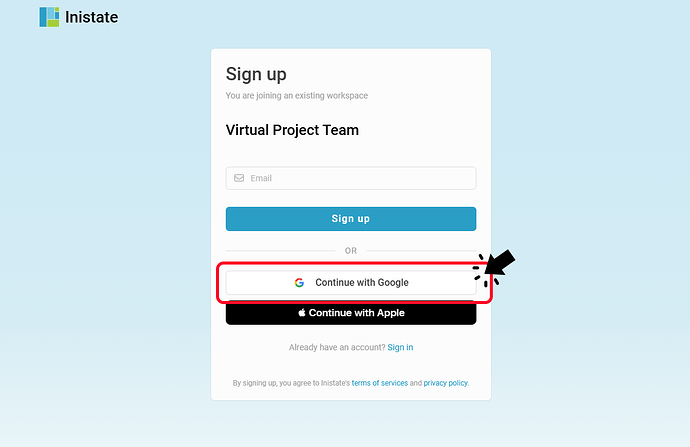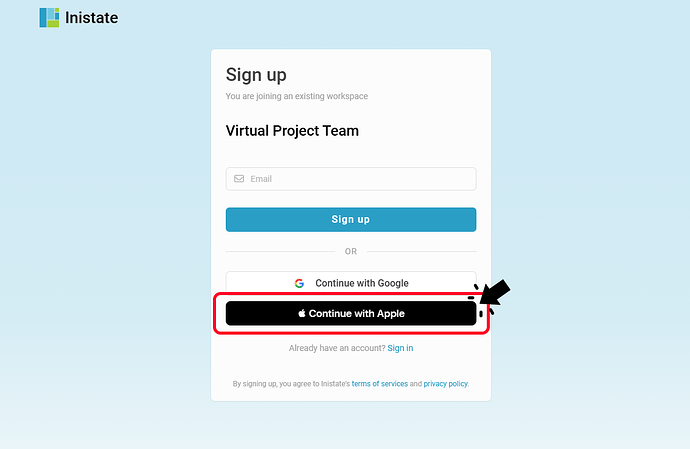Hi Inistate community!
Let’s take your first step to use Inistate, join a workspace.
What is a Workspace?
You can imagine that workspace is a customized system by Inistate for your working process. You have to join a workspace to use the customized system for your working process/flow.
There are two ways to join a workspace
Both requires the Admin to invite you before you action.
![]()
![]()
![]()
![]()
![]()
![]()
![]()
![]()
![]()
![]()
![]()
![]()
![]()
![]()
![]()
![]()
![]()
![]()
![]()
![]()
![]()
![]()
![]()
![]()
![]()
![]()
![]()
![]()
Type 1: Invitation by email
A. ![]() Email
Email
-
Check your email inbox and find “Invitation email”.
-
Click on “Accept Invitation”
-
It will redirect you a new page, and fill in information.
-
After filled in, click “Sign up”.
-
Join Successfully
 .
.
B. ![]() Google
Google
- Go to “Inistate.com” login page.
- Click on “Continue with Google”.
- Select a Google account and finish the verification.
- That’s it !
 You’ll be redirected to the workspace.
You’ll be redirected to the workspace.
C. ![]() Apple
Apple
- Go to “Inistate.com” login page.
- Click on “Continue with Apple”.
- Enter your Apple ID and finish the verification.
- That’s it !
 You’ll be redirected to the workspace.
You’ll be redirected to the workspace.
![]()
![]()
![]()
![]()
![]()
![]()
![]()
![]()
![]()
![]()
![]()
![]()
![]()
![]()
![]()
![]()
![]()
![]()
![]()
![]()
![]()
![]()
![]()
![]()
![]()
![]()
![]()
![]()
Type 2: Invitation by link
A. ![]() Email
Email
- Click the invitation link or paste it in a new tab.
- Fill in your email.
- After filling email, other field like password, and display name also require to fill.
- Click “Sign up” after fill in all information.
- That’s it !
 You’ll be redirected to the workspace.
You’ll be redirected to the workspace.
B. ![]() Google
Google
- Click the invitation link or paste it in a new tab.
- Click on “Continue with Google”.
- Select a Google account and finish the verification.
- That’s it !
 You’ll be redirected to the workspace.
You’ll be redirected to the workspace.
C. ![]() Apple
Apple
- Click the invitation link or paste it in a new tab.
- Click on “Continue with Apple”.
- Enter your Apple ID and finish the verification.
- That’s it !
 You’ll be redirected to the workspace.
You’ll be redirected to the workspace.