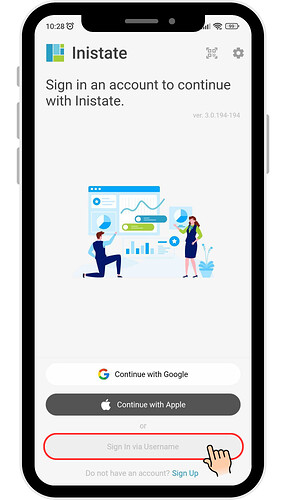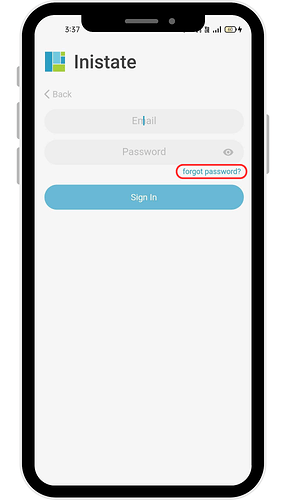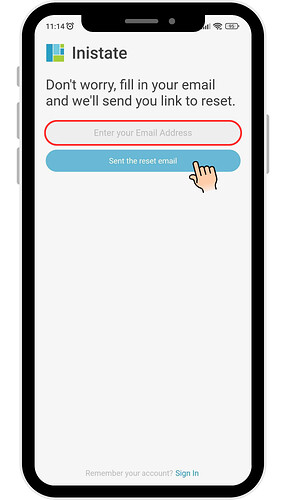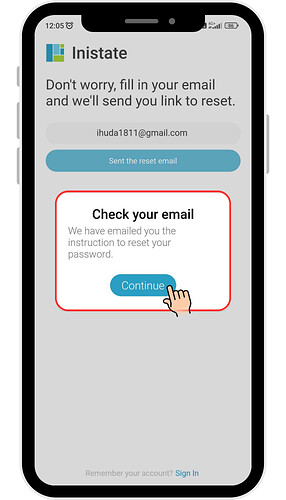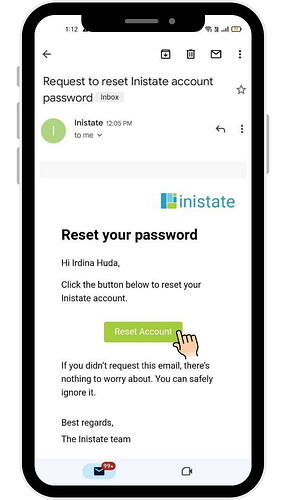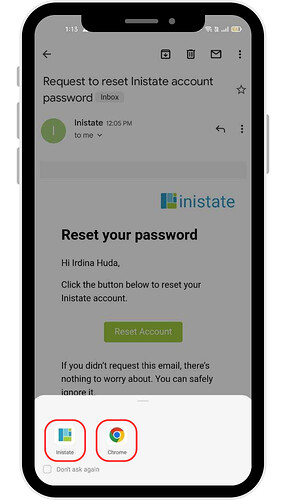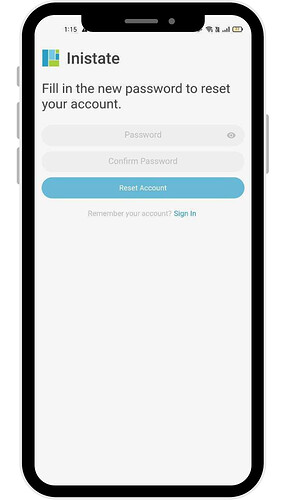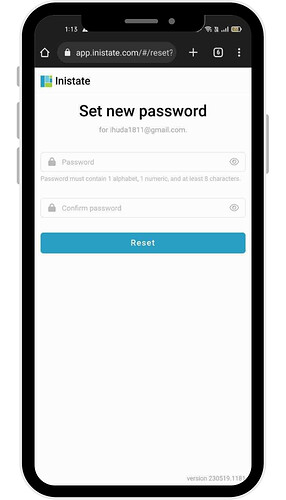Hi Inistate community 
Goal:
Guide users through the steps to recover access to their account by resetting a forgotten password.
Description:
Forgot your password? No worries — you can quickly reset it and get back into your account.
This guide covers the password reset process using both the Inistate mobile app and a web browser.
Steps / Instructions:
-
Make sure you are on the sign-in page.
-
Click ‘Sign In via Username’
-
Click ‘forgot password?’
-
Next, enter the email address associated with your workspace.
-
Click on the ‘Sent the reset email’ button.
-
A password reset email will be sent to the email address you provided. Click ‘Continue’.
-
Go to your email inbox, find the reset password email and click ‘Reset Account’ button in the email.
-
You can choose either to open the link using Inistate app or Web browser.
-
If you choose Inistate app, you will brought to this page. Then, set your new password and click ‘Reset Account’.
OR
-
If you choose web browser, you will brought to this page. Then, set your new password and click ‘Reset’.
-
Finally, you may sign in with the new password.
Tips / Notes:
- If you don’t see the reset email, check your Spam or Junk folder.
- The reset link expires after a certain time — request a new one if needed.
- Make your password strong and unique for better security.