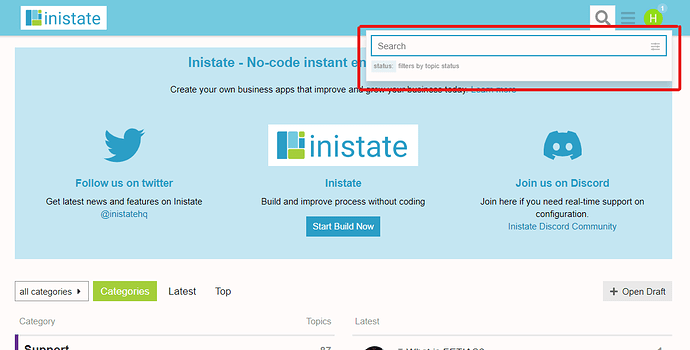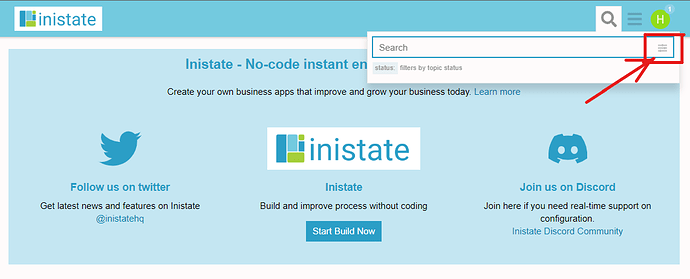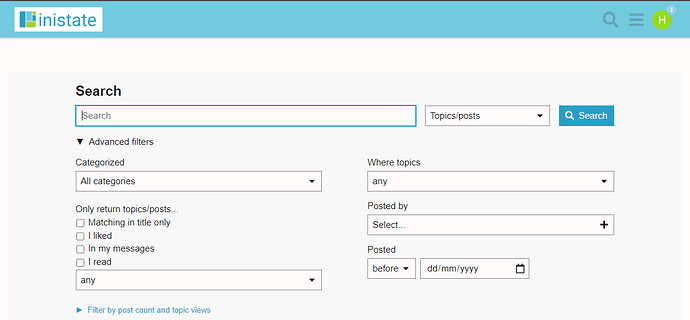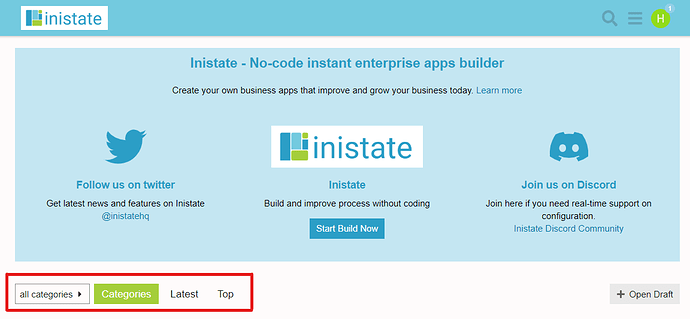There are some ways and points on how visitors can search the inistate community page.
There is a probability that someone has already posted about these points, whether you’re looking for a solution to a problem or want to share some comments with our team. Searching before posting will not only help you find the answers to your questions more quickly, but it will also help us keep this topic structured and helpful. So let’s get started and learn how to using leverage in this community page:
- Advance Search
Greater power and the ability to quickly filter through topics directly relevant to your search are also features of the Advanced Search. Click the search icon to the right of the search bar and the search icon in the top right corner of your screen to access the Advanced Search:
- Filter
A search technique called filtering enables users to focus their search on a particular area of a website or a particular kind of material. Choose the category and topics you would like to search from the list. Click the filter button at the top left corner to filter your searching.
- Sort by category
After filtering the searching, the visitors are able to sort the outcomes based on their categories. The categories enable you to look for topics in a particular list of categories provided.
I hope these quick tips will help you search and find information in the Inistate Community more easily. If you have any questions, feel free to reach out to our team.