Hi Inistate community! Have you been wondering how to set or change the default module colour?
Goal:
Guide users—especially Workspace Owners—on how to customize the colour of a module to make it more visually distinct and organized within the app.
Description:
Modules in Inistate can be personalized with different colours for better visual structure. However, this feature is only accessible in Design Mode, which is exclusive to Workspace Owners. This guide walks you through the steps to set or change a module’s colour using the Inistate mobile app.
Let’s dive into how you can set and change modules’ color to make them more distinct and interesting. I’ll guide you through each step and show you how to do it.
Prerequisite: Enable Design Mode (available for role Workspace Owner ONLY)
May refer how to enable Design Mode here ![]()
Set/Change Module Colour
- In the Inistate App, interact with the specific module you want.
- Click the module name (Module A).
- In the top right corner, click on the three dots.
- Press “Set Background”, choose “Colors”.
- Choose any non-gradient colours as shown in the GIF.
- There you have it!
Here is the gif to help you finding it:
Without Listing
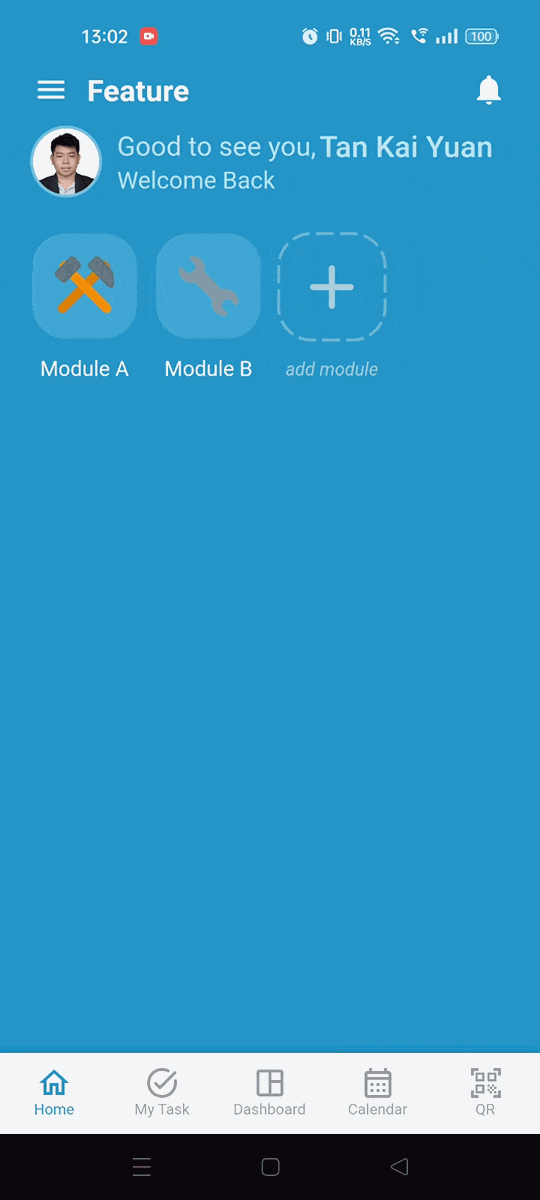
With Listing
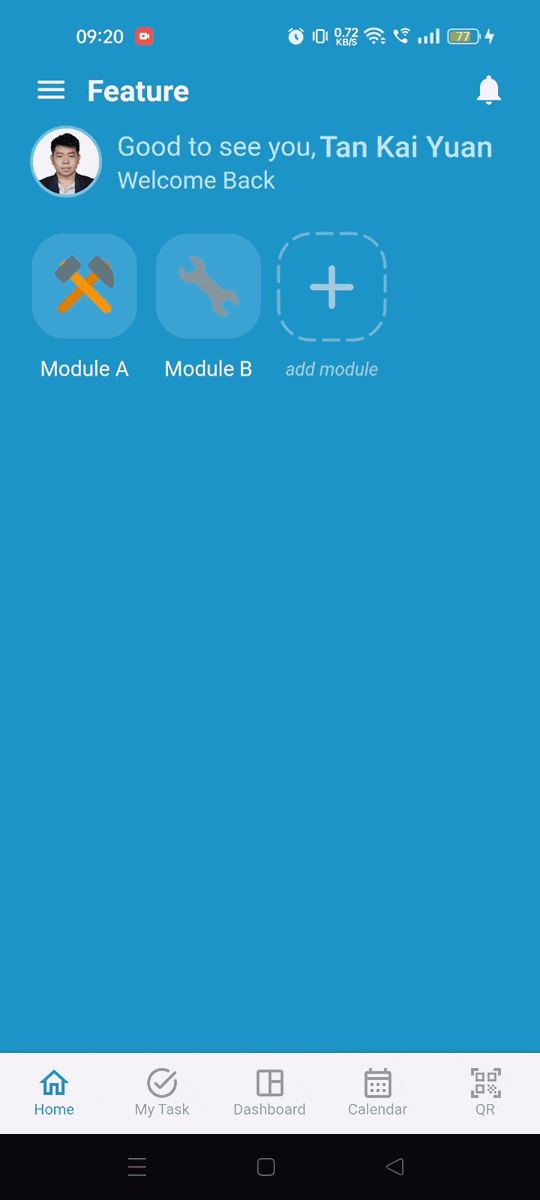
Other User’s Perspective
Once you have set it, another user will be able to see the module colour!
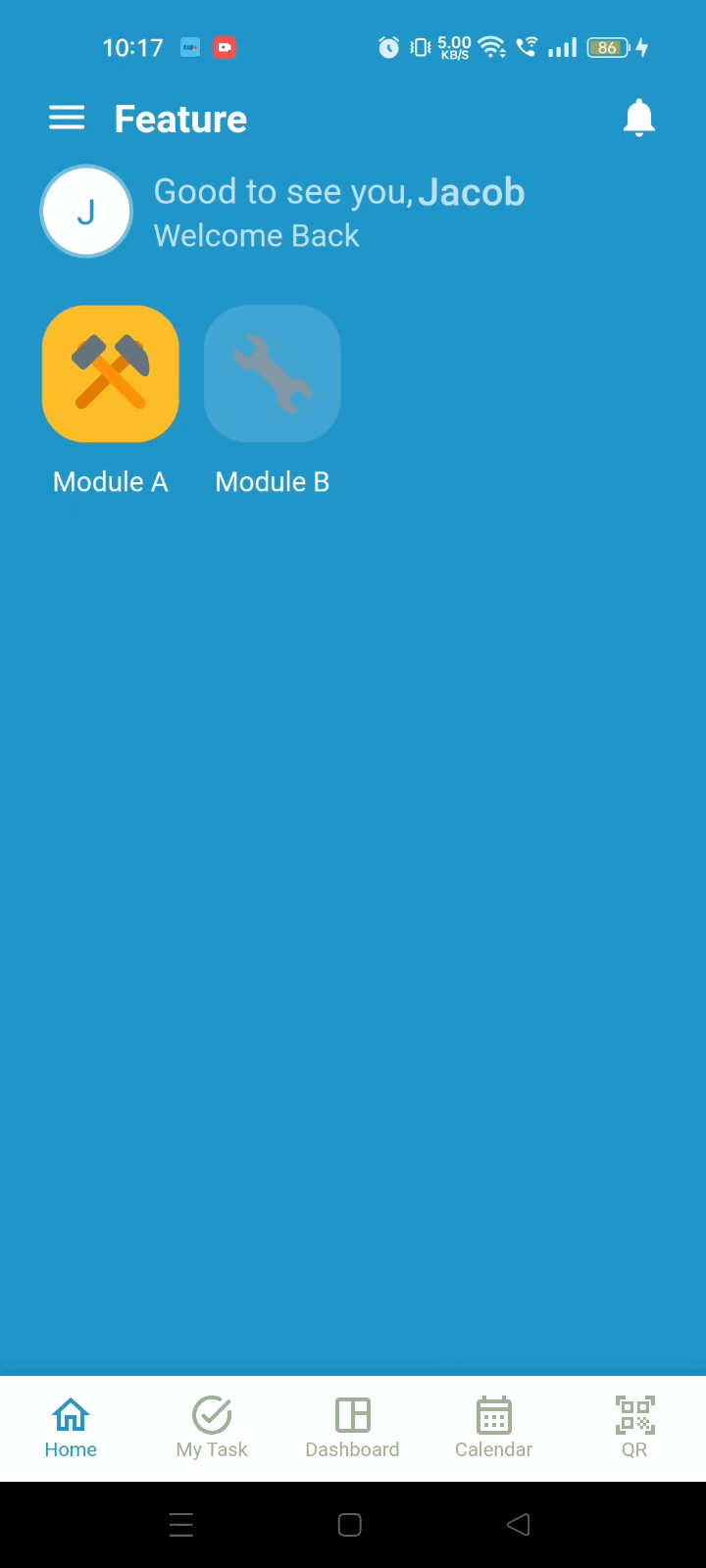
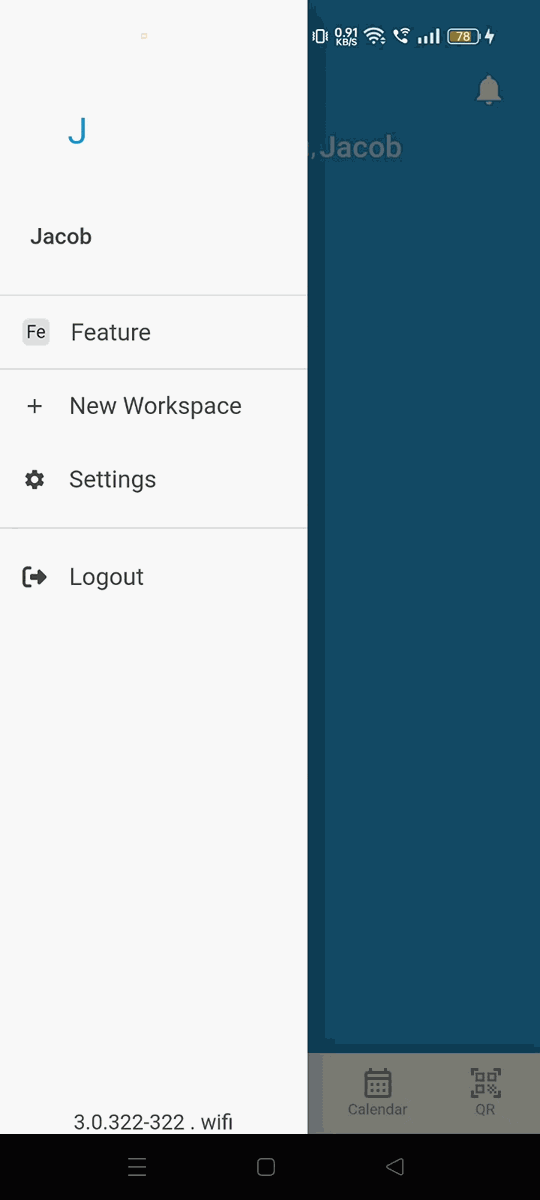
And that’s how you set and change your module colour without too much hassle! Enjoy using Inistate App! ![]()