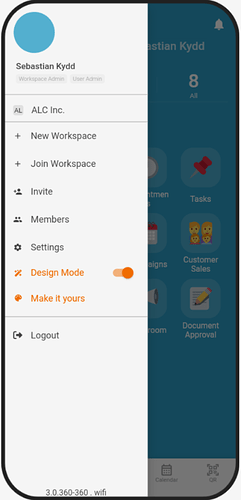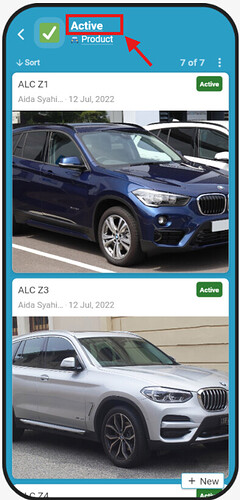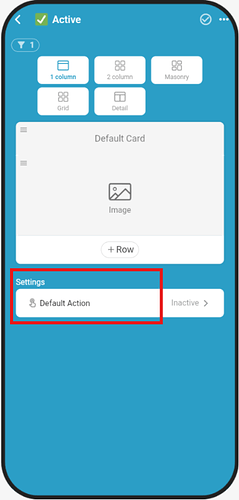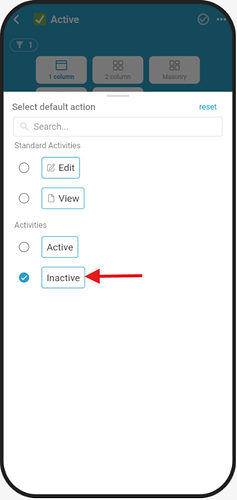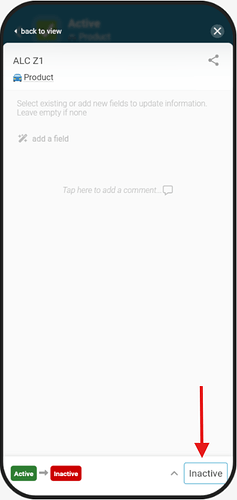Hi Inistate community! ![]()
Goal:
To show users how to customize the default action for each listing, so that clicking on a record triggers the desired form (e.g., view, edit, or custom form).
Description:
In Inistate, each listing allows you to define a default action—this controls what happens when a user clicks on a record in the listing view. For example, you may want users to go straight to the View form instead of Edit, or trigger a custom form like a summary or approval screen.
You’ll need to enable Design Mode to access this setting.
Steps / Instructions:
- Enable Design Mode:
- Navigate to the target module where the listing is located.
- Click the wand icon (
 ) to enter Design Mode.
) to enter Design Mode.
- Open the Listing Settings:
- Click the Module you want to edit.
- Entry the listing designer .
- Set the Default Action:
-
Look for the “Default Action” setting in the panel.
-
Choose your desired action:
- View – Opens the record in view-only mode.
- Edit – Opens the record in edit mode.
-
Custom Forms – If available, select any custom forms created.
For example, click the custom form Inactive
- Test the Listing:
- Click any record in the listing.
- Confirm that it opens using the newly assigned default action.
Tips / Notes:
- Changing the default action only affects how users interact with the listing—it does not affect automation or permissions.
- Make sure users have permission to access the selected form; otherwise, they may receive an error.
- You can still offer additional actions through buttons or menus even if the default is set.