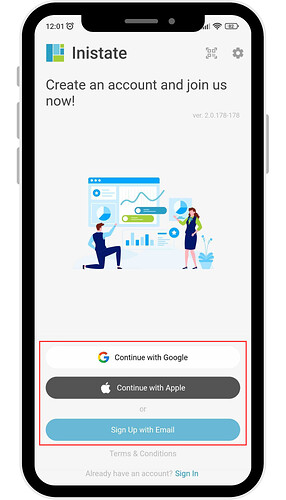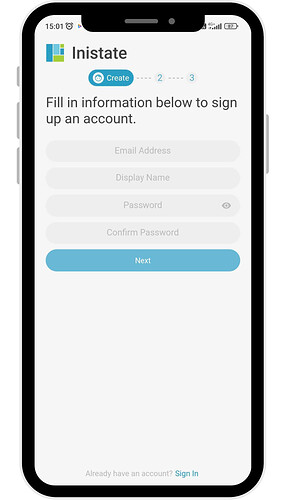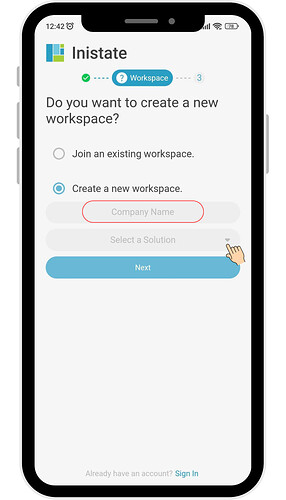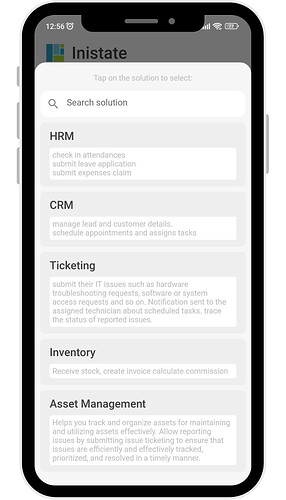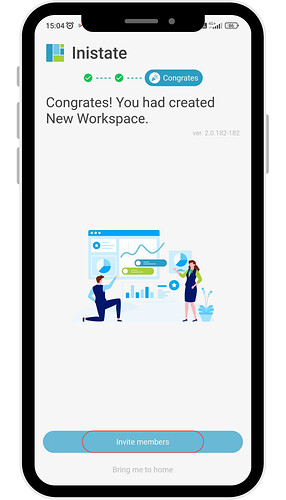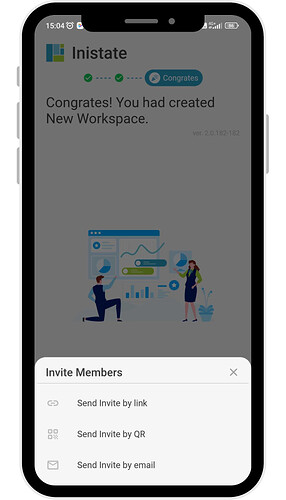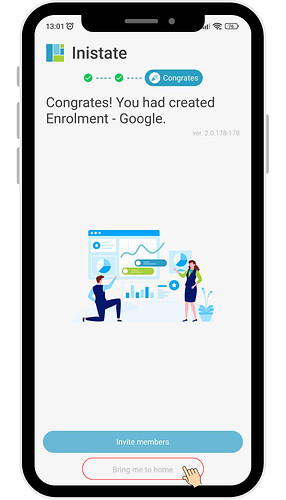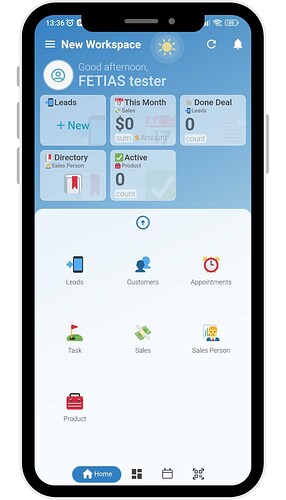Hi Inistate community!
Let’s take a look on how to sign up / register in Inistate.
Goal:
To guide new users through the sign-up process in the Inistate mobile app and help them create their first workspace.
Description:
This post provides a step-by-step guide for users to register in the Inistate mobile app using Google, Apple ID, or Email. It also walks through the process of creating a new workspace, selecting a solution, and optionally inviting team members.
![]()
![]()
![]()
![]()
![]()
![]()
![]()
![]()
![]()
![]()
![]()
![]()
![]()
![]()
![]()
![]()
![]()
![]()
![]()
![]()
![]()
![]()
![]()
![]()
![]()
You can choose between 3 options to sign up:
- Google / Apple ID / Email
-
Make sure you’re on Inistate Sign Up page and choose the Sign Up options.
-
After select Sign Up options, you will be prompt to create new workspace.
Fill in ‘Information needed’ and click on ‘Next’.
-
Select ‘Create a new workspace’, fill Company Name and ‘Select a Solution’.
-
You can search and select existing solution. Then click on ‘Next’.
-
You may invite users by clicking Invite members.
OR
-
Click on ‘Bring me to home’ you’ll be prompted to the home screen of your created workspace.
-
That’s it
 You’ve successfully created a workspace
You’ve successfully created a workspace