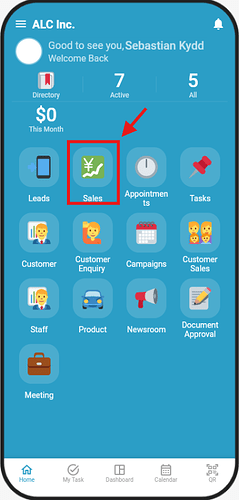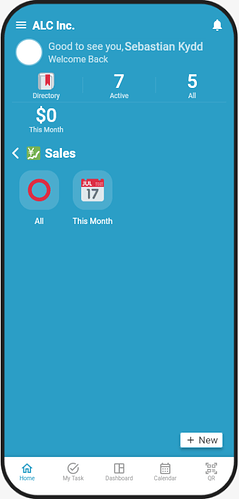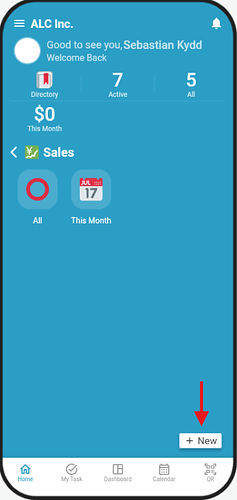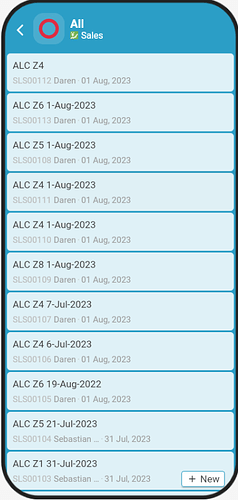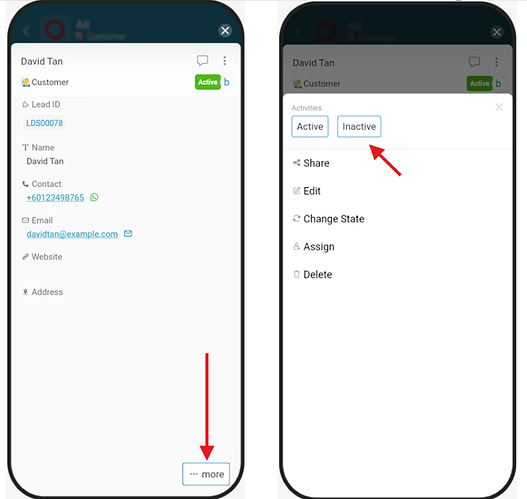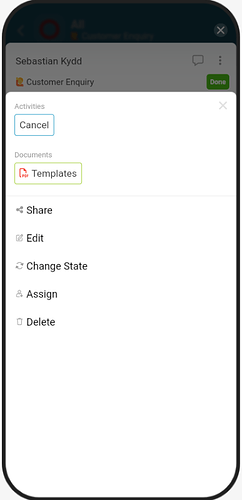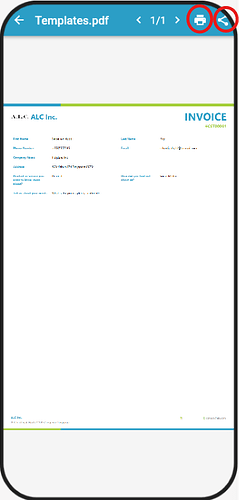Goal
Guide users through the basic navigation and functions in the Inistate mobile app, including accessing modules, adding entries, performing activities, and viewing prints.
Description
When you log in to the Inistate mobile app, you’ll see your workspace home page with all the available modules. This guide shows step-by-step how to:
- Navigate to a module
- Add a new entry
- Perform an activity
- View and download print templates (e.g., PDF)
Steps / Instructions
1. How to go to module
-
After login, you may see this home page, and each of the modules created in the workspace will be displayed.
-
Tap the module you want to enter. For example, you click the “Sales” module.
-
And you will able to see the listings which belong to the module.
2. Add new entry
- After entered the module you selected, you can add new entry by simply click the +New button.
3. Do an activity
-
Select a listing to enter, then select an entry.
-
You will see a button (…more) at bottom right, click on it. Now you can choose the activity to perform.
4. View print
-
As there are any template to print in “Documents”, let’s say PDF format here. Click on it.
-
It will generate a file for viewing. Then, you can click on the button at top right in order to share, download, and print the file.
Tips / Notes
- Ensure you have a stable internet connection for faster loading and PDF generation.
- Some activities or print templates may be restricted based on your user role.