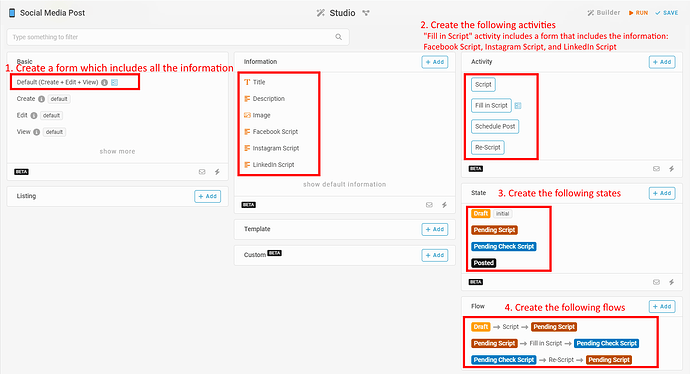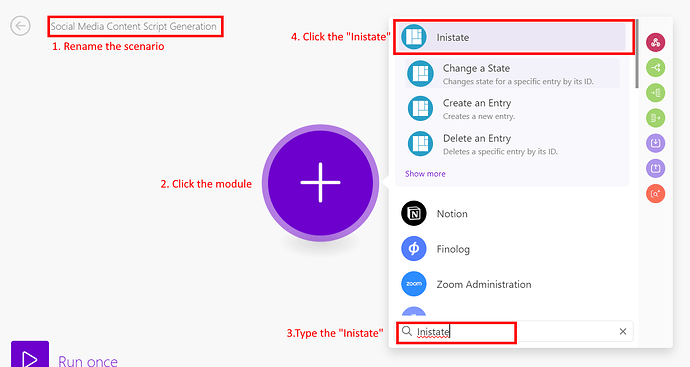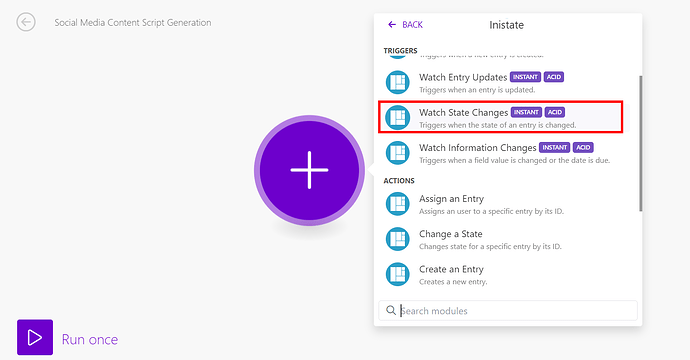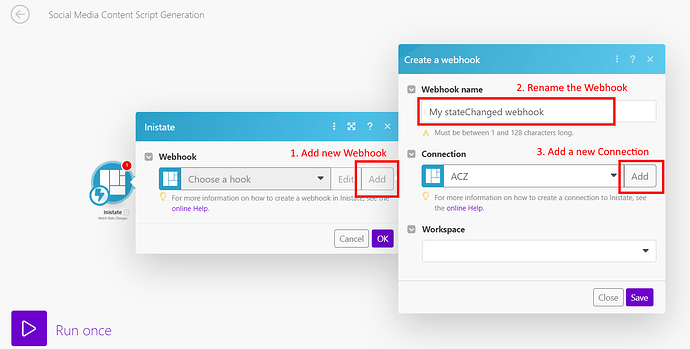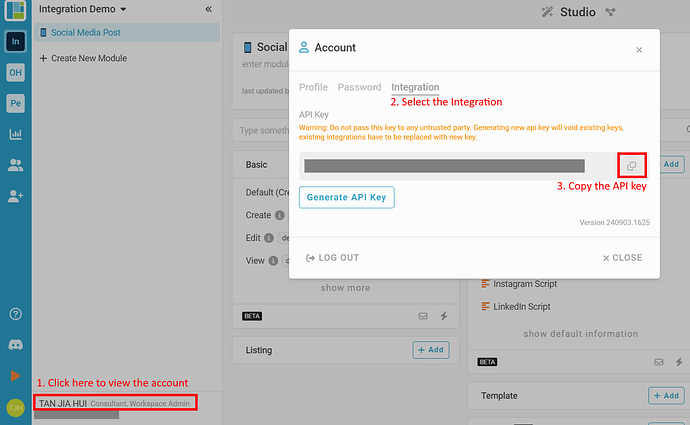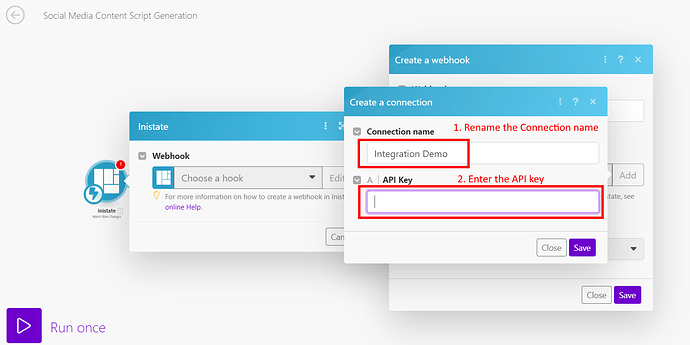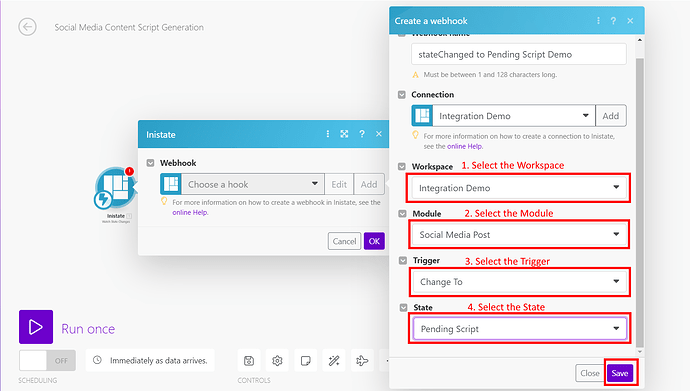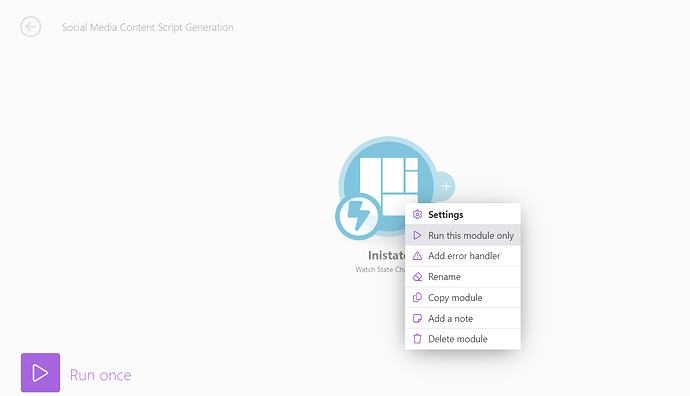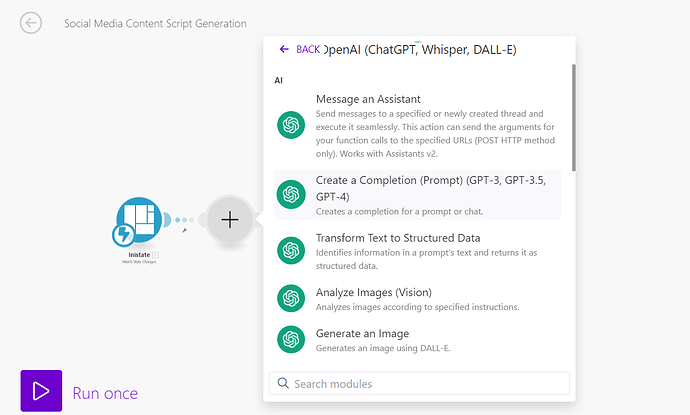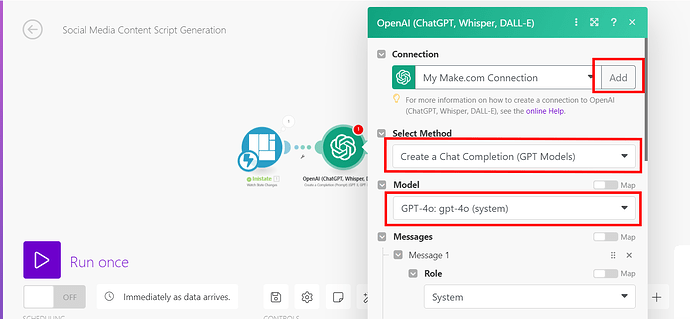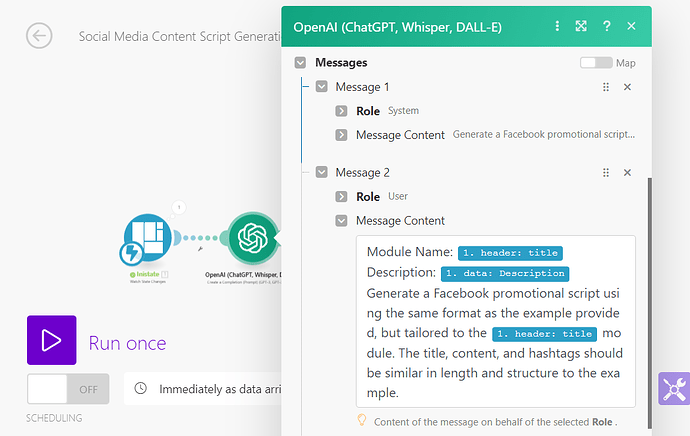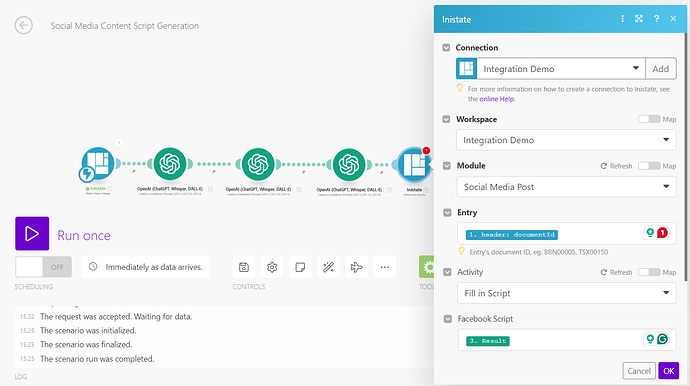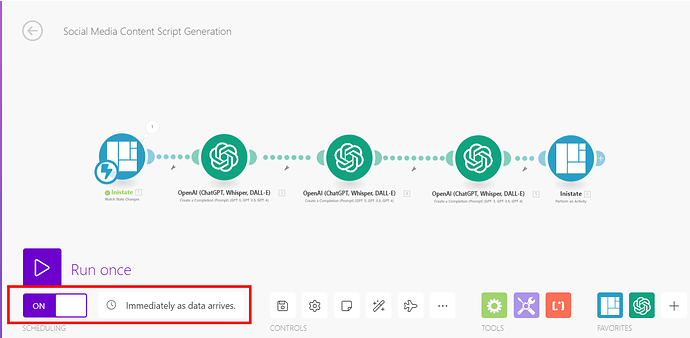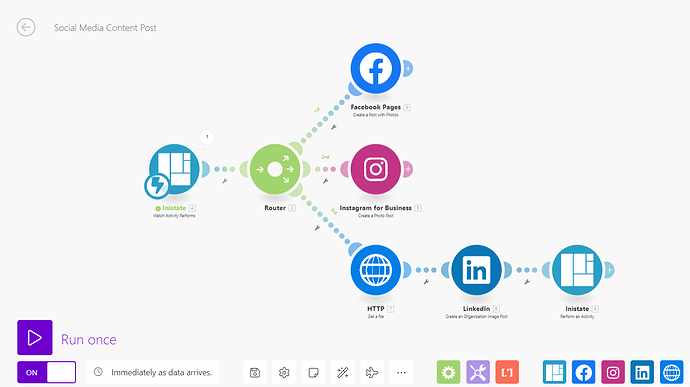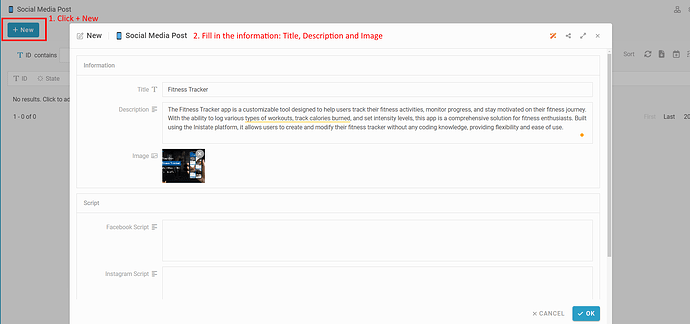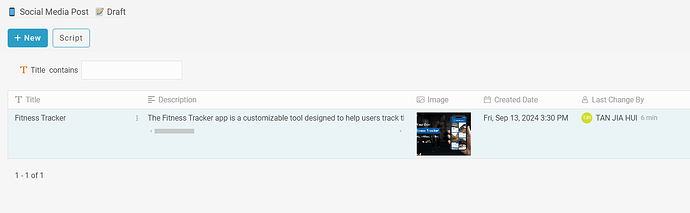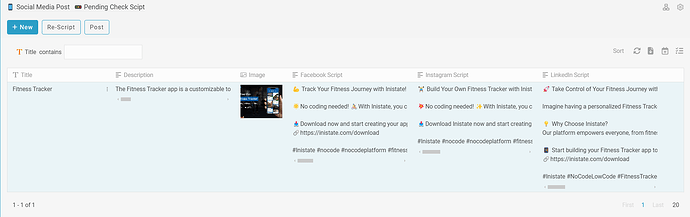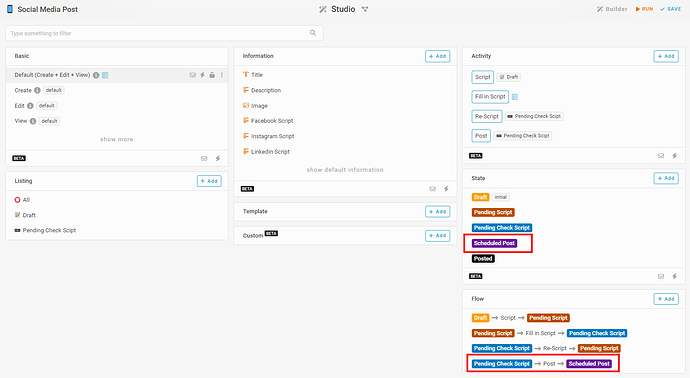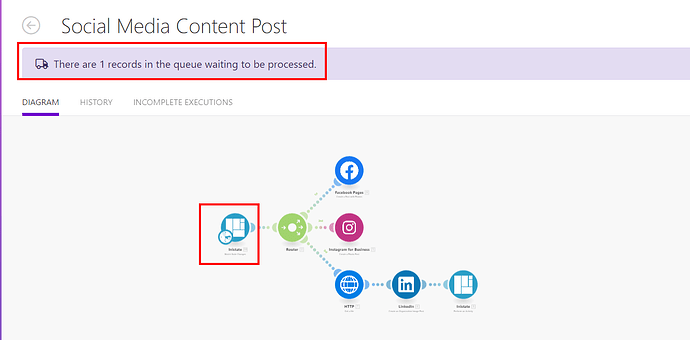Description: Create two scenarios in Make.com with Inistate to automatically generate the script and automatically post the content on social media connected with Inistate.
First, we need to configure a module in Inistate.
-
Create a new module in Inistate, named “Social Media Post”.
-
Create the needed information, activity, state, and flow.
Make.com Step-by-Step (Integration)
Scenario 1: Social Media Content Script Generation
Description: When a state is changed to Pending Script in Inistate, chatGPT generates the scripts for the state-changed entry, performs an activity in Inistate to fill in the script, and changes the state into Pending Check Script.
Trigger: Watch State Changes [inistate] - Watch the state is changed to Pending Script
Action 1: Create a Completion (Prompt) (GPT-3, GPT-3.5, GPT-4) [OpenAI] - Generate Facebook Script
Action 2: Create a Completion (Prompt) (GPT-3, GPT-3.5, GPT-4) [OpenAI] - Generate Instagram Script
Action 3: Create a Completion (Prompt) (GPT-3, GPT-3.5, GPT-4) [OpenAI] - Generate LinkedIn Script
Action 4: Perform an Activity [inistate] - Perform an Activity Fill in Script in Inistate
Integration Step
-
Create a new scenario by clicking + Create a new scenario in make.com
-
Rename the scenario, Click the module, Type the Inistate in search bar and Select the Inistate
-
Select the Watch State Changes
-
Add a new webhook, rename the webhook, and add a new connection.
-
Click the account at the left bottom corner to open the account, Select the integration and copy the API key.
-
Rename the Connection name and paste API key
-
Select your Workspace, select the Module created just now, select the Trigger Change To, select the State Pending Script and click Save
-
Right-click to Run this module only and click the Script activity button in Inistate
-
Add a new module, search the OpenAI in search bar, select the OpenAI and select Create a Completion (Prompt) (GPT-3, GPT-3.5, GPT-4)
-
Add your OpenAI connection following guidelines make.com, select the Method you prefer and the model.
-
Create the message as an example here, create the System role message to describe generating the Facebook promotional script and the requirement and provide an example. Message 2 creates a User role message to describe using the title and description in Inistate to generate the script based on the information.
-
After creating all the prompts for each social media, add a module, search the Inistate and select Perform an Activity, connect the previously created connection, and select the workspace and module. Select the header: documentId in the Entry, select the Fill in Script in Activity, and select the OpenAI result to each respective script. Click OK.
-
Turn On the scenario and select Immediately as data arrives.
Scenario 2: Social Media Content Post
Description: When a state is changed to Pending Post in Inistate, various social media create the post, and change a state into Posted in Inistate.
Trigger: Watch State Changes [inistate] - Watch the state is changed to Pending Post
Action 1: Create a Post with Photos [Facebook]
Action 2: Create a Photo Post [Instagram]
Action 3: Create an Organization Image Post [LinkedIn]
Action 4: Change a State [inistate] - Change the State into Posted
Integration Step
-
Create a new scenario by clicking + Create a new scenario and rename the scenario in make.com
-
Follow the guidelines above to create the module: Watch State Changes [inistate] to Watch the state is changed to Pending Post.
-
Create modules that include the social media you want to post to, such as Facebook, Instagram, and LinkedIn.
-
Create module: Change a State [inistate] to Change the State into Posted
-
The scenario flow is shown in the following image. Turn on the scenario.
Now the setup has been done. Let's show how it works.
1. Add a new entry and fill in the Information: **Title**, **Description**, and **Image** about the content want to post.-
Click the Script button to change the state to Pending Script and make.com will watch the entry and generate the scripts automatically.
-
The script will be automatically transferred back to Inistate. You can check whether the script meets your requirements, if not, you can Re-Script the script, if it meets your requirements, you can click the Post button to publish the content.
-
If you want to schedule to post the content every day one time. In Inistate, you can add a state Scheduled Post and set the flow Pending Check Script
 Scheduled Post.
Scheduled Post.
-
In make.com, Change the module into Watch State Changes and watch the change to Scheduled Post state. Besides, set the scenario to run Every day and set the time. make.com will keep receiving the data pass from the Inistate but post the content to social media one day at a time.
![]() Congratulations!!!
Congratulations!!! ![]() You have successfully integrated Inistate with make.com to generate the script and automatically post the content on social media!
You have successfully integrated Inistate with make.com to generate the script and automatically post the content on social media!