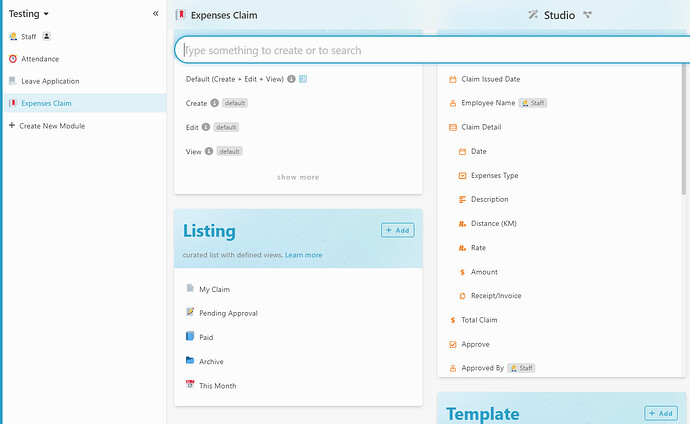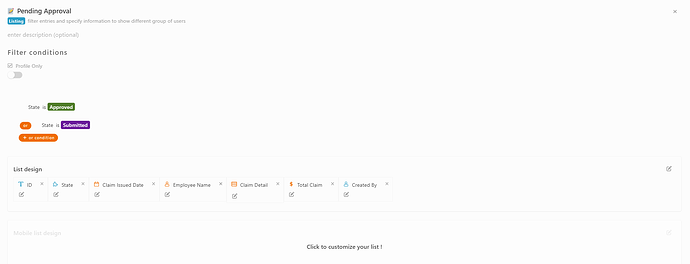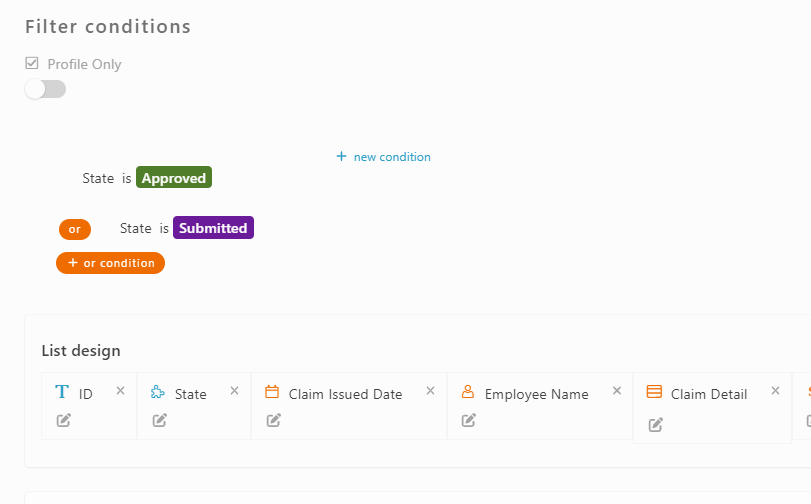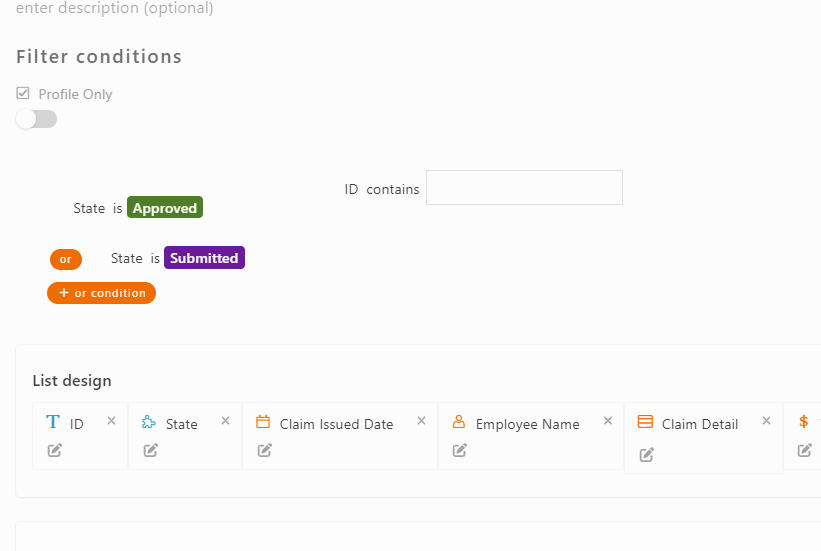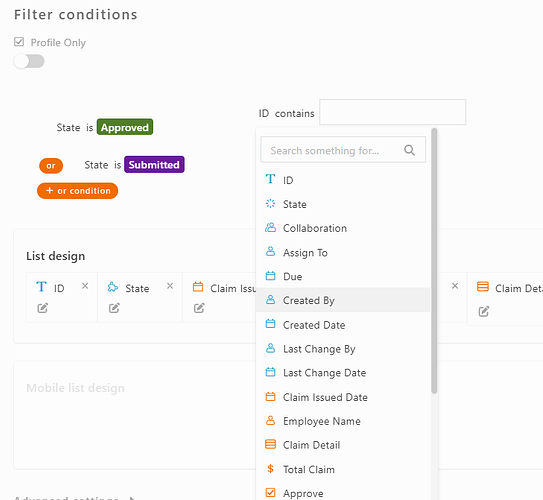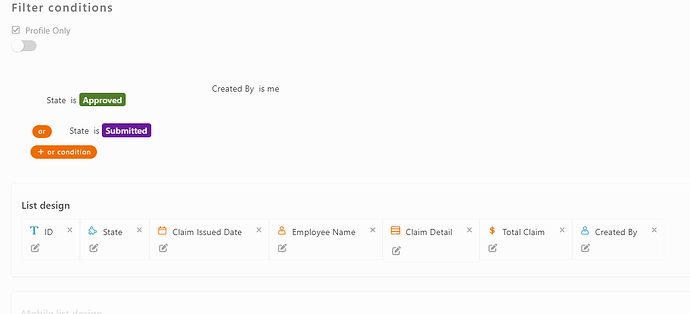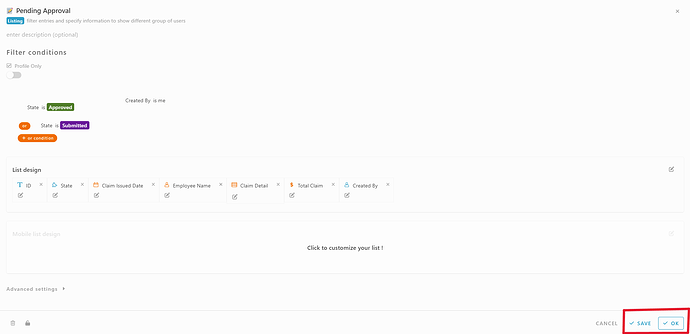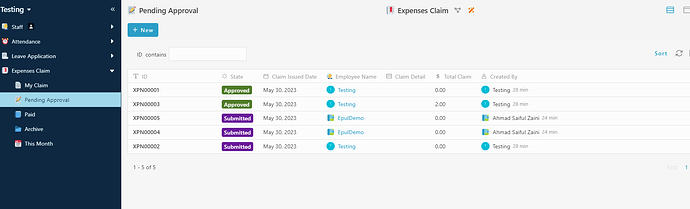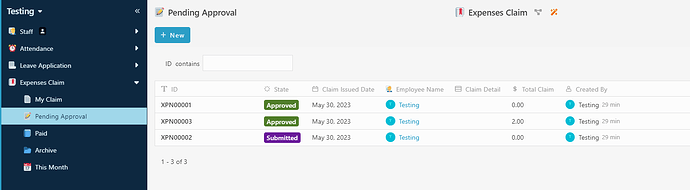Hello Community ![]() , this post will guide you how to filter listing with condition.
, this post will guide you how to filter listing with condition.
For example " In Expenses claim, for listing Pending Approval with filter Created is me and (state is submitted, Department Approved or HR Approved).".
-
On your workspace studio, go to module “Expenses claim” , scroll down until you found listing.
-
Since lisitng mention is “Pending approval” , click on the “Pending approval” listing. and once clicked, you will be directed to “Pending approval” listing settings.
-
As you can see, the default filter condition in the listing has been provided which is the state is either submitted or approved.
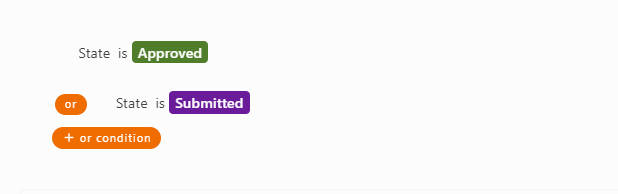
-
To filter the listing by created by ‘Me’ , you can add new condition beside the default filter by click the “+ new condition”.
-
Once click, you can see that a new filter condition will appear.
-
And then you can set the information according to your need, click the “id” and you can view information option, search for “created by” and select it.
-
Once you choose, the system will automatic decide the condition result as “is me”.
-
Then, click “Save” and “Ok” at the bottom of the listing settings to save and proceed.
-
Then run the workspaces and you may see the result on the listing entry.
Before
After