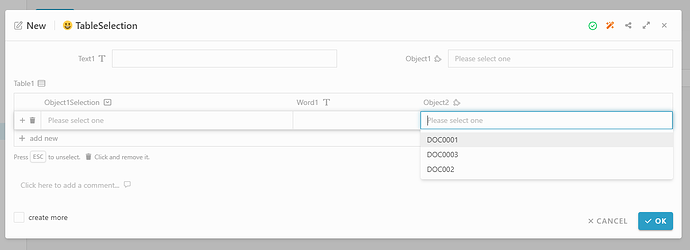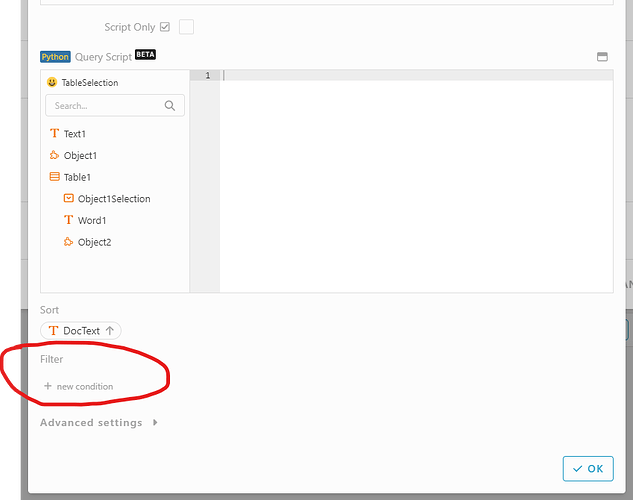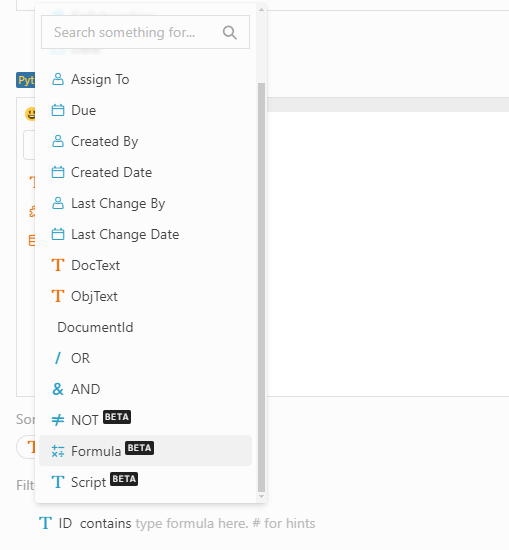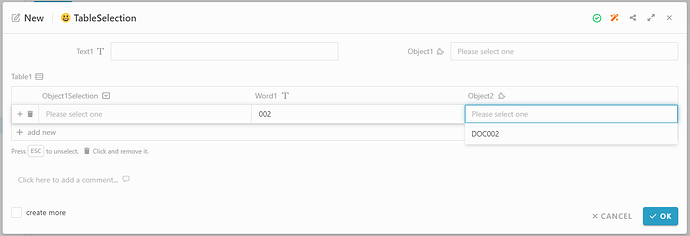Purpose:
We have a Module type information field in table cell.
In normally, the module selection will list all the related module entries to select.
But this time, we’ll let them only list out the selected entries those fulfill the condition of the filtering by us.
Step:
- In Studio, go to the form design. If didn’t have form design, please create it in Basic: (Default / Create / Edit / View) or in Activity.
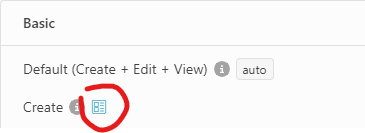
. - Create/Drag a Text type information “Text1” in form design

. - Create/Drag a Table type information “Table 1” in form design
Then add a Module type column “Object2” in table inside
. - Move the mouse to that module column, will show the basic function
click 6 dots icon in that module column, then click Configure
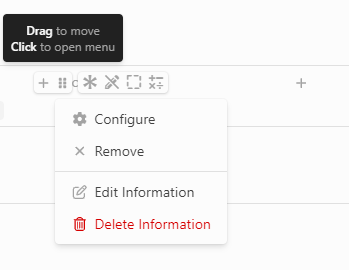
. - Scroll down to below, till Filter part
. - Click “+ new condition”, click “ID” will show a selection.
-
Filter by information in Form:
Select Formula, then select the module’s information that you want to match with Text 1 field.
Then write the formula: #Form#Text1.
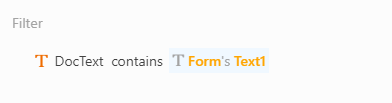
-
Filter by another column in the same row of of table (Only valid in Text type):
- Create a new Text type information call “Word1” in table to be another column
- Select Formula, then select the module’s information that you want to match with Word1 column field.
- Then write the formula: #Form#Table 1#Word1.
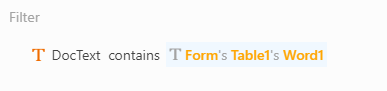
.
- Click OK and save the module
Result:
Filter by information in Form:
- Open the app page, go to that form you design
- In Text1, key in “001”
(Before this, please make sure you’re created some entries in Object2 module.
And the matching used information in new create Object2 entries should contain the word “001”, follow the Step 6) - In Table 1, add a new row
- In Object2 column, click the module field and see the selection list
Filter by another column in the same row of of table (Only valid in Text type):
- Open the app page, go to that form you design
- In Table 1, add a new row
- Go to column Word1 in new row, write “002”
(Before this, please make sure you’re created some entries in Object2 module.
And the matching used information in new create Object2 entries should contain the word “002 ”, follow the Step 6 ) - In Object2 column, click the module field and see the selection list