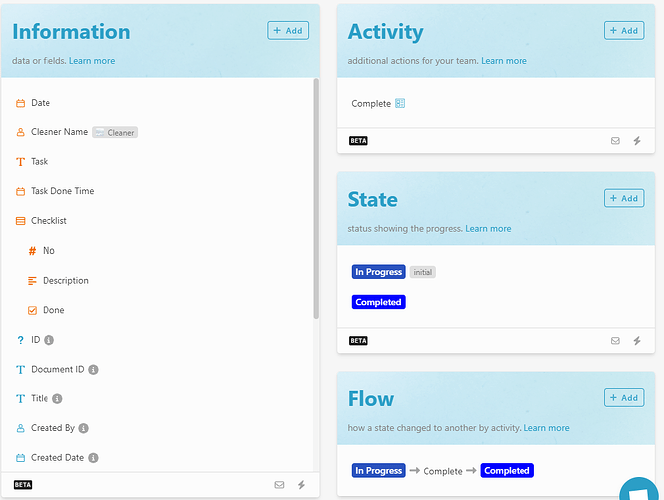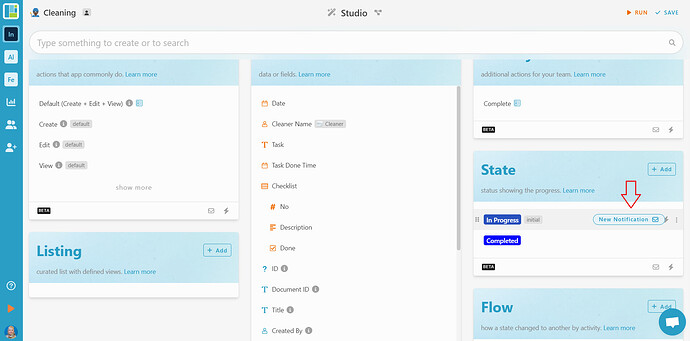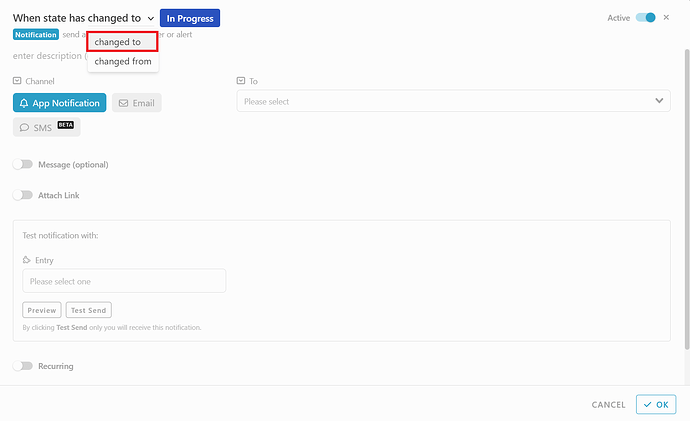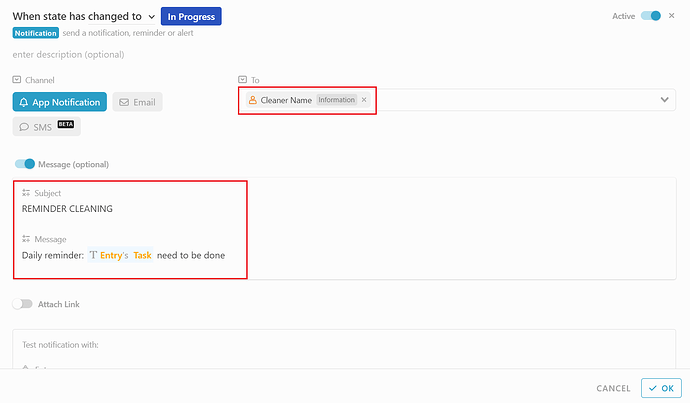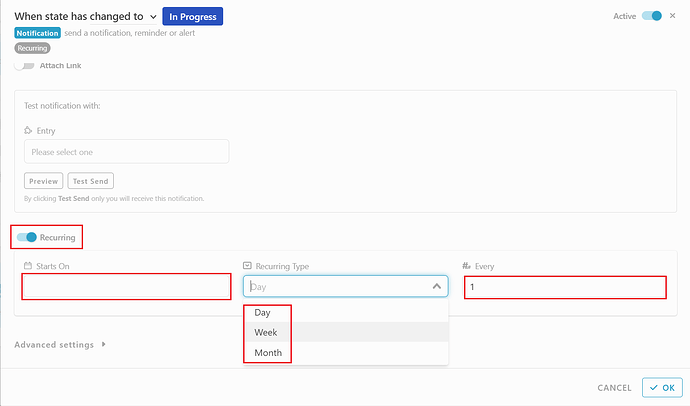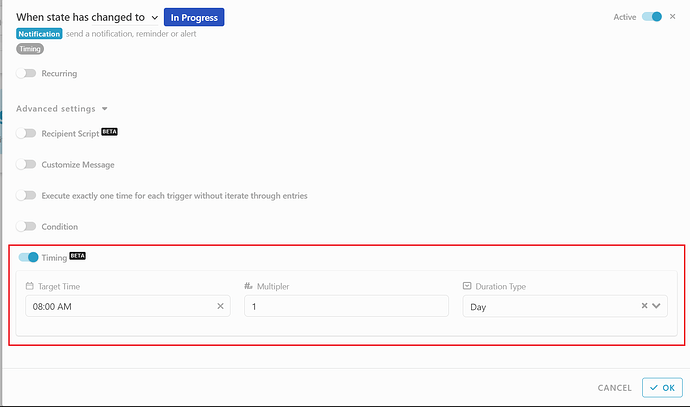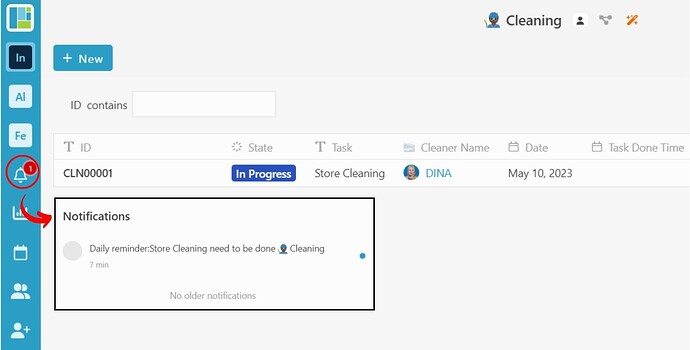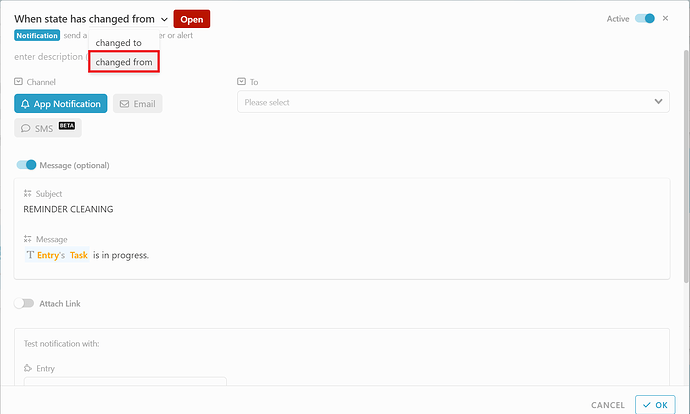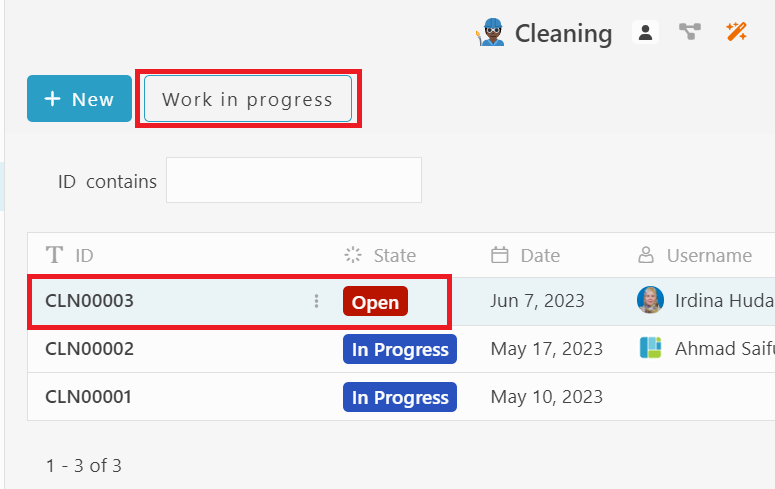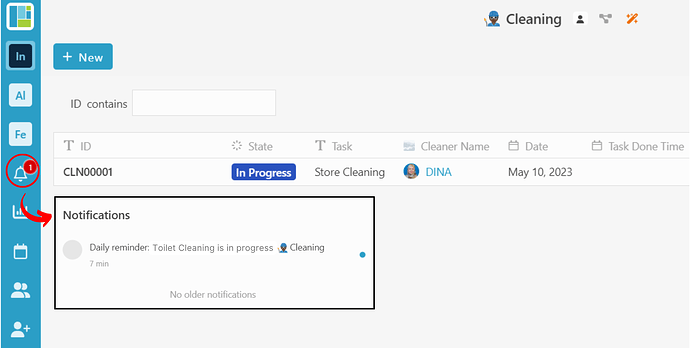Hi Inistate community 
This post will guide you on how to configure notification with recurring type in Studio.
![]() What is Recurring Type Notification?
What is Recurring Type Notification?
It is a message or alert that appears repeatedly at scheduled intervals.
You can set them for daily tasks, or for events like meetings or bill payments. They help you stay on track with important deadlines and reminder.
Options of recurring type:
-
Day
-
Week
-
Month
Scenario: Notify user daily, weekly, and monthly when state of cleaning task is ‘In Progress’
Here are the example of Information, Activity , State , and Flow of the Cleaning module.
First, to add a notification in Studio, select the module you want to add the notification to. Then, hover over the mail icon and click on “New Notification ”.
You can choose to be notify either when state has “changed to” or “changed from” specific state.
- Changed to
-
Select “changed to”.
-
To choose the channel for receiving the notification, select either “App notification” or “Email”. In this case, I will choose “App Notification ” since that’s the channel we want to use.
-
Next, select the target for the notification (who will be notified ). In my case, I choose “Cleaner Name ”.
-
Toggle “Message (optional)” to add a subject and message to the notification.
-
You can customize the Subject and Message to suit your notification needs. For example, to notify that a task is In Progress state, use the following template:
Note: To add an entry name, type ‘#’ and select the desired entry.
Subject → REMINDER CLEANING
Message → Daily reminder:#Entry#Taskneed to be done
- Next, scroll down and toggle "Recurring ".
When setting up a recurring notification, you can choose how often you want it to occur. If you choose “day” and set the number to 1, you’ll get the notification every day. If you choose “week” and set the number to 2, you’ll get the notification every 2 weeks.
-
You may select “Starts On” date.
-
Then, select “Recurring Type” from the options: Day / Week / Month
-
Next, fill in number of “Every”.
-
By default, you will be notify according to the recurring type on 12:00 AM. But you may change the notification timing by clicking “Advanced Setting” and set the timing.
-
Result for “Changed to”
Once, you created new cleaning entry, by default the state of the entry is In Progress. Therefore, you will receive a notification daily/weekly/monthly at 8.00 a.m until the entry state is changed to Completed.
- Changed from
-
Select “changed from” state Open
Follow step 2 - 9 in “Changed to” instructions to configure the the recurring notification.
-
Next, run the configuration and create an entry. For entry in state “Open”, click activity “Work in progress”
-
Result for “Changed from”
Once you click activity “Work in progress”, the state changed from “Open” to “In Progress”. Therefore, you will receive a notification daily/weekly/monthly at 8.00 a.m until the entry state is change to other state.
That’s all. You have successfully configure notification with recurring type in Studio ![]()