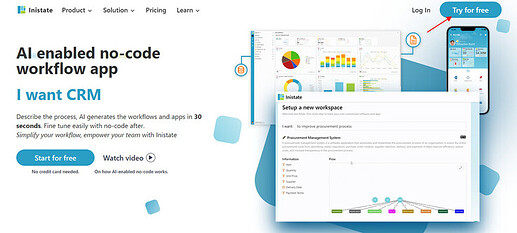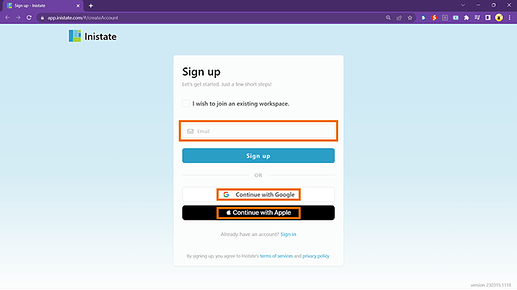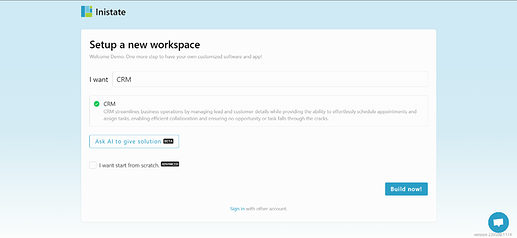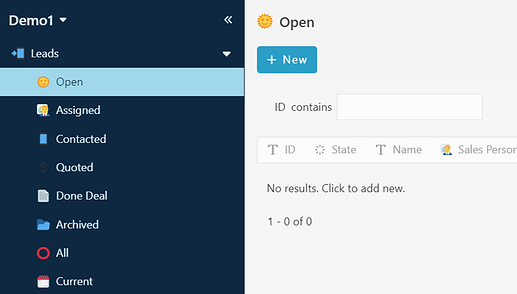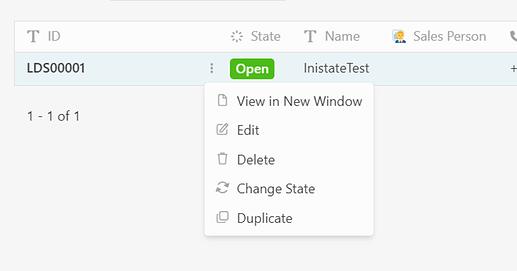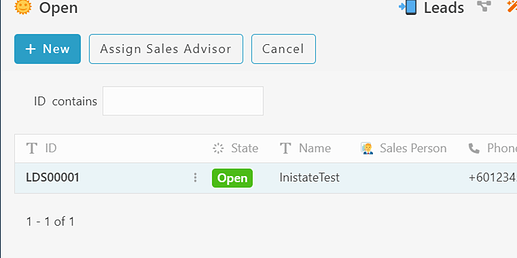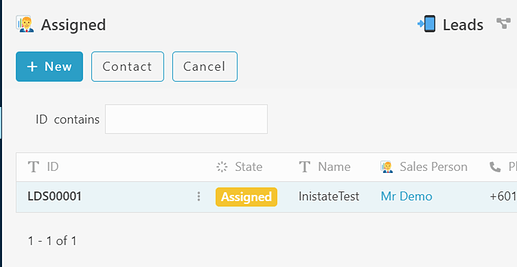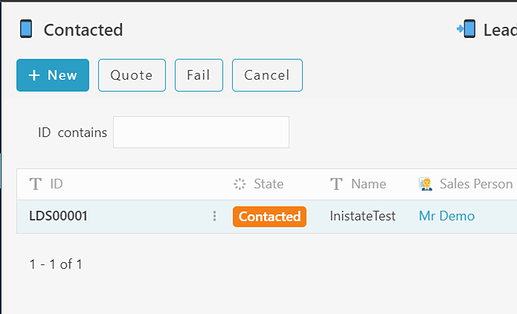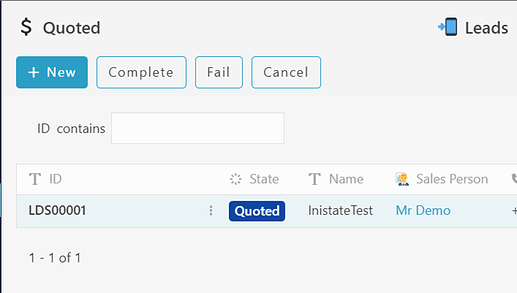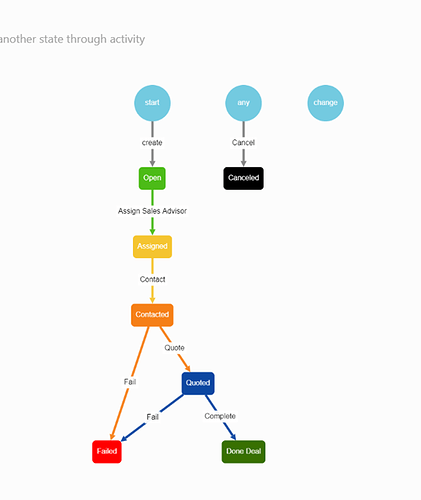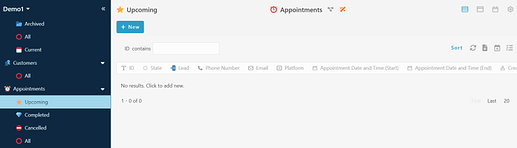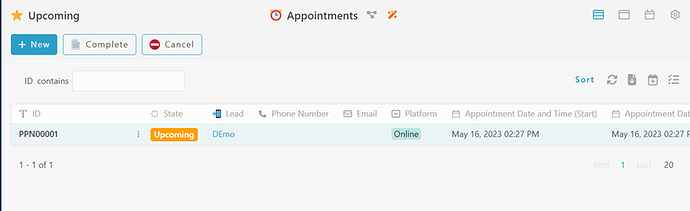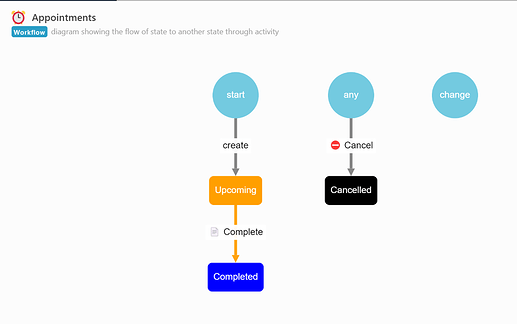Hello dear community ![]() , this post will guide how to install and tutorial for ready solution : Customers Relationship Management ( CRM ).
, this post will guide how to install and tutorial for ready solution : Customers Relationship Management ( CRM ).
INSTALLATION
-
Open your browser.
-
Go to https://inistate.com/
-
Click on ‘Try for free’ button in the top right corner.
-
Fill in your email OR ‘Continue with Google’ OR ‘Continue with Apple’.
-
Then, you will direct to ‘Setup a new workspace’ page.
-
You type asset management after the words ‘I want’.
-
Choose ‘CRM’ from the ready solution.
-
Click ‘Build now’.
-
Input your workspace name. It can be your company name or anything.
-
Click ‘Create’.
-
Tadaa!! You have successfully installed the asset management-ready solution and are good to use now.
GUIDE
Create a new lead in CRM.
-
Choose Module ‘Leads’.
-
Choose any sub menu in the module and click ‘+ New’.
-
Fill in the information needed.
-
Click ‘OK’ button at the right, bottom page to save the entry.
-
A ‘Successfully created’ pop up in a green box will temporarily appear at the top of the page.
Edit Lead In CRM.
-
Choose created lead’s entry.
-
Click the 3-dot button
-
Choose to edit, and you can edit the information.
-
Click ‘Ok’ button at the right, bottom page to save the entry.
Assigned Sales Advisor Activity
-
Select the created entry with currently with open state.
-
Click “Assign Sales Advisor” activity.**
-
Choose your company sales advisor and click “Ok” to procced.
-
It will change the entry state from ‘open’ to ‘assigned.
Contacted Activity
-
Select the entry with ‘Assigned’ state.
-
Click the “contact” activity.
-
Click okay to proceed.
-
Selected entry state will change from ‘Assigned’ to ‘Contacted’.
Quoted Activity
-
Select the entry with ‘Contacted’ state.
-
Click either ‘Quote’ or ‘Fail’ activity.
-
Click ‘Okay’ to proceed
-
If ‘Quote’ activity has been chosen, the state for the entry will be changed from ‘Contacted’ to ‘Quoted’.
-
If ‘Fail’ activity has been chosen, the state for the entry will be changed from ‘Contacted’ to ‘Failed’.
Done deal Activity.
-
Select the entry with ‘Quoted’ state.
-
Click either ‘Complete’ or ‘Fail’ activity. ( Complete means done dealing )
-
Click ‘Okay’ to proceed’
-
If ‘Quote’ activity has been chosen, the state for the entry will be changed from ‘Quoted’ to ‘Done Deal’.
-
if ‘Fail’ activity has been chosen, the state for the entry will be changed from ‘Quoted’ to ‘Failed’.
Workflow.
-
Lead Module Workflow/
Create New Appointment in CRM.
-
Choose Appointments module and click “+New” Button.
-
Fill in the details or information needed in the form.
-
Click “Ok” to save entry.
Edit Appointments.
-
Choose created appointment’s entry.
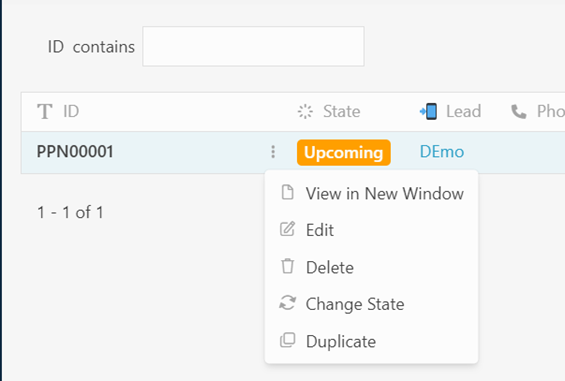
-
Click the 3-dot button.
-
Choose to edit, and you can edit the information.
-
Click ‘Ok’ button at the right, bottom page to save the entry.
Completed and Cancelled Activity.
-
Select the entry with ‘Upcoming’ state.
-
Click either ‘Complete’ or ‘Cancel’ activity.
-
Click ‘Okay’ to proceed’
-
If ‘Complete’ activity has been chosen, the state for the entry will be changed from ‘Upcoming’ to ‘Completed’.
-
If ‘Cancel’ activity has been chosen, the state for the entry will be changed from ‘Upcoming’ to ‘Cancelled’.
Workflow
-
Appointment’s module workflow.