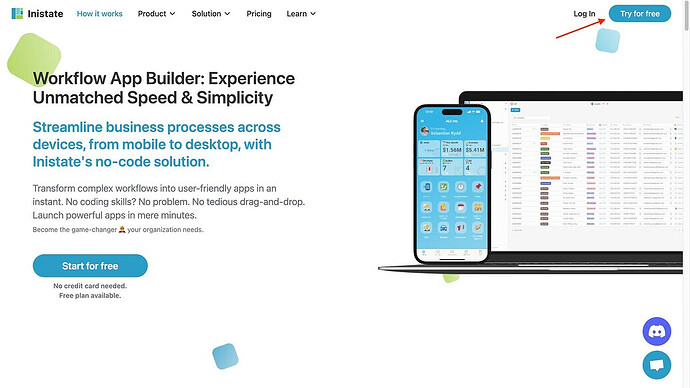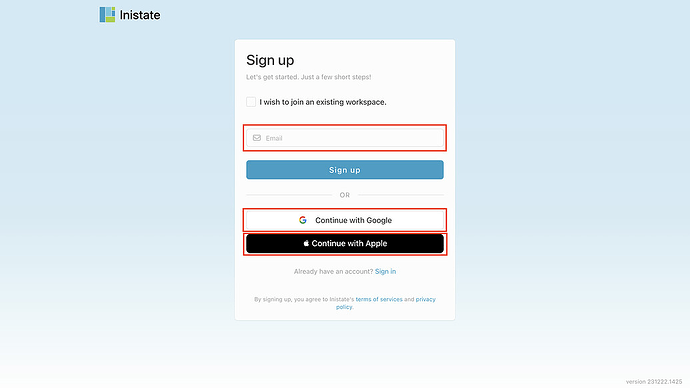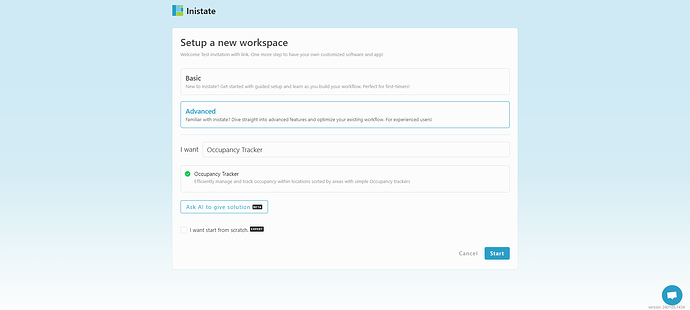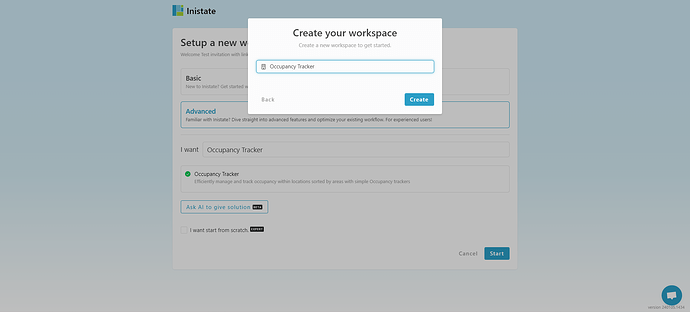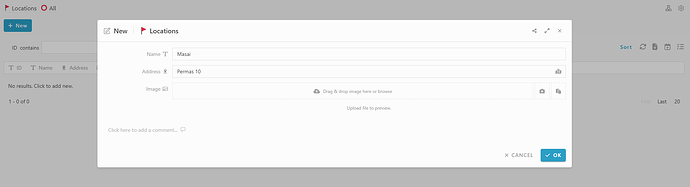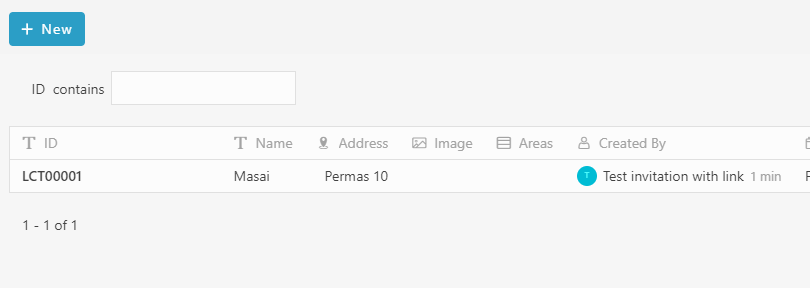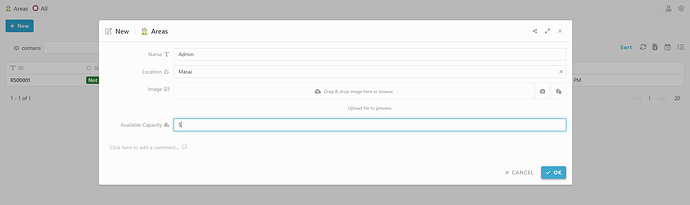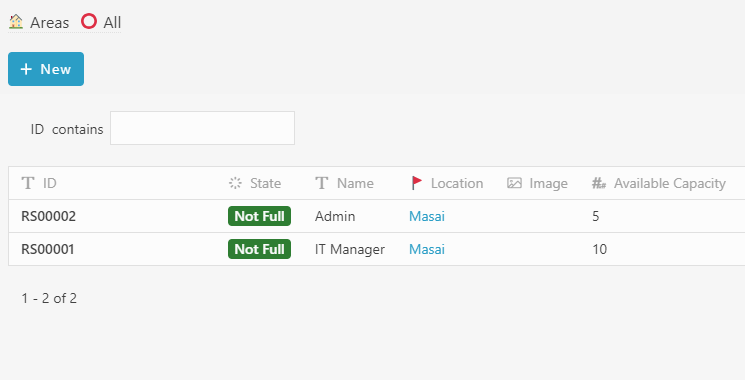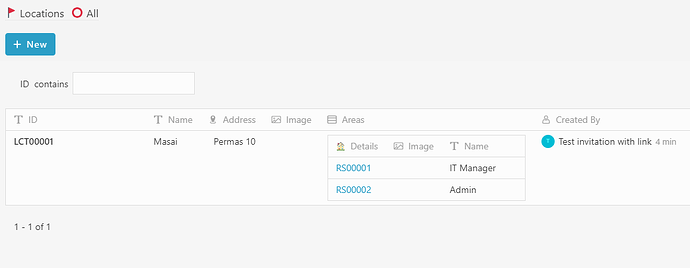Hi everyone. ![]()
Today, I would like to share with you how to use Ready Solution - Occupancy Tracker in INISTATE.
Here’s how to sign up with Inistate and get a ready solution.
- Open your browser
- Go to https://inistate.com/
- Click on ‘Try for free’ button in the top right corner
- Fill in your email OR ‘Continue with Google’ OR ‘Continue with Apple’
- Then, you will direct to ‘Setup new workspace’ page.
-
Click ‘Advanced’. Type ‘Occupancy Tracker’ after the words ‘I want’.
-
Choose ‘Occupancy Tracker’ from the ready solution.
-
Click ‘Start’
-
Input your workspace name. It can be your company name or anything.
-
Click ‘Create’
- You have successfully installed the Occupancy Tracker Ready Solution and are good to use now.
How to use Ready Solution - Occupancy Tracker
Module : Location
Create new Location
- Click “+New”
- Fill in details
- Click ‘OK’ to submit entry.
- The new entry is successfully created.
Module : Areas
Create new Areas
- Click “+New”
- Fill in details
- Click ‘OK’ to submit entry.
- The new entry is successfully created.
in Areas Module:
in Location Module:
That’s all… ![]()
For more template and ready solution.
Try INISTATE for FREE now.
Sign up at https://inistate.com