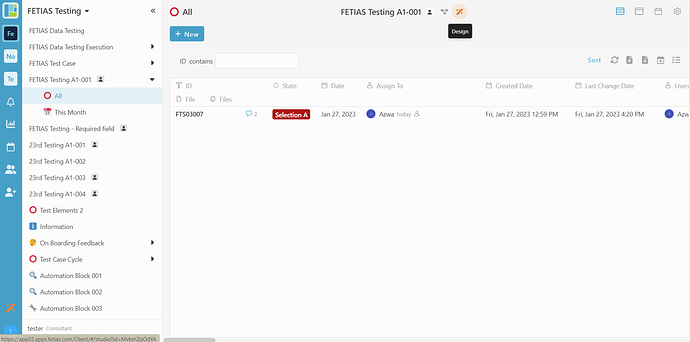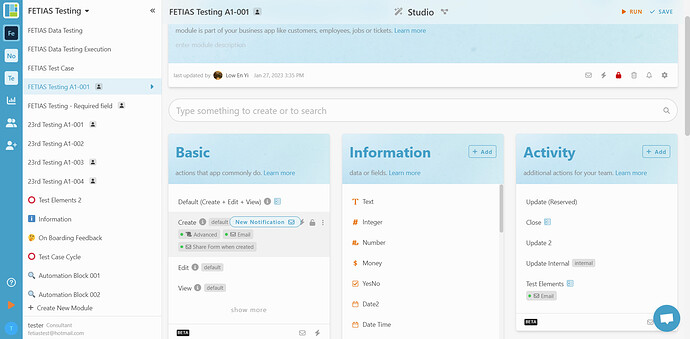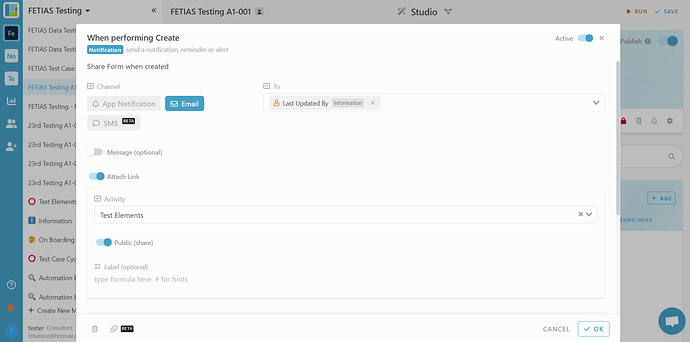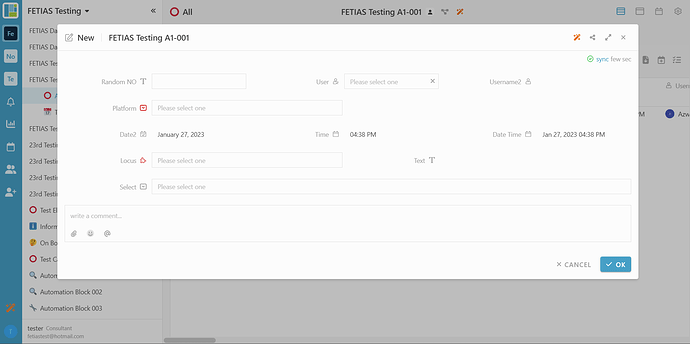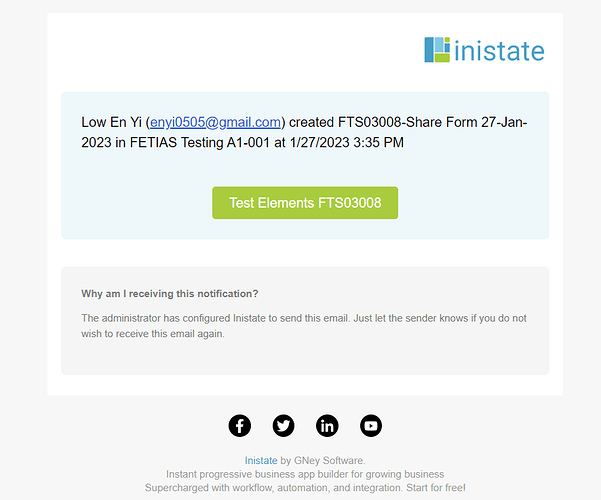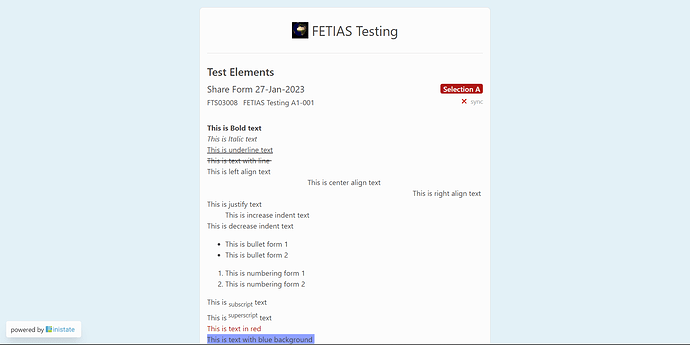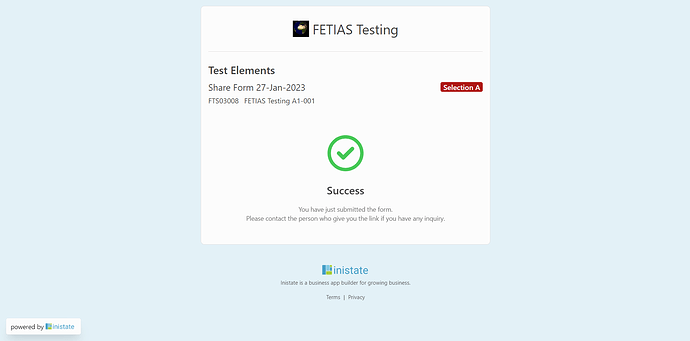Create New Notification
- Choose FETIAS Testing > Select FETIAS Testing A1-001.
- Click the ‘Design’ icon beside the share icon.
- After clicking the ‘Design’ icon will go to the studio page.
- Select the letter icon to create a new notification.
- After selecting the letter icon, select the Email button at Channel.
- To > Select Last Updated By Information.
- Turn on Attach Link and Public (share).
- Select a list at Activity.
- Press OK.
- Click button ‘Save’ and 'run ’ at the top right screen.
Create New Entry
- Click ‘+New’ button
- Fill in all the fields in the Form.
- Press OK.
View Email
- Go to the email that you select in the user field and will receive a notification for Inistate.
- Click the message, and after that press ‘Test Elements FTS03008’ button.
- After clicking the button will show a form in a new tab.
- Fill in all the information and press the submit button.
- After submit the form will show success information.