Hi ![]()
I would like to share how we can create and use a simple table.
By following these steps, you’ll be able to easily manage and update your data entries.
From Studio:
- Create an Information with the type set to Table.
- Name the table (e.g., “Employee”).
- Under Fields, click “Add Fields” to create column. Define the information type for each column and name them appropriately.
- Go to Advanced Settings and on the Simple toggle.
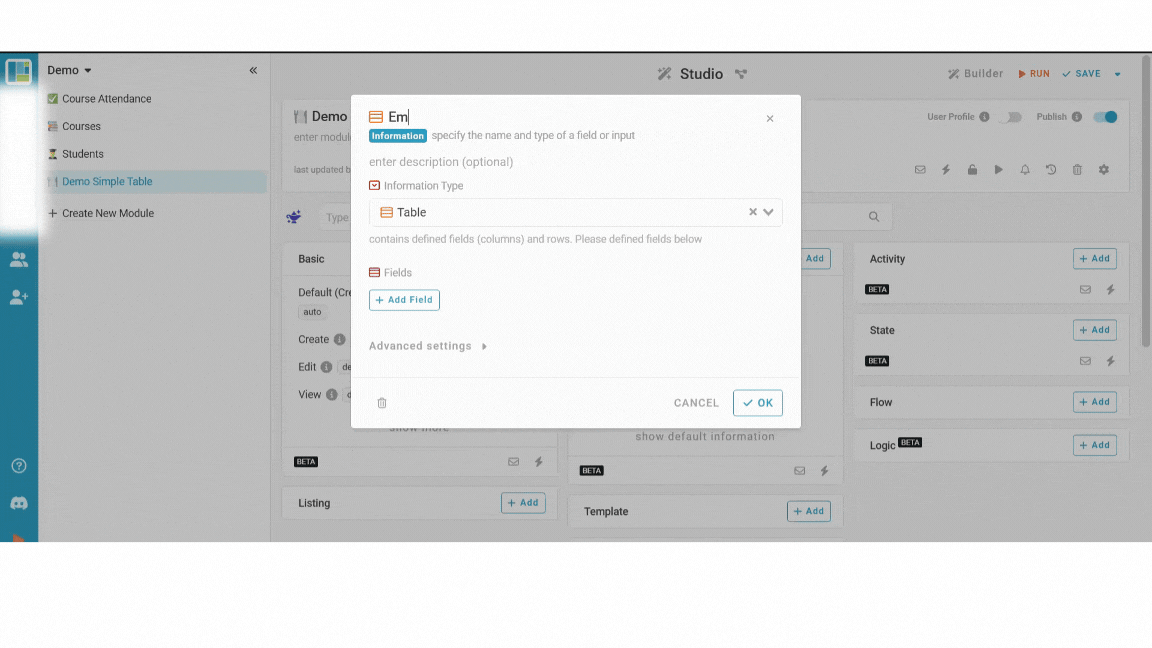
From the App:
Create an Entry
- Click “+ New” and input the necessary information.
- In the “Employee” Table, click “+” to create a new entry (e.g., employee name and position).
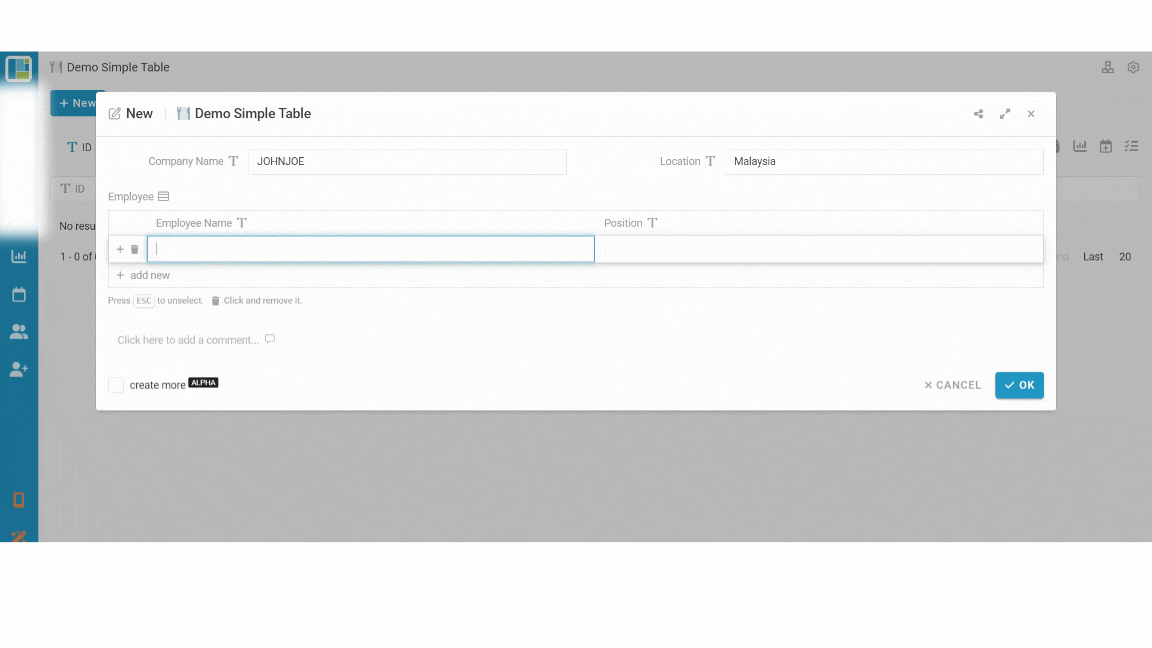
View an Entry
- Click on the row of the entry you’d like to view.
- The View button will appear when you hover over the entry. Click it to see full details.
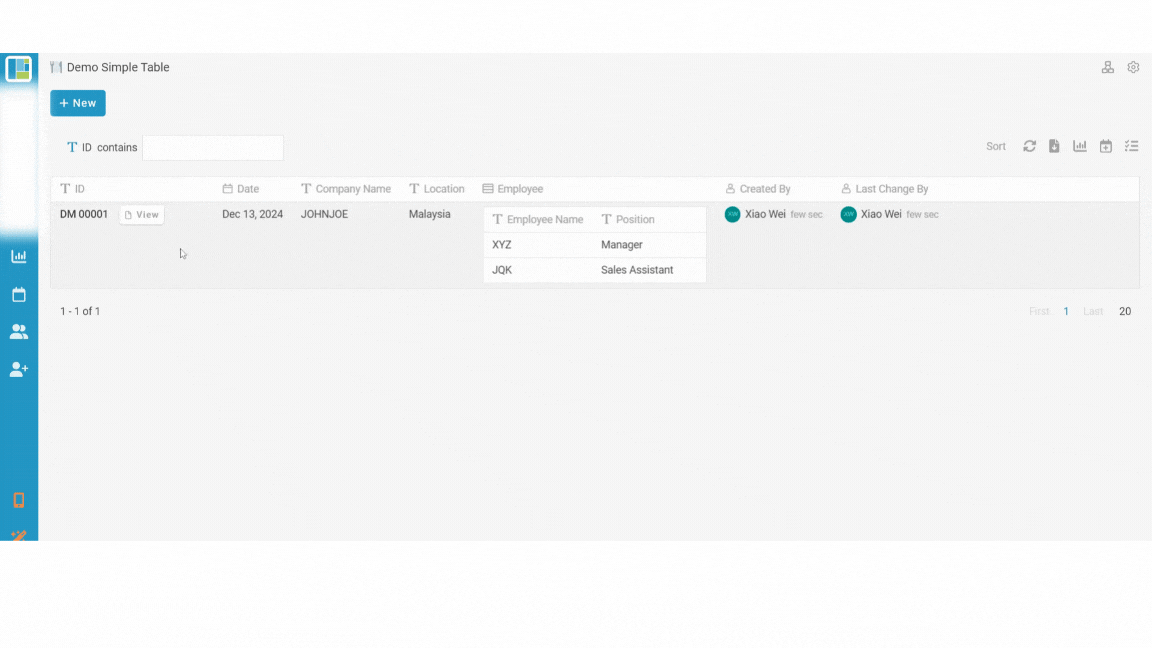
Update an Entry
Need to make changes? Here’s how:
- Click on the entry row you want to update.
- Click the three dots and select Edit.
- Modify the table as needed.
- Click Okay to save your changes.
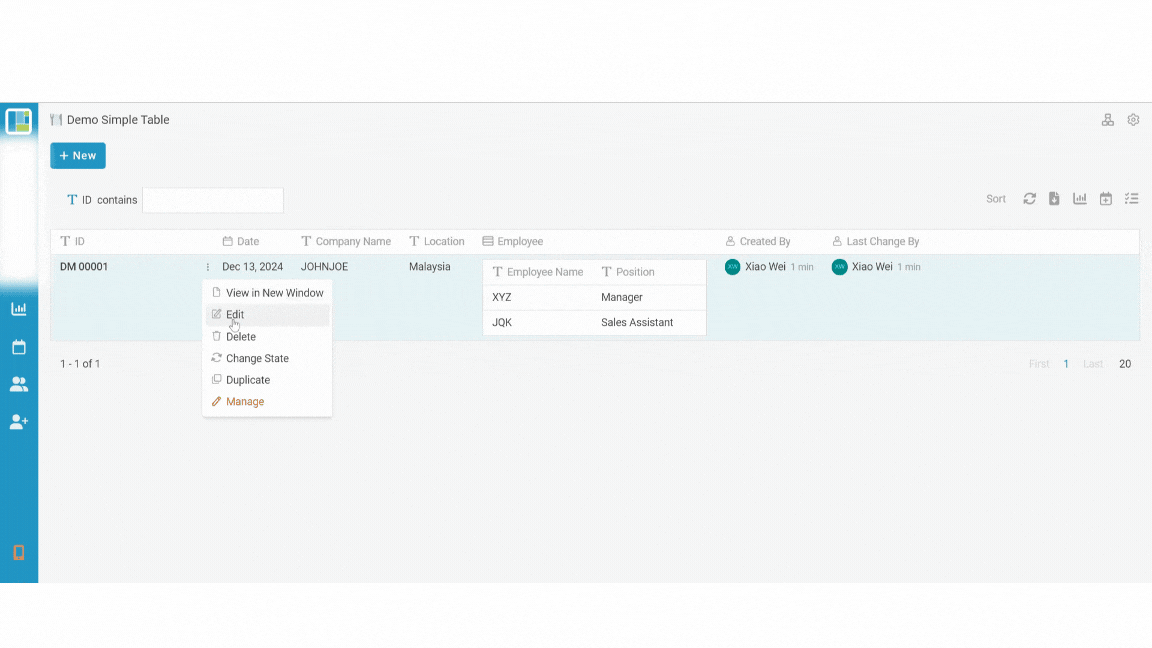
Done ![]()
![]()
It works on Mobile version too. Check It out!
Related topic - Mobile - How simple table works
For more templates: Try inistate for FREE now. Sign up at https://inistate.com/