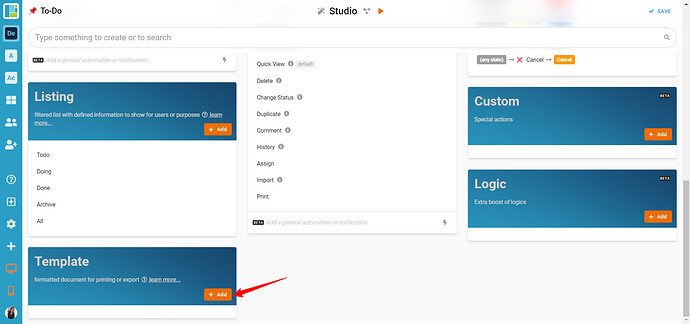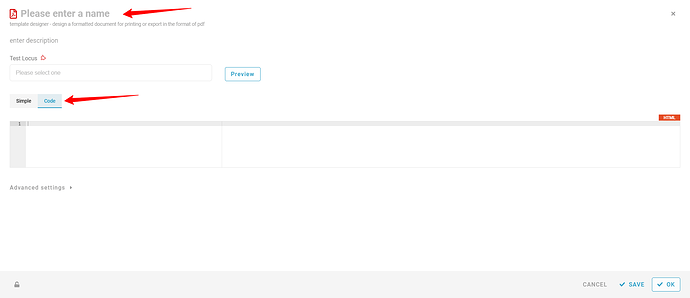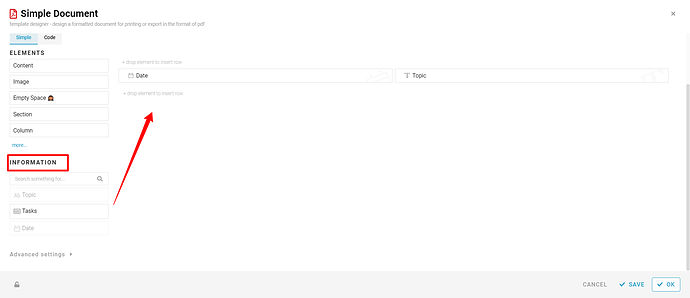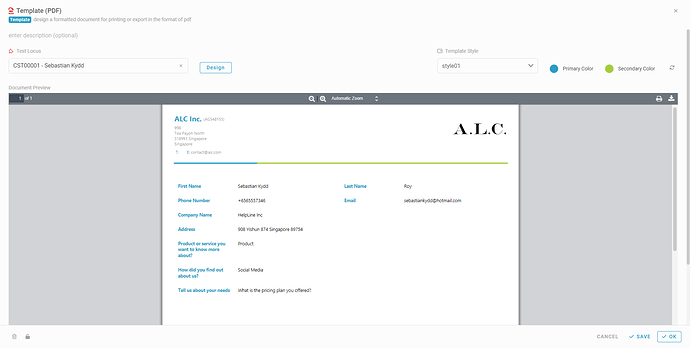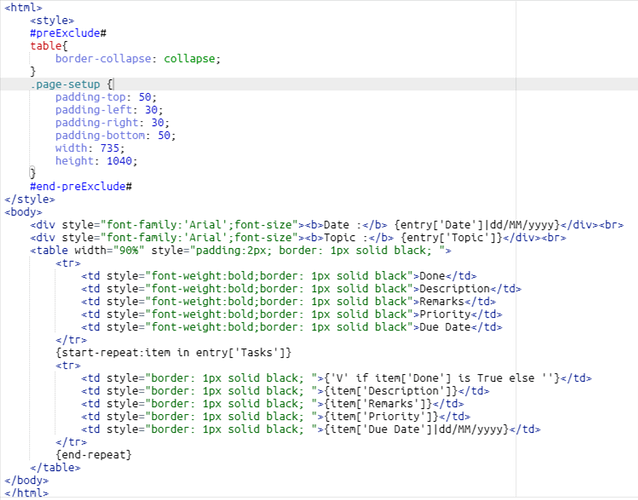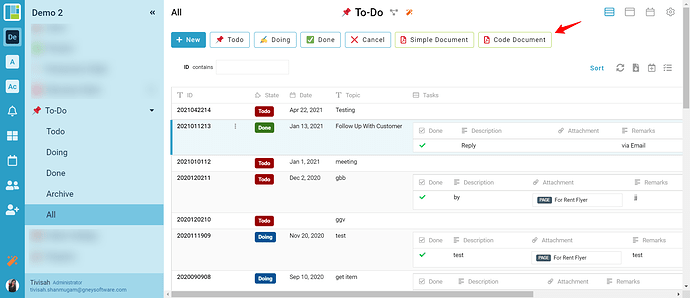You may configure the Print Document as below
-
Scroll down to Template and click Add
-
Please enter a name and select Code or Simple
For Simple
3. Drag and Drop the information to the form designer and Click Save
-
You can select your preferred style in the preview.
-
You may select an entry and click the Document button for the outcome.
For Code
Accessible by Consultant role
-
You may need to write in HTML code with styles for formatting
-
For data call for example Date, Topic and Table information
Date → {entry[‘Date’]}
Topic → {entry[‘Topic’]}
Table → please see image below
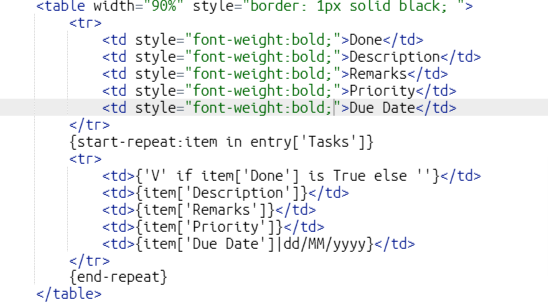
-
Click Save
-
The overall HTML code with simple formatting.
-
You may select an entry and click on the Document button for the outcome.