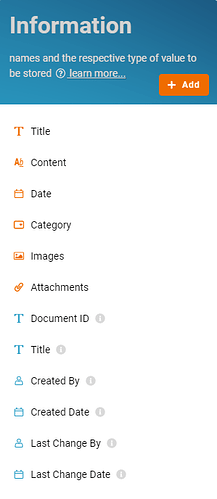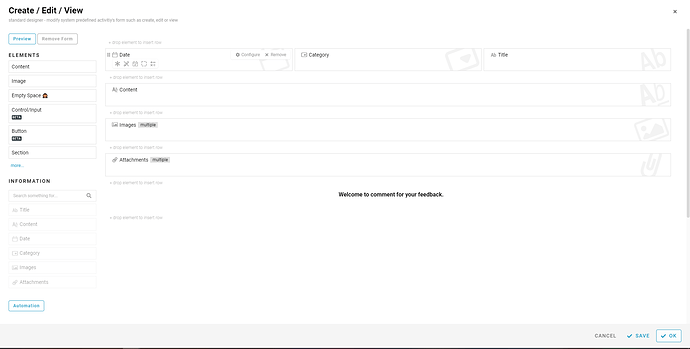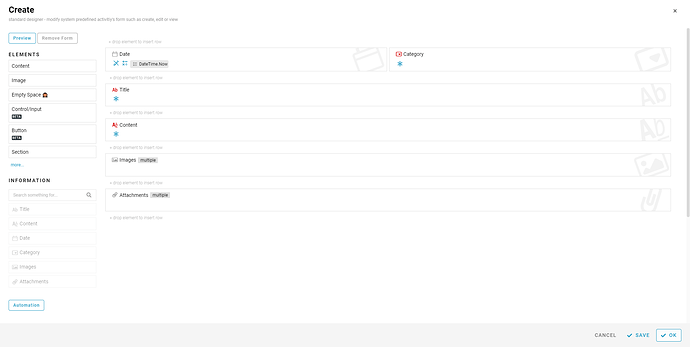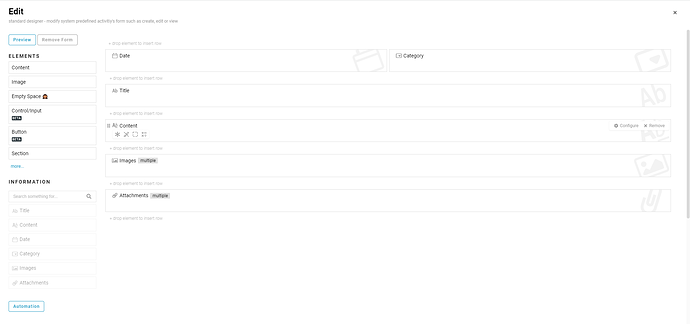Hi, this post will show you step-by-step on how to configure a Customer Support Knowledge Base module.
This module will allow your customers to self-serve their own answers to their frequently asked questions, reducing the high costs involved in extra workload for your live customer service agents. It will reduce your bottom line and help to retain your hard-won customers.
Problem
High resources and costs - Customer have to make a call to the busy contact center, or sending an email to customer service team, then waiting them to reply. It cost a lot of time.
Objective
Reduce resources and costs - A knowledge base can help customers resolve issues themselves, which leads to reduced call and email volume.
Step of Configuration
- Recognize and configure all the Information name and type required to create new entry in Customer Support Knowledge Base.
- Title - Text
- Content - Content
- Date - Date
- Category - Select
- General
- Recent Articles
- FAQ’s
- Troubleshooting Guides
- Images - Images
- Attachments - Files
- Based on the selected Standard Activity, design the form with following Information below.
-
Default
-
Create
- Date - Formula: “DateTime.Now”
- Date - Formula: “DateTime.Now”
-
Edit
- Create all the Lists with filter condition to allow specific information to be viewed by users.
- All
- Recent Topics - Condition: Date within week this week
- General - Condition: Category is General
- FAQ’s - Condition: Category is FAQ’s
- Troubleshooting Guides - Condition: Category is Troubleshooting Guides
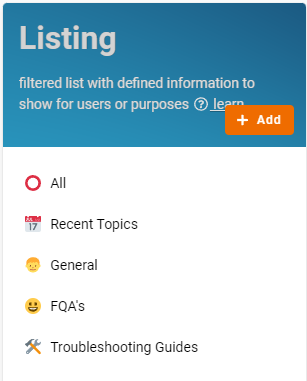
- Finally, click the “Save” button at top right screen after you done the configuration and enjoy the system.
For more templates:
Try FETIAS for FREE now.
Sign up at https://fetias.com
Related topic
Tutorial - Customer Support Knowledge Base