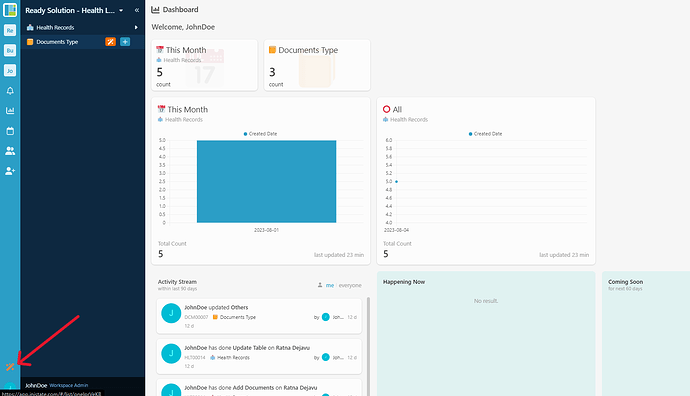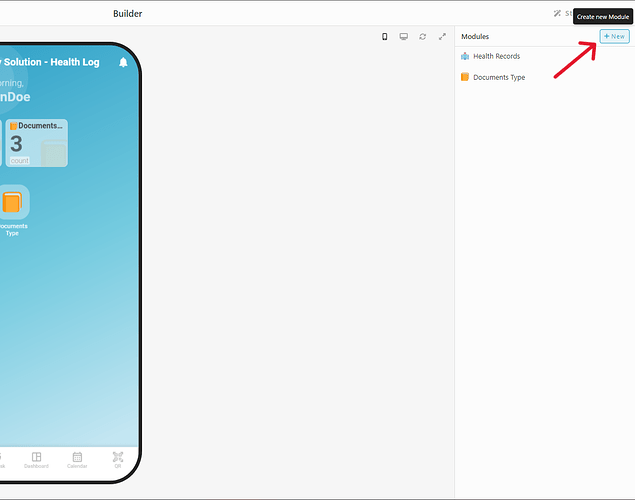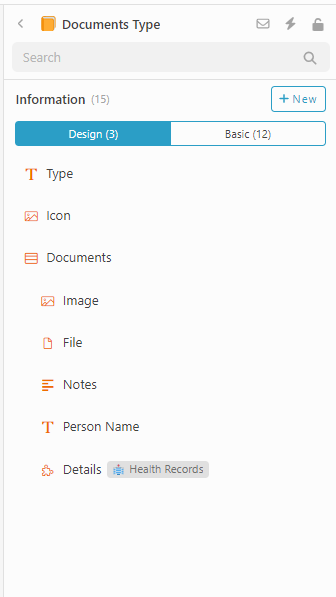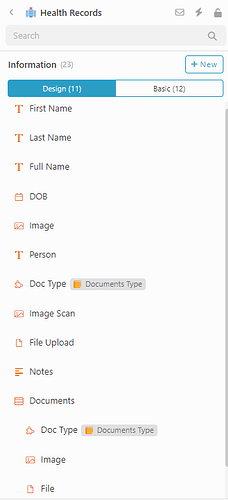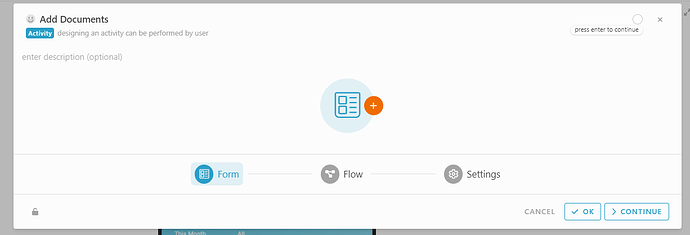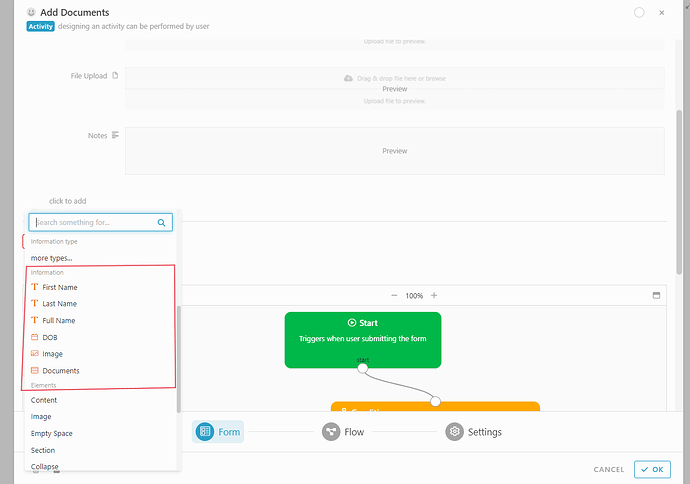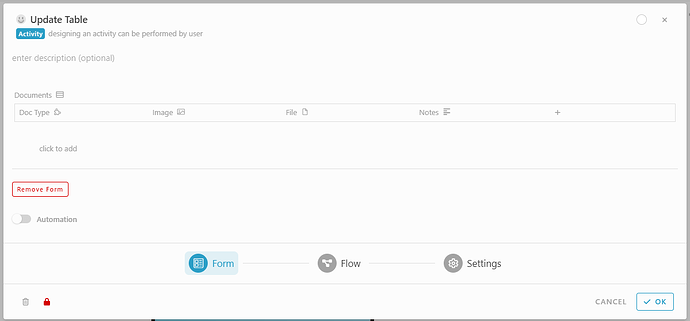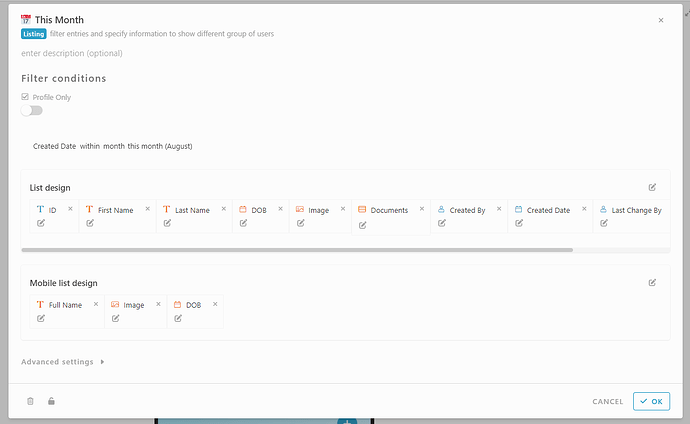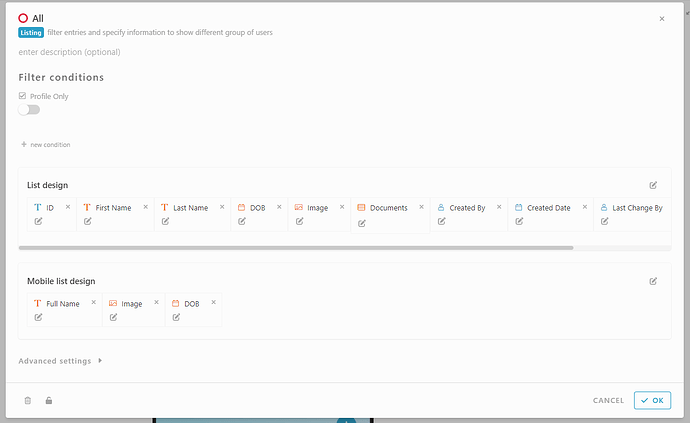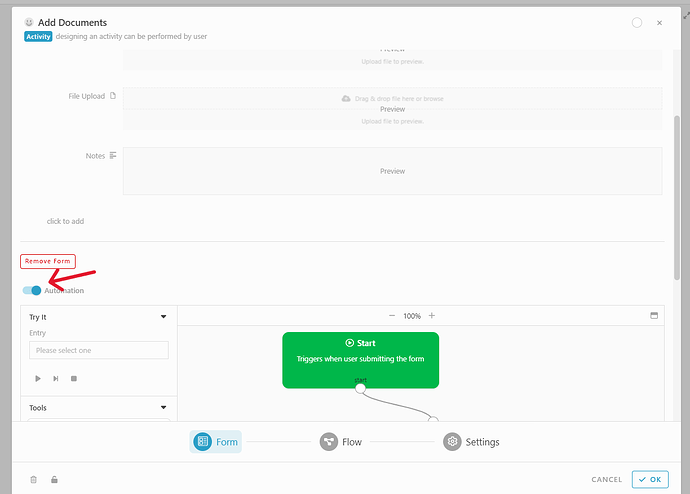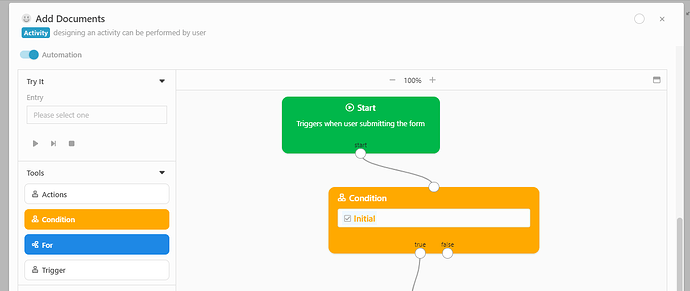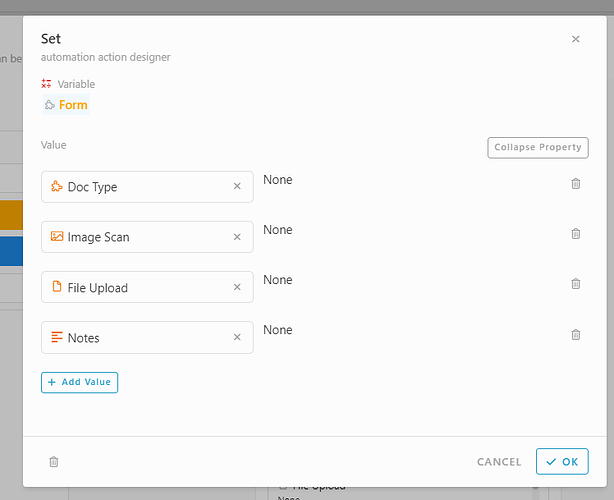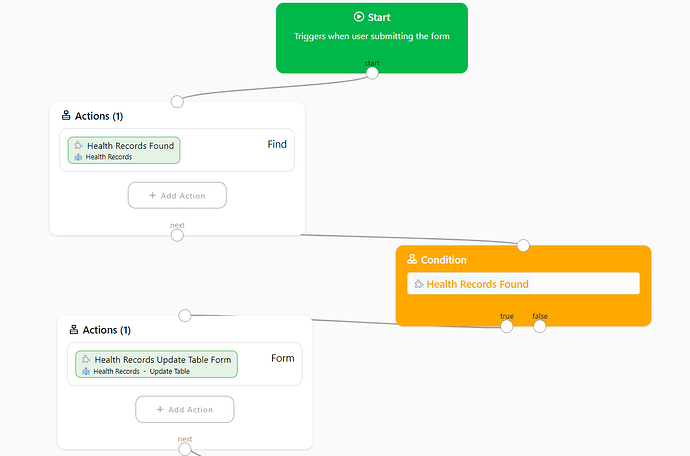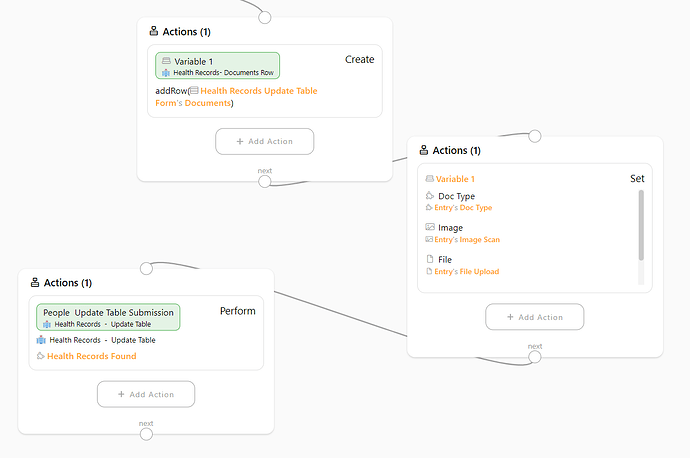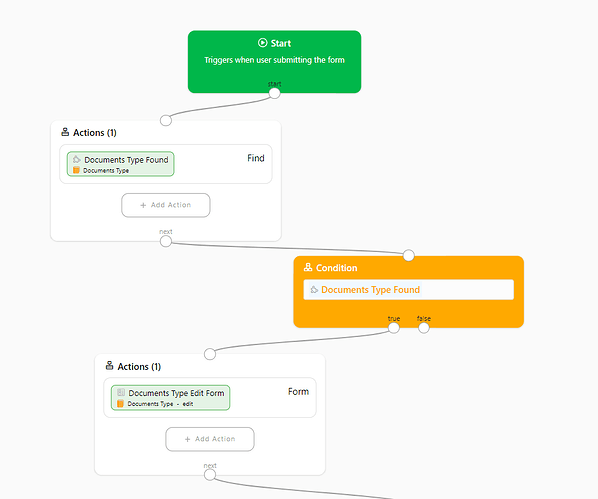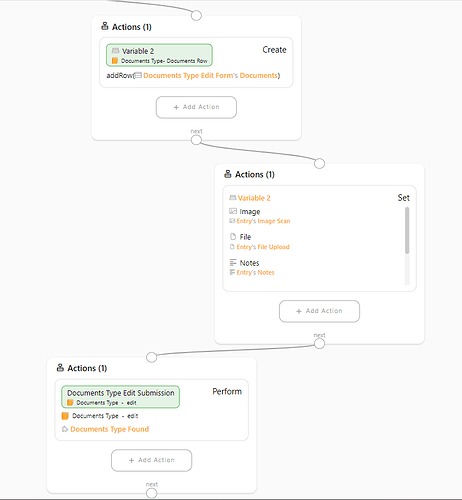Hi ![]()
Today, I would like to share with you how to configure a health log module in INISTATE.
The health log module allows you to record employee health related documents sort by document types.
Problem
Difficulty manage employee health related documents - Manually manage employee health documents usually will consume a lot of cost and time, especially when need to sort it by document types that require a lot of files.
Objective
Easy manage employee health related documents. - allowing you to manage employee health related document efficiently with auto sort by the documents type.
Step By Step
-
Access your workspace builder.
-
In builder, under module section, click “+ New” to add new module.
-
Create 2 module.
-
Set a name and emoji for each module (eg : Health Records & Documents Type)
Add Information
Module : Documents Type
-
Select module Documents Type.
-
Click information section.
-
Click “+ New”
-
Set a name and information type as below :
- Type - Text
- Icon - Image
- Documents - Table
*Image - Image
*File - File
*Notes - Multiline Text
*Person Name - Text
*Details - Module (Module : Health Records, Display info : Document ID)
Module : Health Records
-
Select module Health Records.
-
Select information section.
-
Click “+ New”
-
Set a name and information type as below :
- First Name - Text
- Last Name - Text
- Full Name - Text
- DOB - Date
- Image - Image
- Person - Text
- Doc Type - Module ( Module : Documents Type, Display information : Type)
- Image Scan - Image
- File Upload - File
- Notes - Multiline Text
- Documents - Table
*Doc Type - Module (Module : Documents Type , Display information : Type)
*Image - Image
*File - File
*Notes - Multiline Text
Add Activity
Module : Health Record
-
Select module Health Records
-
Click Activity section.
-
Click “+ New”
-
Add 2 activity.
-
Set name and form (if have form) for each activity, example :
1.Add Documents
-
Click orange “+” to add form.
-
Click “Click to add”
-
Scroll down until information ( Added information)
-
Add information and formula as below :
*Person - Formula - #Entry#FullName
*Doc Type
*Image Scan
*File Upload
*Notes
2.Update Table
- Click orange “+” to add form
- Click “Click to add”.
- Scroll down until information section ( information added)
- Add information as below
*Documents
-
Add Listing
Module : Health Records
-
Select module Health Records.
-
Click Listing section
-
Click “+ New”
-
Add 2 listing
-
Set a name, emoji, filter condition (if have), and list design (Web & Mobile) as below :
-
This Month
-
All
Automation
Module : Health Records
Condition - Reset “Add Documents” activity form every time activity execution.
-
Select module Health Records.
-
Click Activity Section.
-
Click “Add Documents” activity.
-
Scroll down of the form.
-
Enable Automation.
-
Drag Condition block
-
Set value - #Initial
-
Drag action block
-
Add action, Set
- Variable - #Form
- Value :
*Doc Type - None
*Image Scan - None
*File Upload - None
*Notes - None
Condition - To pass documents added details to “Documents” table inside Health Records module.
-
Select Module Report
-
Under activity click “Design”
-
Add new automation in Add Documents activity.
-
Select “Do After”
-
Drag action block.
-
Add action, Find
*Module - Health Records
*Filter - Person is #Entry#FullName -
Add condition block
*value - #HealthRecordsFound -
Drag action block.
-
Add action, Form.
*Module - Health Records
*Activity - Update table
*Entry - #HealthRecordsFound
-
Drag action block
-
Add action, Create.
*Value - #AddRow(#HealthRecordsUpdateTableForm#Documents) -
Drag action block
-
Add action, Set.
*Variable - #Variable1
*Value :
*Doc Type - #Entry#DocType
*Image - Entry#ImageScan
*File - #Entry#FileUpload
*Notes - #Entry#Notes -
Drag action block
-
Add action, Perform
*Module - Health Records
*Activity - Update table
*Entry - #HealthRecordsFound
*Form - #HealthRecordsUpdateTableForm
Condition - To pass document added details to Documents table inside Documents Type Module.
-
Select Module Report
-
Under activity click “Design”
-
Add new automation in Add Vehicle activity.
-
Select “Do After”
-
Drag action block.
-
Add action, Find
*Module - Documents Type
*Filter - Type is #Entry#DocType#Type -
Add condition block
*value - #DocumentsTypeFound -
Drag action block.
-
Add action, Form.
*Module - DocumentsType
*Activity - Edit
*Entry - #DocumentsTypeFound
-
Drag action block
-
Add action, Create.
*Value - #AddRow(#DocumentsTypeEditForm#Documents) -
Drag action block
-
Add action, Set.
*Variable - #Variable1
*Value :
*Image - #Entry#ImageScan
*File - Entry#FileUploadl
*Notes - #Entry#Notes
*Person Name - Entry#FullName
*Details - Entry -
Drag action block
-
Add action, Perform
*Module - DocumentsType
*Activity - Edit
*Entry - #DocumentsTypeFound
*Form - #DocumentsTypeEditForm
Congratulations!!!![]()
![]() You have successfully created a Health Log module.
You have successfully created a Health Log module.
For more template and ready solution.
Try INISTATE for FREE now.
Sign up at https://inistate.com
Related topic :