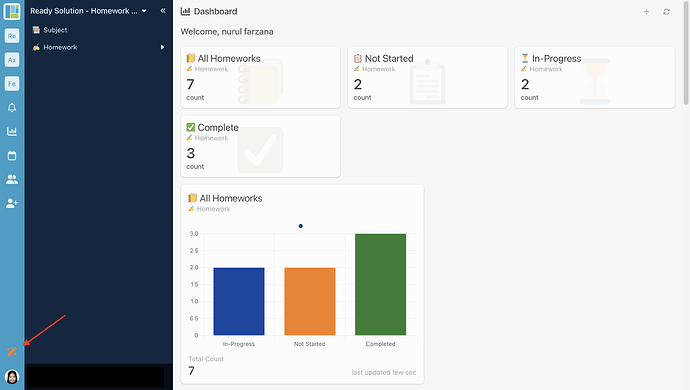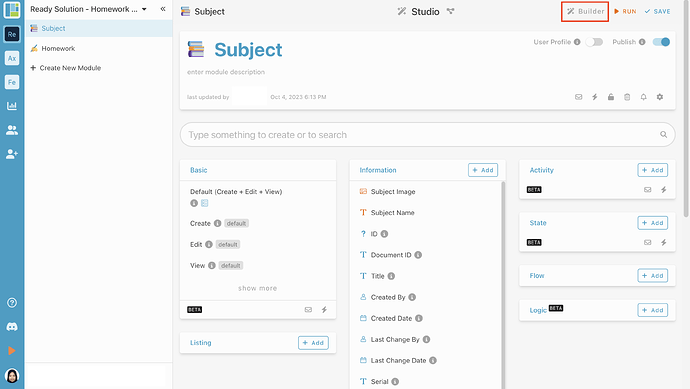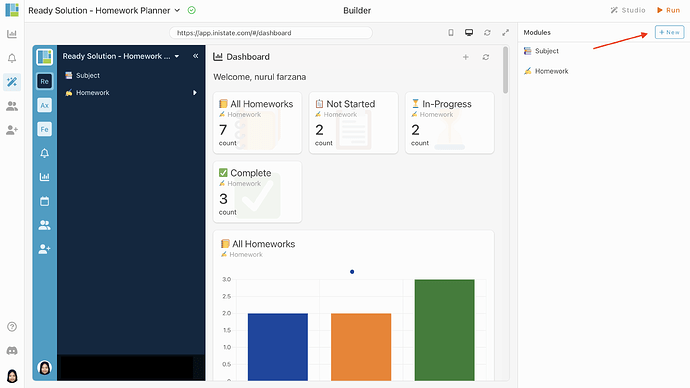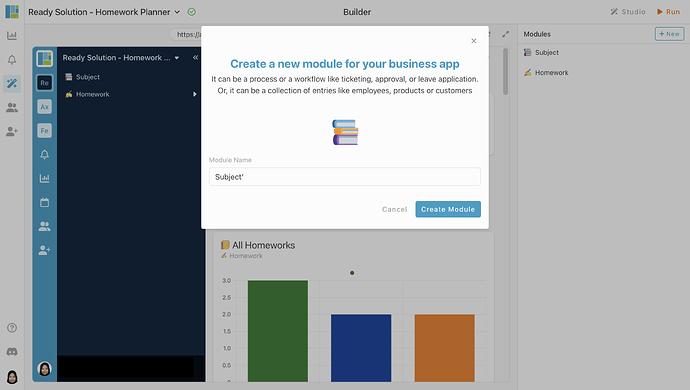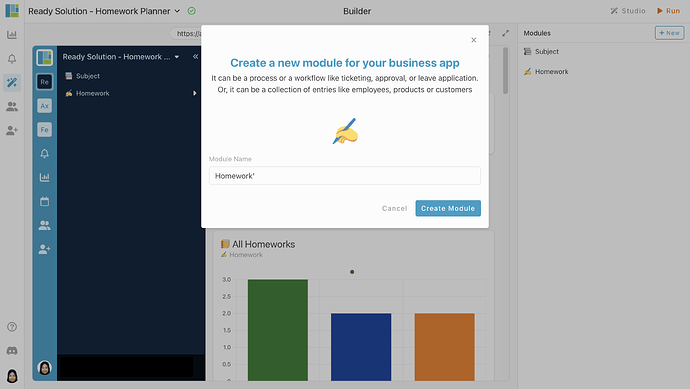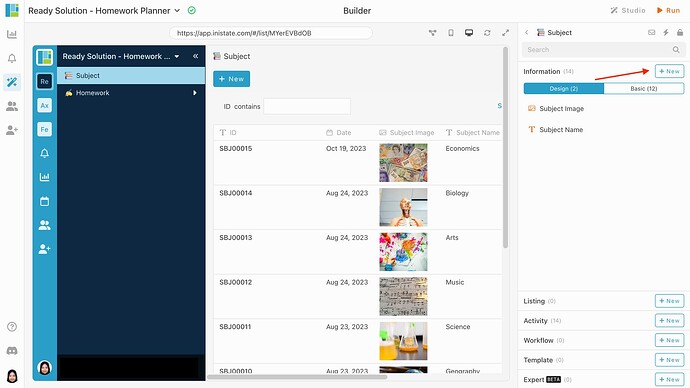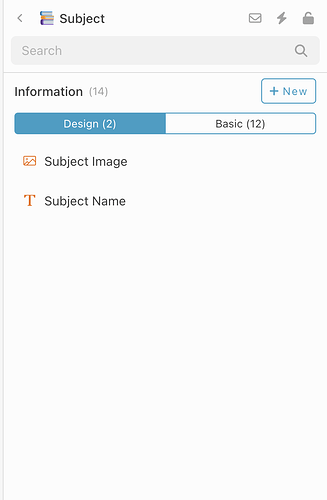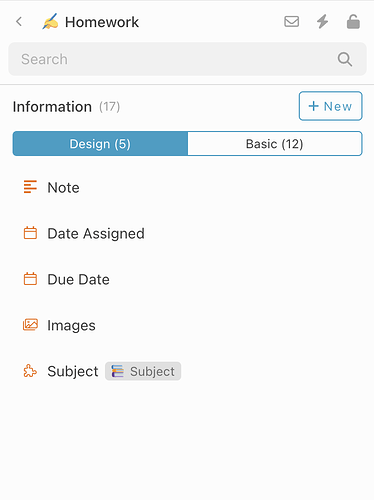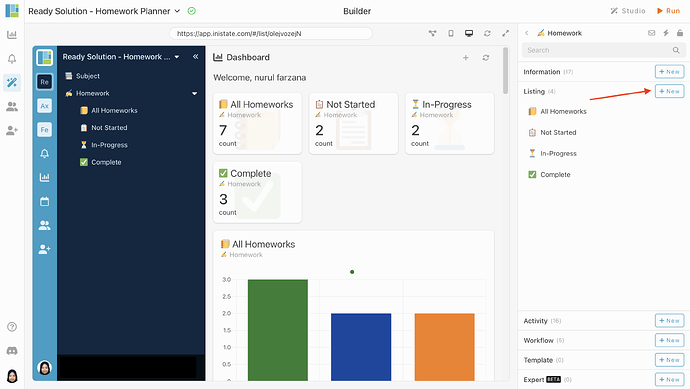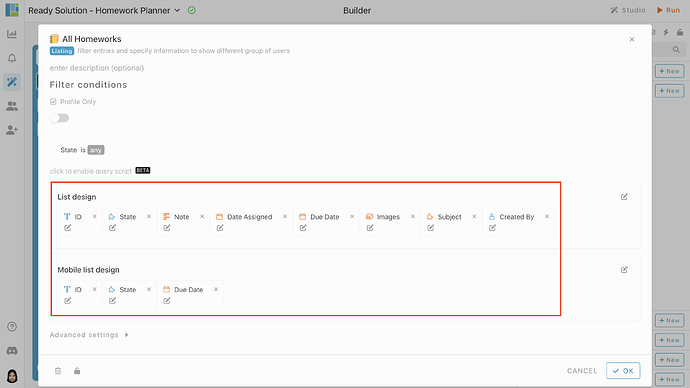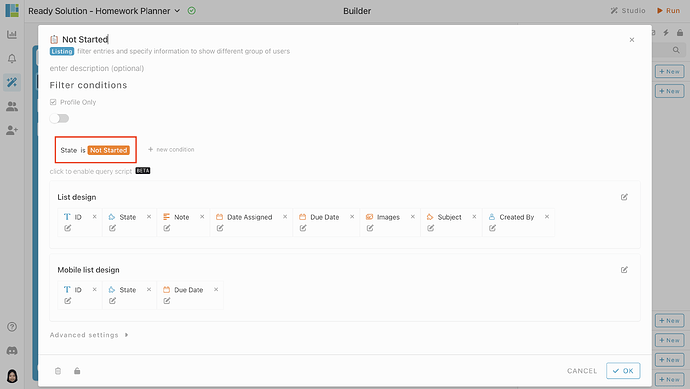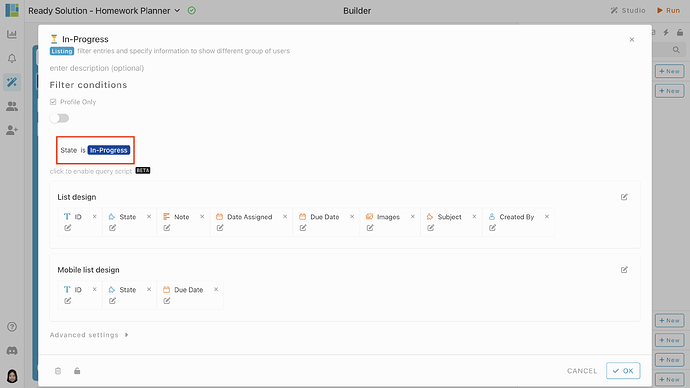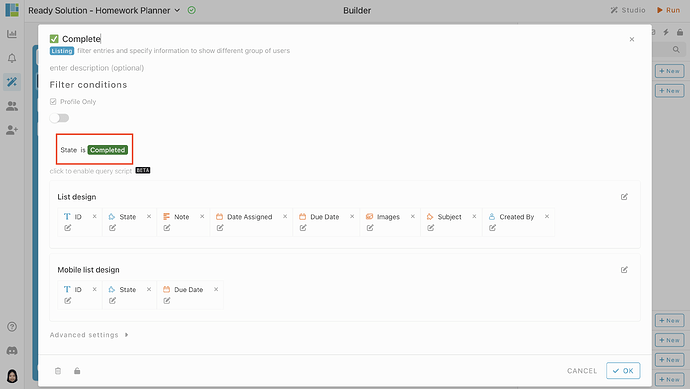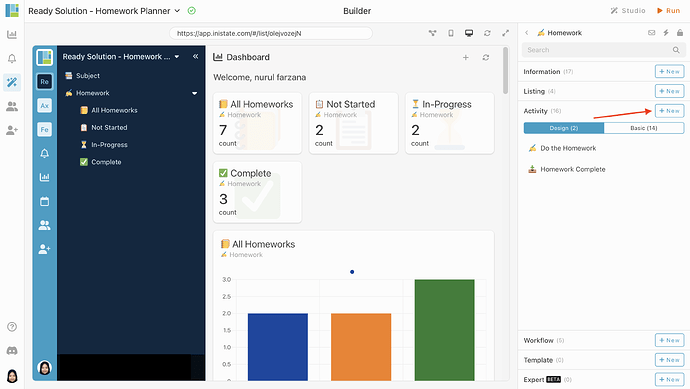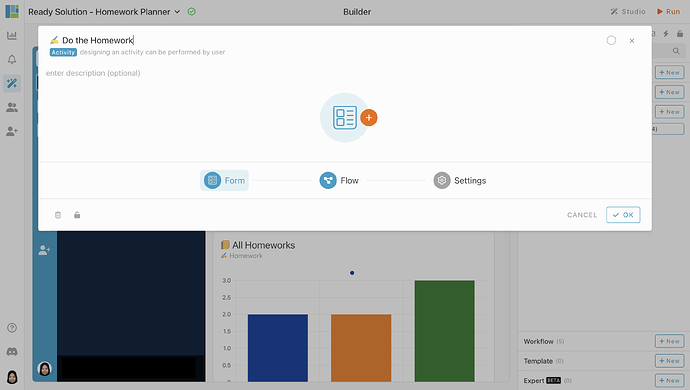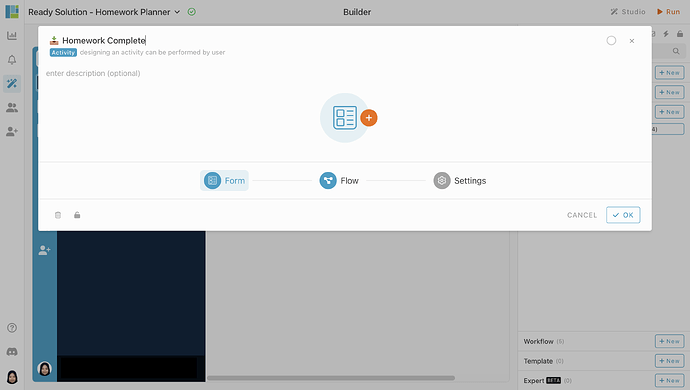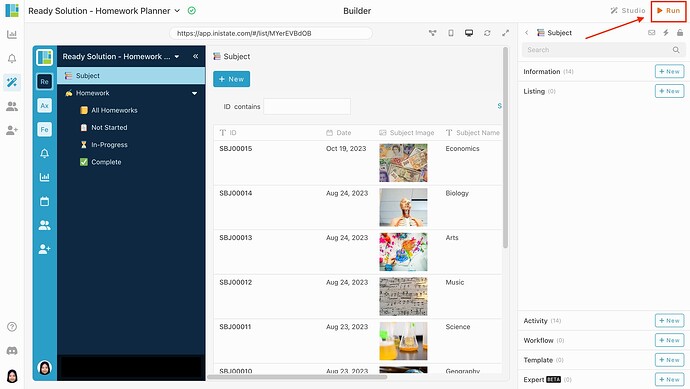Hi ![]()
Today, I would like to share with you how to configure a Homework Planner in INISTATE.
The Homework Planner module allows to record tasks, notes, or assignments for the subject of your choice. See your homework in the list sorted by the status of the homework. The homework can be seen by the category not started, in-progress and complete.
Problem
1. Risk of Losing or Misplacing the physical planner - Paper planners can easily be lost or misplaced. If you misplace your planner, you may lose all your important assignment and task information.
2. Not accessible - Physical homework planner are not easy accessible because they cannot be accessed on various devices, including smartphones, tablets, and computers. This makes it harder to check your schedule on the go.
Objective
The primary objective of a Homework Planner is to provide an efficient and convenient way to help students and individuals manage their academic assignments and tasks.
Steps & Configuration
- Access your workspace builder.
- In builder, on top right, on module tab, click “+ New” to add new module.
- Create 2 modules. Give your modules a name and set an emoji. eg : Subject and Homework.
- Select module and add some information for your modules by click “+ New” in Information tab.
- Add information like below. eg : Name - Information Type
[Module : Subject]
- Subject Image - Image
- Subject Name - Text
[Module : Homework]
- Note - Multiline Text
- Date Assigned - Date
- Due Date - Date
- Images - Images
- Subject - Module
- In Homework module, select Listing tab and choose “+ New” to add new listing.
- Create a listing, give your listing a name. Eg: Homework - All Homeworks, Not started, In-Progress and Complete. Customize the list design according to your preference.
- Set condition for each listing.
![]() Not Started - State is “Not Started”
Not Started - State is “Not Started”
![]() In-Progress - State is “In-Progress”
In-Progress - State is “In-Progress”
![]() Complete - State is “Completed”
Complete - State is “Completed”
- In Homework module, select Activity tab and choose “+ New” to add new activity.
- Name the activity as “
 Do the Homework”.
Do the Homework”.
- Name the activity as “
 Homework Complete”.
Homework Complete”.
- Done with the configuration, click “Run” to use the Homework Planner.
Congratulations!!!![]()
![]() You have successfully created a Homework Planner in INISTATE.
You have successfully created a Homework Planner in INISTATE.
For more template and ready solution.
Try INISTATE for FREE now.
Sign up at https://inistate.com
Related topic :